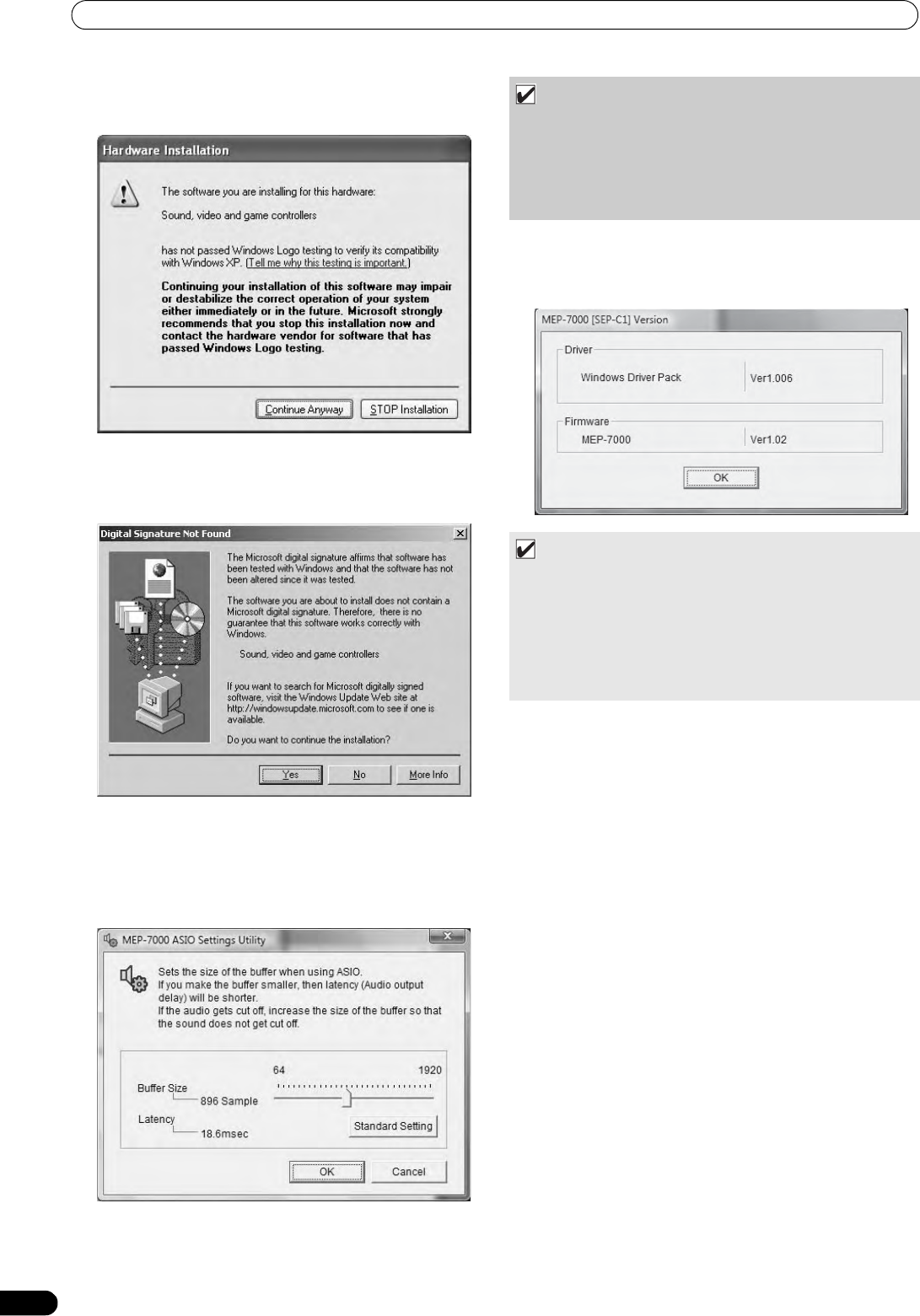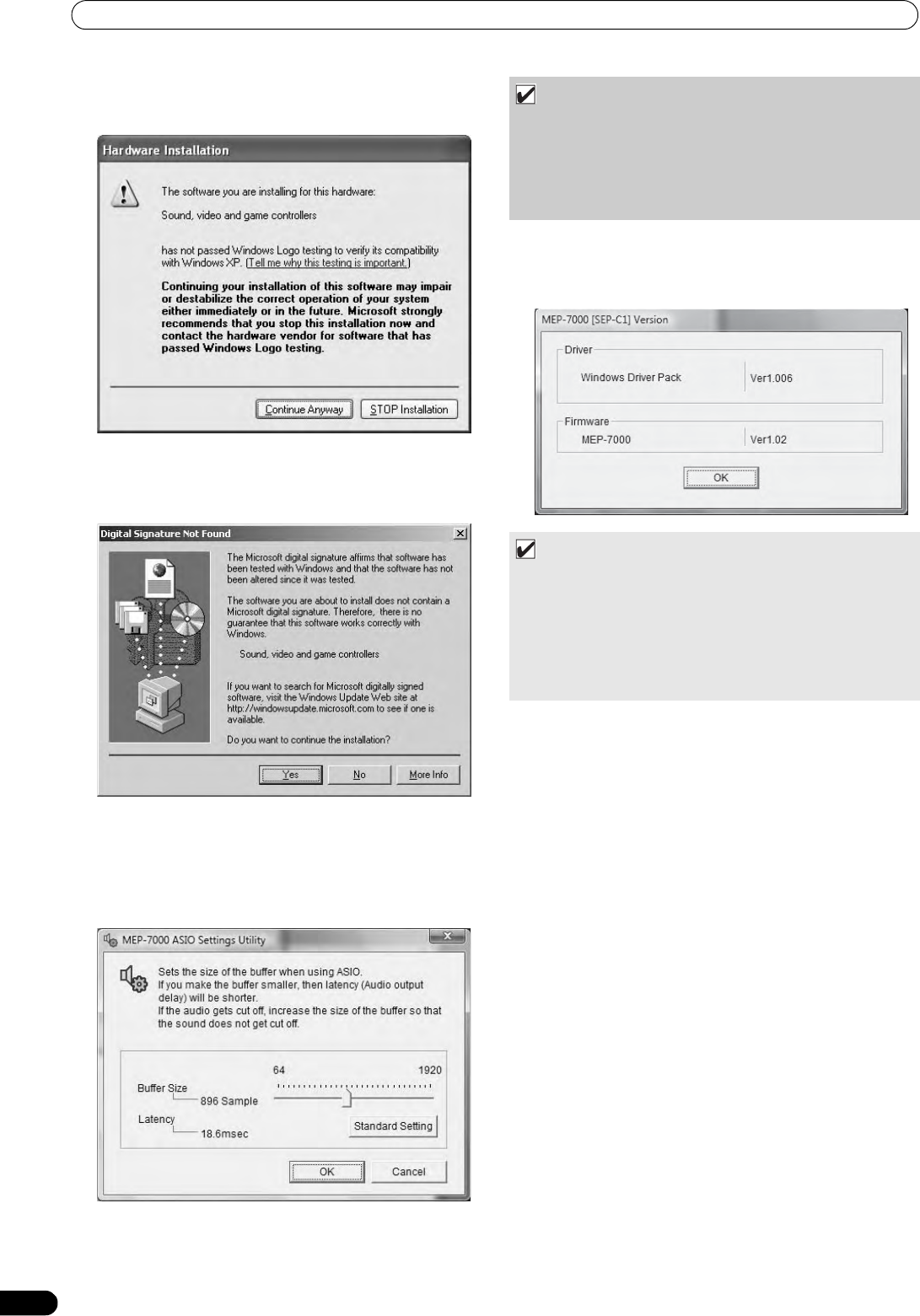
ABOUT THE DRIVER PROGRAM
52
En
•If the [Hardware Installation] screen appears during
installation, click on [Continue Anyway] to continue the
installation process.
<For Windows 2000>
•If the [Digital Signature Not Found] screen appears during
installation, click on the [Yes] button to continue the
installation process.
Setting the buffer size
The MEP-7000’s drive unit has been designed as an audio device
compliant with ASIO (Audio Stream Input Output) standards.
To adjust the buffer size of the device, click on Windows [START]
[View All Programs] [Pioneer] [MEP-7000[SEP-C1]]
[MEP-7000 ASIO Settings Utility].
Confirming the driver version
To confirm the version of the loaded driver, click on Windows
[START] [View All Programs] [Pioneer] [MEP-
7000[SEP-C1]] [MEP-7000[SEP-C1] Version Display Utility].
Most recent version of driver
Consult the following website regarding the latest driver versions.
http://www.prodjnet.com/support/
When using this unit to control DJS software
Please read the sections “USING DJ SOFTWARE” (P. 53) and the
“DJS Control Guide” (PDF file) before attempting to actually use
this unit to operate DJS. The “DJS Control Guide” can be found
under the name [manual_MEP-7000_control_en.pdf] in the
[MEP-7000\English] folder of the accessory CD-ROM.
NOTE
• Setting the buffer size to a higher value will help prevent
audio dropouts (interrupted sound), but the resulting audio
data latency may result in increased time lags.
• If the computer is currently running a program (DJ
software, etc.) that uses this unit as a default audio device,
close the program and then adjust the buffer size.
MEMO
• This screen also allows you to confirm the version of the
firmware currently installed in this unit. However, the firmware
version will not be displayed if the unit is not connected to a
computer, or if the computer is not communicating properly
with the unit.
• The firmware version displayed on this screen as the unit’s
firmware will be either the control unit’s firmware or the drive
unit’s firmware, whichever is older.
MEP-7000_KU_EN.book 52 ページ 2008年7月31日 木曜日 午後8時39分