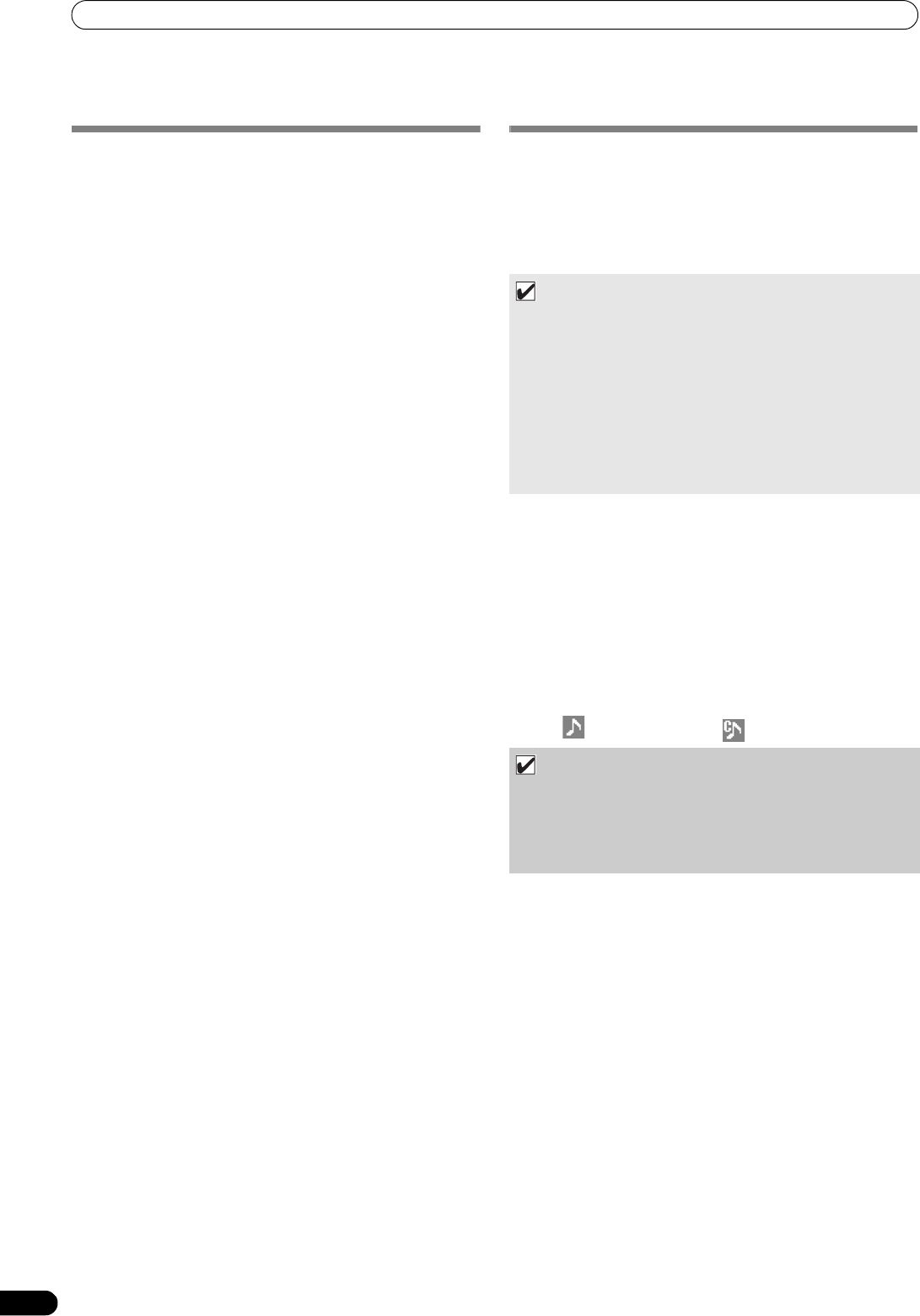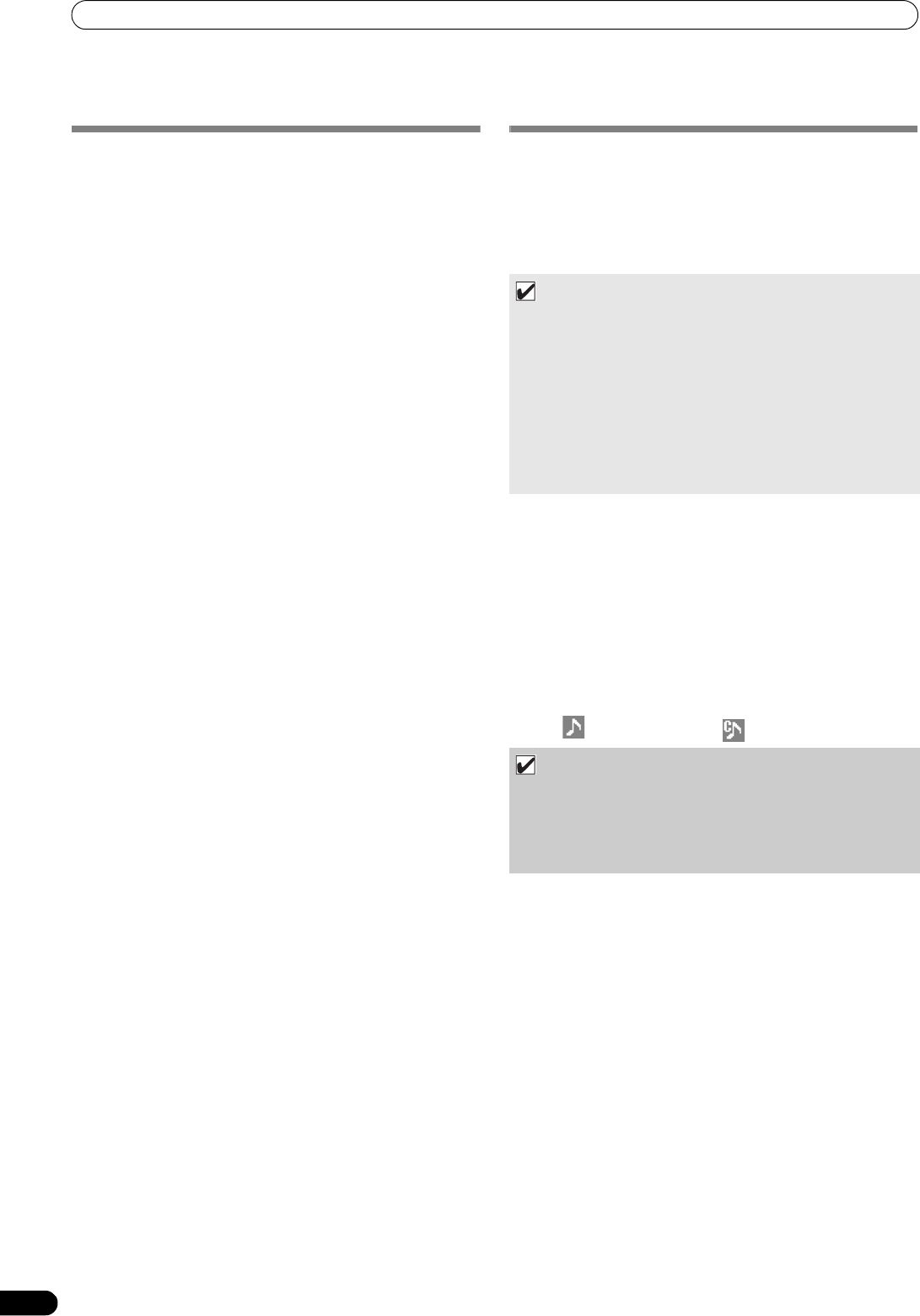
ADVANCED OPERATIONS SECTION
38
En
ADVANCED OPERATIONS SECTION
LOOP PLAY
Create a loop.
1 Press the play/pause (
) button to start playback.
2 During playback, press the IN/CUE/HOT LOOP button at the
point you wish to designate as the “loop-in” point.
This step is unnecessary in the event you have a previously
recorded cue point you wish to designate as a loop-in point.
3 During playback, press the OUT/ADJUST button at the point
you wish to designate as the “loop-out” point.
Loop play will begin and continue between the loop-in and
loop-out points.
To cancel loop play
During loop play, press the RELOOP/EXIT button.
Even after playback reaches the loop-out point, play will
continue without returning to the loop-in point.
To change the loop-out point
1 During loop play, press the OUT/ADJUST button.
The time of the out point will show on the display; the OUT/
ADJUST button indicator will flash rapidly, and the IN/CUE/
HOT LOOP button indicator will turn off.
2 Press one of the SEARCH (
,
) buttons or rotate the jog
dial.
• The loop-out point will move in one-frame increments.
• Either press the OUT/ADJUST button, or wait for 30 seconds
without doing anything and the adjust mode will be
canceled and loop play will return.
During loop play, to return to the loop-in point and
begin loop play again (hot loop)
During loop play, press the IN/CUE/HOT LOOP button.
Playback will return to the loop-in point and loop play will begin
again.
To return again to a loop
During playback after canceling loop play, press the
RELOOP/EXIT button.
Playback will return to the previously set loop-in point and loop
play will begin again from that point (reloop play).
To store loop play information
During loop play, press the CUE/LOOP MEMORY button, and
the current loop information will be stored in memory.
CUE POINT/LOOP POINT MEMORY
This unit can store cue points and loop points for future use. When
the tracks are on discs, the cue/loop points are stored in the unit’s
internal memory; when the tracks are on external USB storage
devices, the cue/loop points are stored in the external storage
device itself.
One cue point or loop point can be stored for each track.
Storing a cue point
1 Use the auto cue function or CUE button to input a cue point.
2 Press the CUE/LOOP MEMORY button.
The [MEMO] indicator will light, indicating that the cue point
has been stored.
Storing a loop
1 Input a loop-in and loop-out point, and begin loop play.
2 During loop play, press the CUE/LOOP MEMORY button.
The [MEMO] indicator will light, indicating that the loop-in and
loop-out points have been stored.
In the case of tracks for which cue or loop points are recorded,
the [ ] icon will change to [ ] on the BROWSE screen.
To call up a stored cue point or loop
When a cue point or loop has been stored, the [MEMO]
indicator will light.
1 Press the CUE/LOOP CALL button.
When the CUE/LOOP CALL button is pressed, the cue point or
loop is called from memory, and the unit enters the standby
mode at the cue or loop-in point.
2 Press the play/pause (
) button.
Play or loop play begins.
MEMO
• This unit’s internal memory is capable of storing a maximum of
2 000 discs’ worth of cue/loop points (when each disc has no
more than 10 cue/loop points each). When the internal
memory becomes full, previously stored disc information is
overwritten, beginning from disc information with the lowest
usage frequency.
• If the external USB storage device has insufficient storage
capacity, the cue/loop point information for the tracks on that
device cannot be saved.
• Tracks in DJS and other DJ software cannot be stored in
memory.
NOTE
• If a cue point differs from the loaded track, it cannot be
stored.
• If the external USB storage device has insufficient storage
capacity, the cue/loop point information for the tracks on
that device cannot be saved.
MEP-7000_KU_EN.book 38 ページ 2008年7月31日 木曜日 午後8時39分