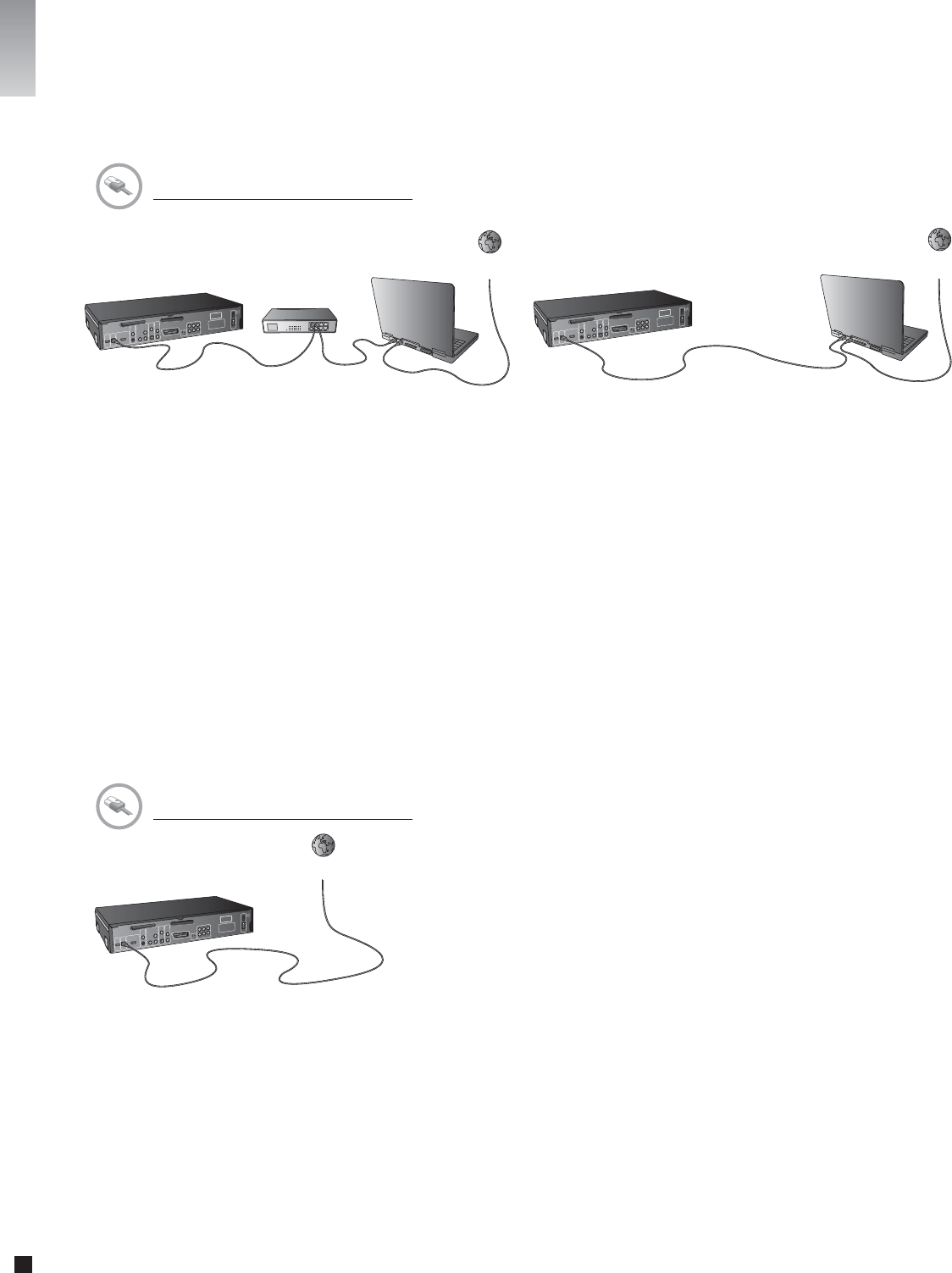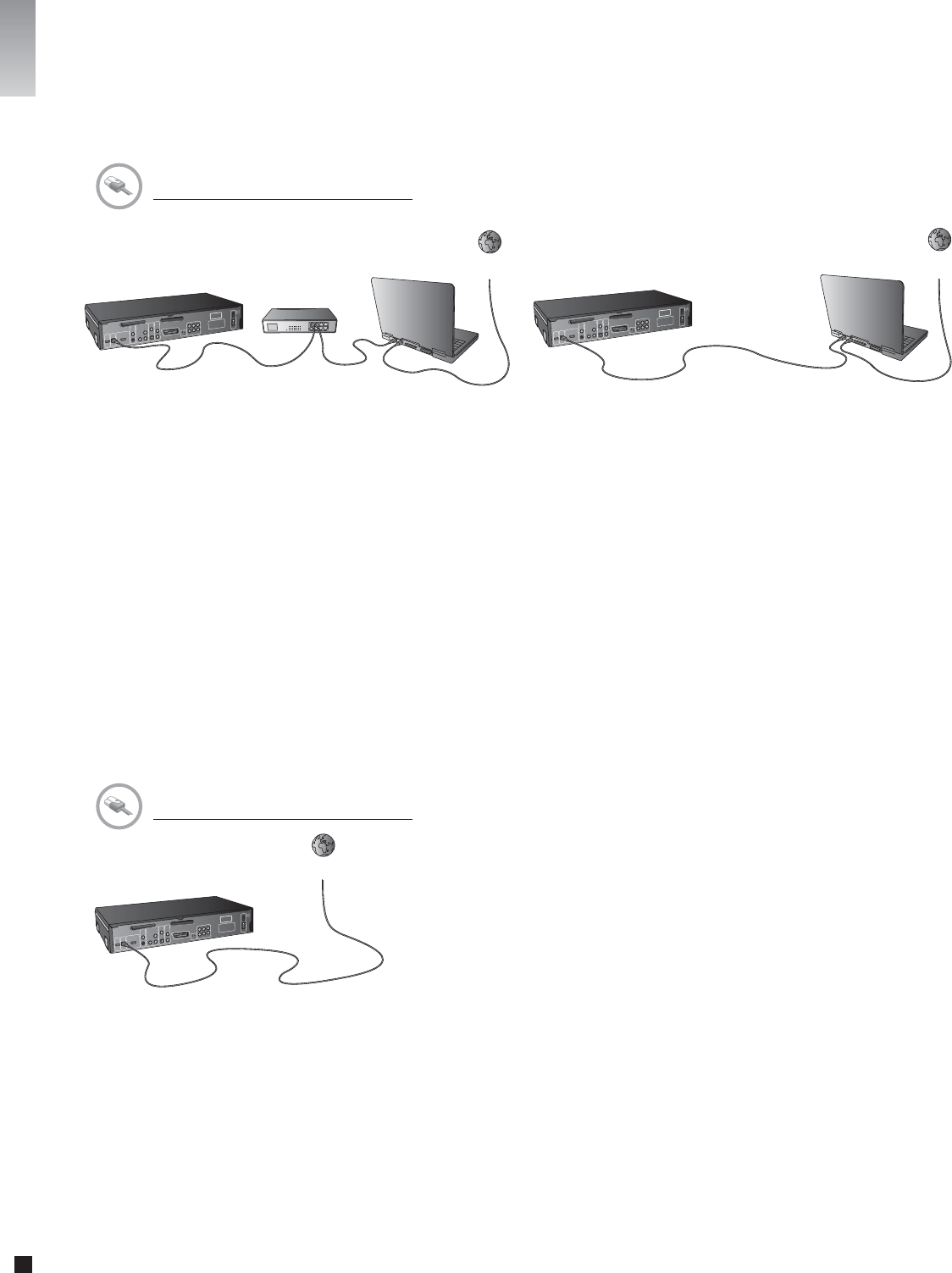
10
Ethernet Network with a Computer using Internet connection sharing
KiSS DP-600
Computer
Crossed cable
Internet
KiSS DP-600
Switch
Computer
Internet
Equipment required
• Switch/hub and 2 straight cables or a crossed cable.
• A Windows PC or a Macintosh with an Ethernet connection.
• KiSS PC-Link Software CD for Windows PC or download KiSS MacLink for Macintosh at www.kiss-technology.com/support under Software.
Step-by-Step Guide
1 Connect the player to the Computer with a crossed cable or to a switch/hub.
2 Connect the Computer to the Internet (LAN/Modem/ADSL).
3 Check that your Internet connection is working. If any problems occur, contact your ISP (Internet Service provider)
4a On the Windows PC select Network Connection in Control Panel. Open Properties for the network connection that is connected to the Internet.
Select Advanced where you enable Internet connection sharing.
4b On the Macintosh, go to System Preferences, select Sharing. Under sharing choose the Internet tab and click Start to enable Internet Connection Sharing.
5 Install KiSS PC-Link on the Windows PC or KiSS MacLink on the Mac and select the content to be shared with your player.
Check in the KiSS PC-Link info tab that the right card has been chosen.
6 Start the player, press SETUP on your remote and go to NETWORK SETTINGS. Check that WIRED is selected under NETWORK INTERFACE and that
AUTOMATIC CONFIGURATION (DHCP) is ENABLED. Press SETUP to exit this menu.
7 Press MENU and go to PC-LINK.
8 Press SELECT HOST, the name of the server should appear on your screen, press OK to select it.
9 Choose between AUDIO FILES, VIDEO FILES or PICTURE FILES. The player will display the list of fi les available from your Computer.
10 If you have any problems, please check the FAQ on our web site for any questions. And if that doesn’t help then contact the KiSS Hotline
Your player should now be connected.
4 Install KiSS PC-Link on the PC or KiSS MacLink on the Mac and select the content to be shared with your player.
Check in the KiSS PC-Link info tab that the right card has been chosen.
5 Start the player, press SETUP on your remote and go to NETWORK SETTINGS. Check that WIRED is selected under NETWORK INTERFACE and that
AUTOMATIC CONFIGURATION (DHCP) is ENABLED. Press SETUP to exit this menu.
6 Press MENU and go to PC-LINK.
7 Press SELECT HOST, the name of the server should appear on your screen, press OK to select it.
8 Choose between AUDIO FILES, VIDEO FILES or PICTURE FILES. The player will display the list of fi les available from your Computer.
9 If you have any problems please check the FAQ on our web site for any questions If that doesn’t help then contact the KiSS Hotline
Your player should now be connected.
Equipment required
• One straight or crossed cable.
Step-by-Step Guide
1 With a direct Internet connection, you can only access the online features such as WebRadio. KiSS PC-Link or KiSS MacLink can NOT be enabled.
2 Start the player, press SETUP on your remote and go to NETWORK SETTINGS. Check that WIRED is selected under NETWORK INTERFACE and that
AUTOMATIC CONFIGURATION (DHCP) is ENABLED. Press SETUP to exit this menu.
3 Press SETUP to exit this menu.
4 Press KiSS ONLINE on your remote to select the service you wish to use.
5 If you have any problems please check the FAQ on our web site for any questions, and if that doesn’t help then contact the KiSS Hotline.
Your player should now be connected.
Internet
KiSS DP-600
Ethernet Network using a direct Internet connection
english