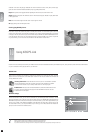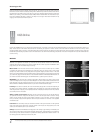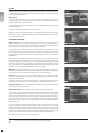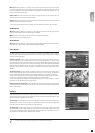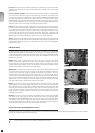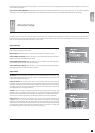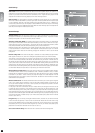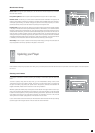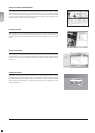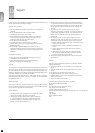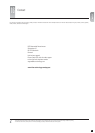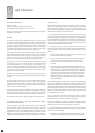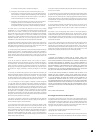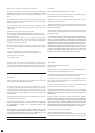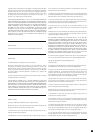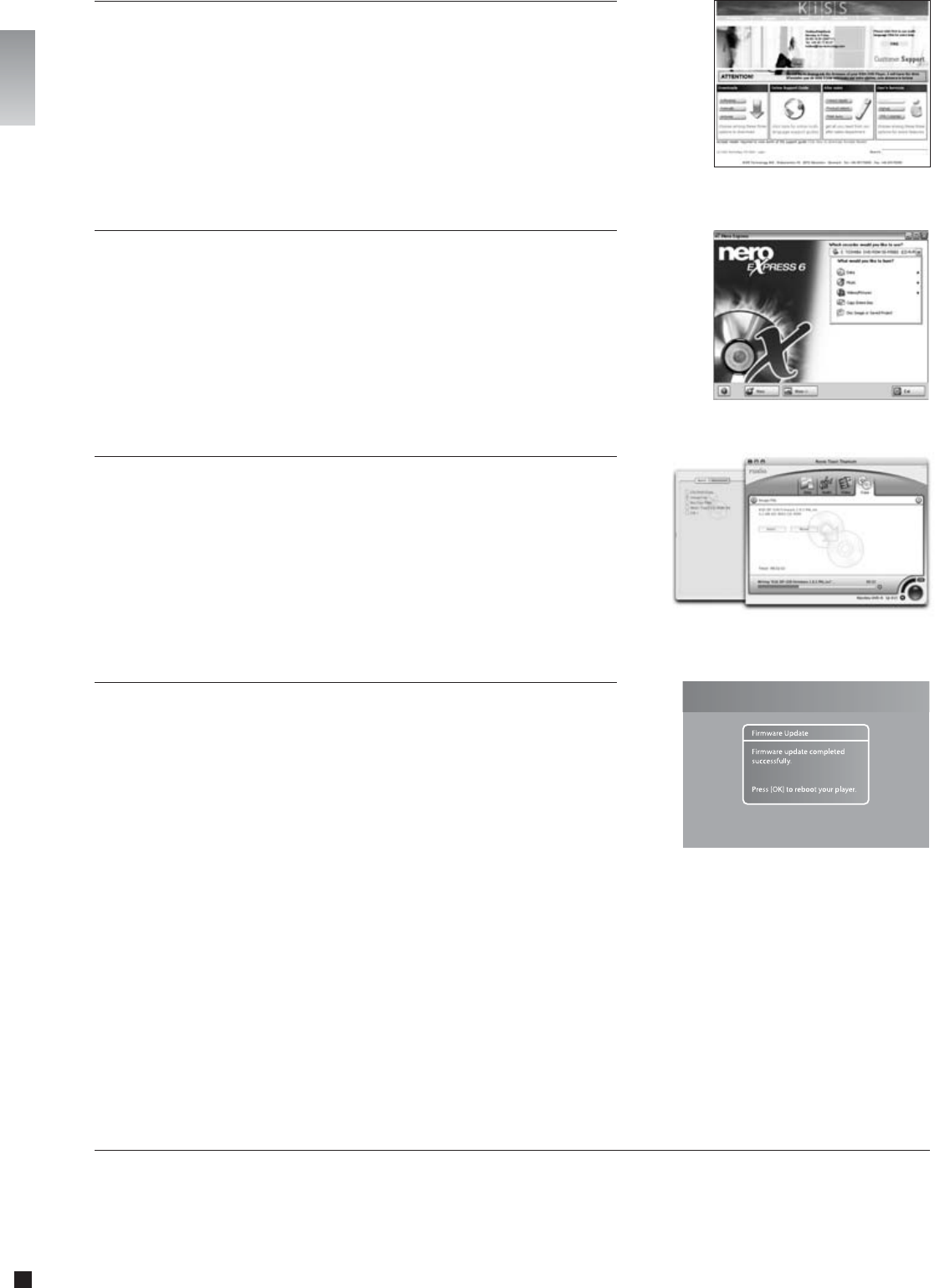
28
english
Once downloaded, the firmware file should decompress and open. Put a blank disc in your Mac's drive. KiSS
recommends Roxio Toast to burn the firmware CD. Open Toast and select "Disc Image". Select the firmware
file (file end in .iso). Press "Record" and select the lowest burning speed allowed by your burner. The disc
starts burning.
Burning the CD on Mac
Installing the firmware
Turn the player on, and insert the firmware CD. Close the drive and restart the player. The firmware CD will
boot. Wait until the KiSS background appears on your TV. Choose between FULL UPDATE (updates everything)
and PARTIAL UPDATE (Keeps your default settings). KiSS recommands a full update. The CD will be ejected
when the update is finished. Remove it, and restart the player. The player is now updated and will start
showing the Quick Setup.
Once downloaded, the firmware file should decompress. Put a blank disc in your PC's drive. KiSS recommends
Nero Burning Rom v.6 to burn the firmware CD. Open Nero and select "Disc Image". Choose "All files" and
select the firmware file. Choose the lowest speed allowed by your burner, and press "next". The disc starts
burning.
Burning the CD on PC
KiSS' newest firmwares are available from www.kiss-technology.com website under "support": www.kiss-
technology.com/software. You can easily verify the firmware version running on your player by pressing
"Setup". The number is situated on the top right corner of the screen. If the firmware version from the Internet
is newer, you should download it. Make sure you have selected the firmware for the right player and the
correct TV system. (PAL: Europe, Asia; NTSC: USA, Japan).
Getting the Firmware from KiSS Web Site
english