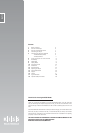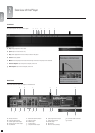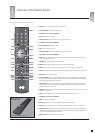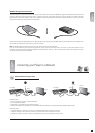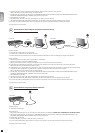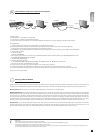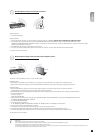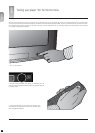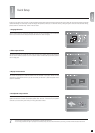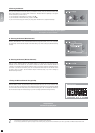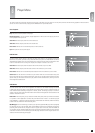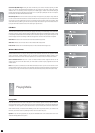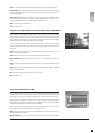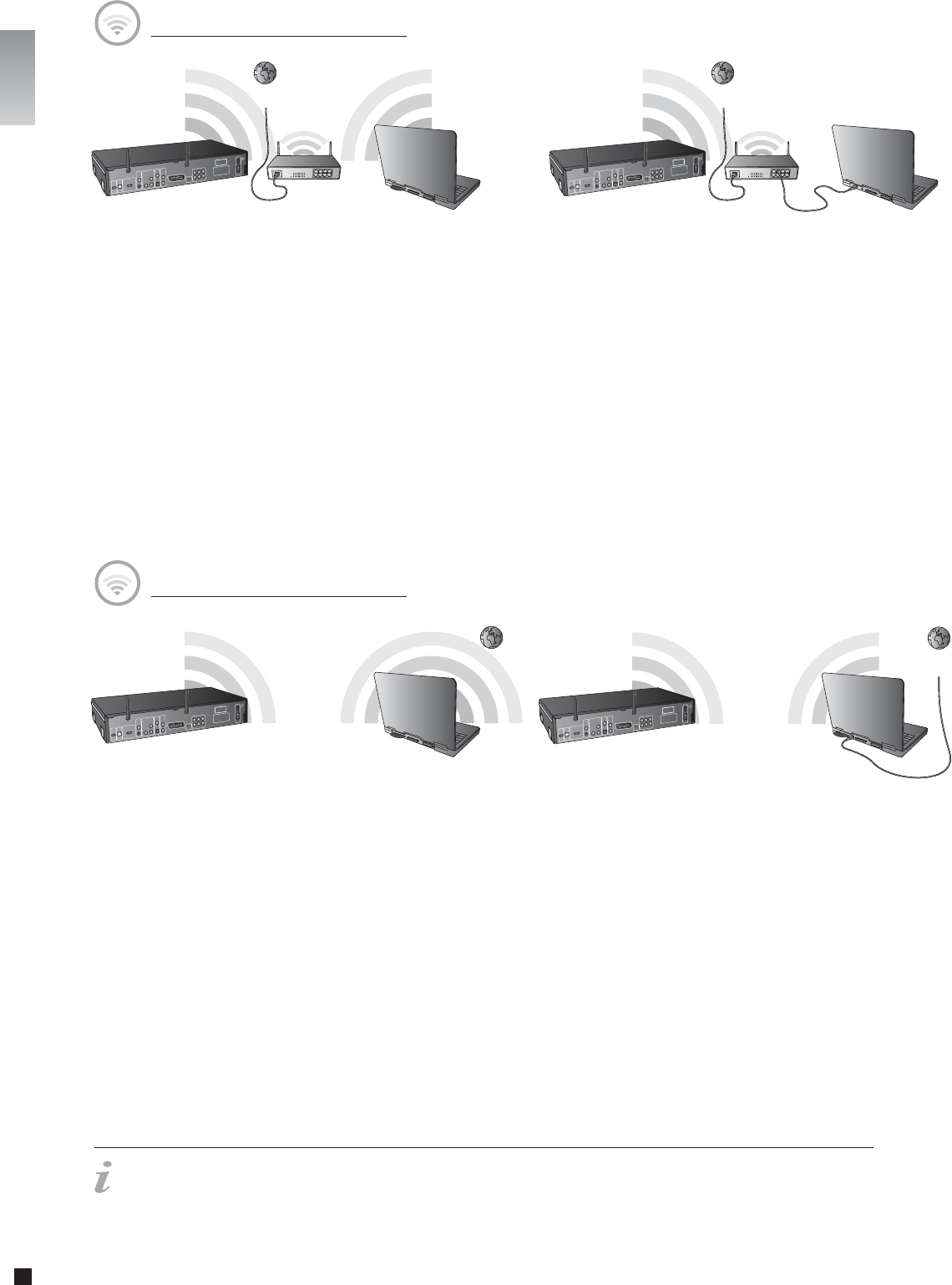
12
english
KiSS DP-600
Computer
Wireless
Router
Internet
KiSS DP-600
Computer
Internet
Possible errors.
- Cable problem, check that there is light in all the ports of the switch/hub
- There is a fi rewall installed on the Computer which blocks the ports used by KiSS PC-Link or KiSS MacLink (port 8000 must be open)
- The player and the Computer are not on the same Subnet (problem with playing video)
- Your Computer has been assigned a new IP address from the DHCP server. It may differ from the one entered in the player. (Using a static IP on the Computer will counter this) - KiSS
PC-Link or KiSS MacLink have to be running for the player to access the data
Wireless Connection using a router or an access point
Equipment required
• A wireless router with a built-in switch or an access point or a separate switch/hub.
• A Windows PC or a Macintosh with a wireless card. The Computer can also be connected to the wireless router via Ethernet (wired).
• KiSS PC-Link Software CD for Windows PC or download KiSS MacLink for Macintosh at www.kiss-technology.com/support under Software.
Step-by-Step Guide
1 Connect the Computer to the router’s built-in switch or an external switch which is connected to the router (Only for Ethernet wired connections to the Computer).
2 Check that your Internet connection is working. If any problems occur, contact your ISP (Internet Service provider).
3 Install KiSS PC-Link on the Windows PC or KiSS MacLink on the mac and select the content to be shared with your player.
Check in the KiSS PC-Link info tab that the right card has been chosen.
4 Start the player, press SETUP on your remote and go to NETWORK SETTINGS. Check that WIRELESS is selected under NETWORK INTERFACE and that
AUTOMATIC CONFIGURATION (DHCP) is ENABLED. Confi gure your wireless connection following the “Setting up a Wireless Network” instruction on the previous page.
When done, press SETUP to exit this menu.
5 Press MENU and go to PC-LINK.
6 Press SELECT HOST, the name of the server should appear on your screen, press OK to select it.
7 Choose between AUDIO FILES, VIDEO FILES or PICTURE FILES. The player will display the list of fi les available from your Computer.
8 If you have any problems please check the FAQ on our web site for any questions If that doesn’t help then contact the KiSS Hotline.
Your player should now be connected.
Wireless Network with a Computer using Internet connection sharing
KiSS DP-600
PC
Internet
KiSS DP-600
PC
Internet
Equipment required
• A Windows PC or a Macintosh with a wireless card. The Computer can also be connected to the wireless router via Ethernet (wired).
• KiSS PC-Link Software CD for Windows PC or download KiSS MacLink for Macintosh at www.kiss-technology.com/support under Software.
Step-by-Step Guide
1 Connect the PC to the Internet (LAN/Modem/ADSL). This can be done wirelessly or wired.
2 Check that your Internet connection is working. If any problems occur, contact your ISP (Internet Service provider)
3a On the Windows PC select Network Connection in Control Panel. Open Properties for the network connection that is connected to the Internet.
Select Advanced where you enable Internet connection sharing.
3b On the Macintosh, go to System Preferences, select Sharing. Under sharing choose the Internet tab and click Start to enable Internet Connection Sharing.
4 Install KiSS PC-Link on the Windows PC or KiSS MacLink on the Mac and select the content to be shared with your player.
Check in the KiSS PC-Link info tab that the right card has been chosen.
5 Start the player, press SETUP on your remote and go to NETWORK SETTINGS. Check that WIRELESS is selected under NETWORK INTERFACE and that
AUTOMATIC CONFIGURATION (DHCP) is ENABLED. Confi gure your wireless connection following the “Setting up a Wireless Network” instruction on the previous page.
When done, press SETUP to exit this menu.
6 Press MENU and go to PC-LINK.
7 Press SELECT HOST, the name of the server should appear on your screen, press OK to select it.
8 Choose between AUDIO FILES, VIDEO FILES or PICTURE FILES. The player will display the list of fi les available from your Computer.
9 If you have any problems please check the FAQ on our web site for any questions If that doesn’t help then contact the KiSS Hotline
Your player should now be connected.
Wireless
Router
english