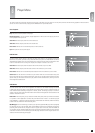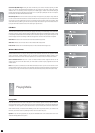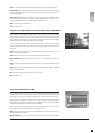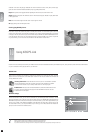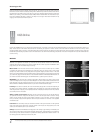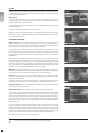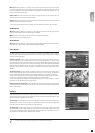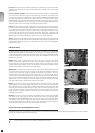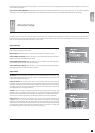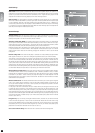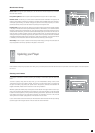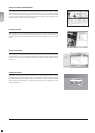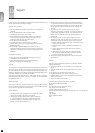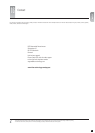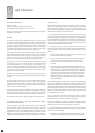25
english
Press SETUP on the remote control to access your player’s advanced setup menu. Accessing this menu enables you to modify the settings chosen during the Quick Setup
process as well as many additional options explained in this section. Please note that some menu items may not be available, depending on the physical configuration of your
player. To exit or re-enter the setup menu, press “Setup” on your remote.
12
Advanced Setup
Time zone: Time zone is defined by where in the world you live. If NTP (see next paragraph) is enabled, time
is automatically set according to the time zone.
Menu Language: Enter this menu item to set your preferred language for all the player’s menus.
Preferred DVD menu language: Enter this menu item to set your preferred default language in DVD menus.
Please be advised that not all DVDs respect this setting.
Preferred DVD subtitle language: Enter this menu item to set your preferred default subtitle language in
DVDs. Please be advised that not all DVDs respect this setting.
Preferred DVD spoken language: Enter this menu item to set your preferred default spoken language in
DVDs. Please be advised that not all DVDs respect this setting.
Regional Settings
KiSS Networked Entertainment resumes no responsibility for loss of revenue or other as a result of trading based on information provided by StockView or any other current
or future KiSS Online application.
Special notice regarding WebRadio: KiSS Networked Entertainment does not actively moderate content from third party providers and do also not assume responsibility
of said content. The views and opinions expressed herein do not necessarily reflect the views and opinions of KiSS Networked Entertainment or its employees.
TV standard: Enter this menu item to set the standard of your TV. The NTSC picture format is primarily used
in North America, Canada and Japan, while PAL is used in most European countries. Please note that the
majority of TVs accept only one standard.
Display connection: Enter this menu item to set up your video connection. Please choose the video cable
type that you are using to connect your player to your TV. Note that each cable type carries signals differently,
so selecting a cable different from the one physically connected to your player may result in picture loss. If
this happens, please wait 15 seconds while not pressing any buttons on the remote control. The player will
then automatically return to the previous selection.
TV mode: Enter this menu item to switch between standard definition and high definition video output. High
definition output is only available for TV’s that support it and is connected to the player via an HDMI cable.
Note that in order to show protected content like DVD’s, your display device must support HDCP encryption.
To find out if your TV supports high definition and HDCP, please consult its User Guide or manufacturer.
Display format: Enter this menu item to select the format in which you wish your DVD content and video
displayed on your TV. If you are using a widescreen 16:9 format TV with your player, “16:9 Anamorphic
widescreen” is the recommended setting for watching DVD’s and other video content in their correct aspect
while making full use of the screen for widescreen content. If you are using a conventional 4:3 format TV with
your player, select “Letterbox” to get the full view of widescreen content or “Pan & scan” for a cropped view
of the image filling up the entire screen while sacrificing some of the picture.
Video Settings
english