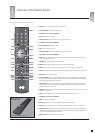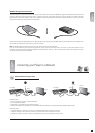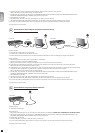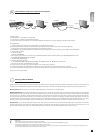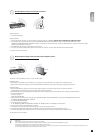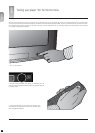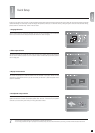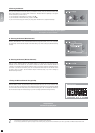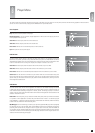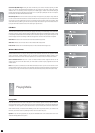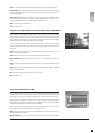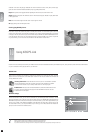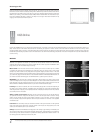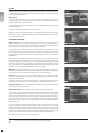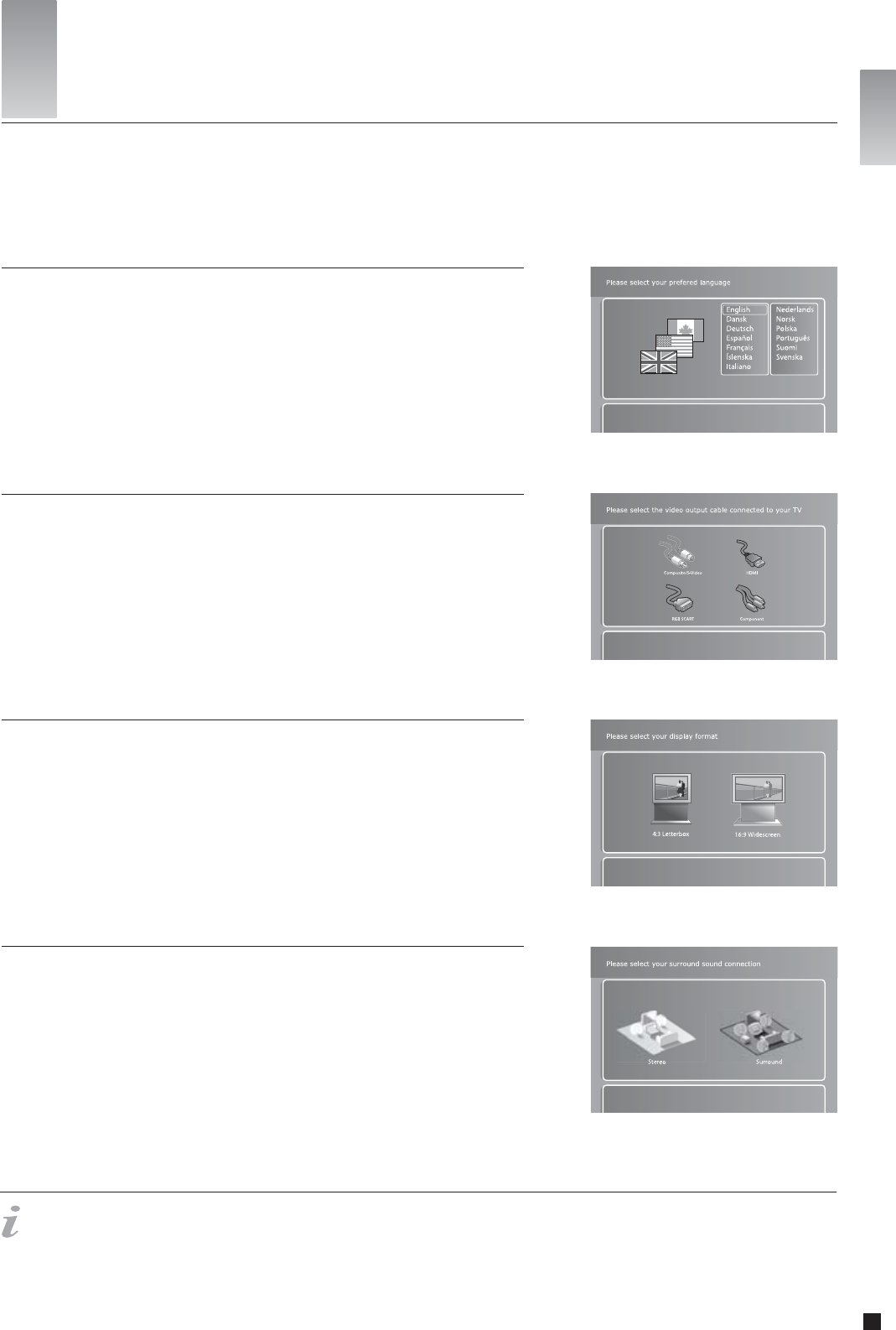
15
english
Powering up your player for the first time, you will be presented with the Quick Setup wizard allowing you basic setup of your player with very few button presses and minimal
technical knowledge. The Quick Setup is simple and largely self-explanatory. Should you at a later time wish to go through it again or alter some more advanced settings,
please consult the “Advanced Setup” section of this User Guide.
7
Quick Setup
- If this menu does not appear when you start the DVD Player, re-check the cable connections.
- You can always go back and start again if you happen to do something wrong, Just press on the SETUP button of your remote, go to MISC. SETTINGS and select QUICK SETUP.
4. Loud Speaker setup selection
Please select the loud speaker setup connected to your amplifier or TV. If you are using more than two
speakers connected to a surround sound amplifier, please select “Surround”. If there are only two speakers
connected or you are receiving sound from your TV only, please select “Stereo”.
This screen will prompt you to select the video output you will be using. Please select the same cable type
that you used to connect your player to your TV. If you are uncertain of which cable you connected, pictures
act as a rough guide.
2. Video output selection
3. Display format selection
This screen will prompt you to select the format of the TV connected to your player. Choices are 16:9
widescreen or conventional 4:3 format. If you are unsure what your television is, select the depiction that is
closest in resemblance.
This first screen will tell you to select the language you wish to use on your DVD Player. Use the directional
buttons of your remote control to navigate and press the OK button to select a language.
1. Language Selection
english