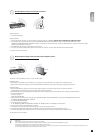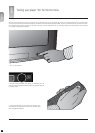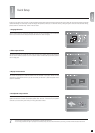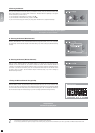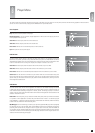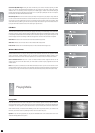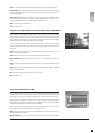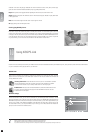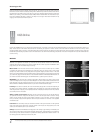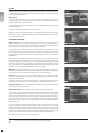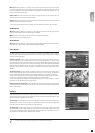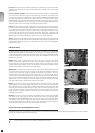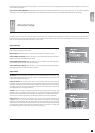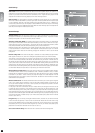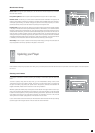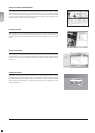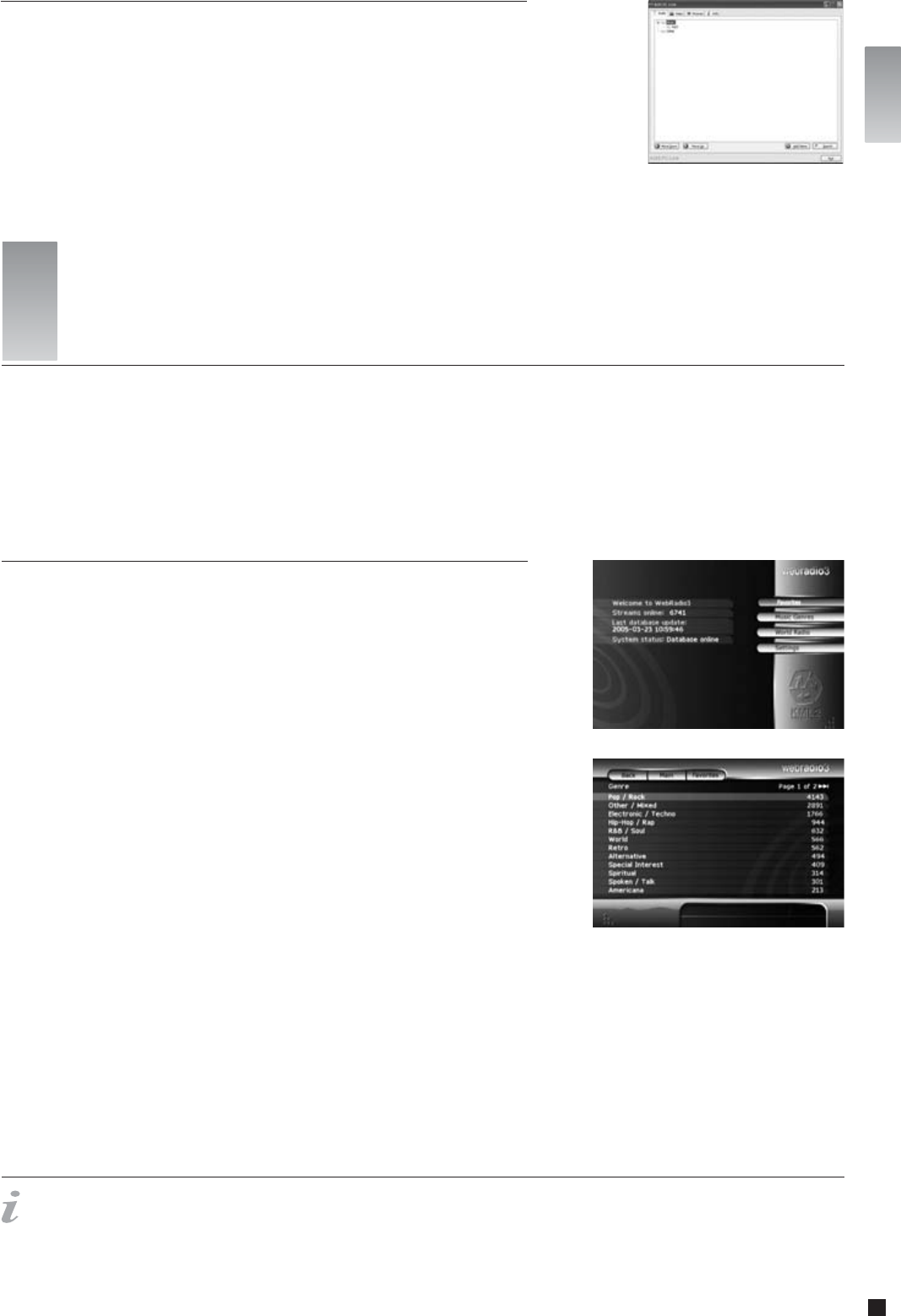
21
english
Once the connection has been validated, start KiSS PC-Link. The program is divided into Video, Audio and
Picture files. Load the files to be shared by clicking ADD or SEARCH if you want the software to look for the
files itself. Do not quit KiSS PC-Link, it must stay on on your PC for sharing to happen. Once this is done, press
MENU on your remote, go to PC-LINK and choose AUDIO, VIDEO or PICTURE FILES. The files shared on your
PC are now available to be played or copied on your Player. You can copy a whole folder to KiSS PC-Link by
dragging it on the software's window on your PC.
Accessing your files
Pressing the ONLINE button on your remote will unravel KiSS Online - A portfolio of free online services accessible directly on your player. Using KiSS Online requires your
player to have access to the Internet. Please consult the “Connecting your player to a network” section of this User Guide for instructions on how to set this up. Since
everything happens online, it allows us to constantly keep the services growing with new features. As more features and services are added, information on their usage can
be obtained by downloading an updated version of this User Guide on our site www.kiss-technology.com/manuals. This section will explain how to use the available services
as of this writing.
11
KiSS Online
Webradio is an application that enables you to browse and choose between thousands of internet-based
streaming radio stations, allowing you to listen to exactly the kind of music you prefer. The Webradio front
page provides you with two different ways of browsing:
Music Genres: Enter this menu item to browse by musical genre. The list is broken up into a number
of different main categories and subcategories to make finding what you wish to listen to easier. Usage
example: If you wish to listen to disco, simply enter the “Pop/Rock” category and select “Disco”. In the disco
category you will be presented with disco related stations. Page information in the top right corner will inform
you of how many pages of channels there are. Press the NEXT CHAPTER or PREVIOUS CHAPTER buttons on
your remote to browse additional pages. Use the BACK button to go back to previous sections.
World Radio: Enter this menu item to browse by geography. Usage example: If you wish to listen to radio
stations from Belgium, enter “Europe”, then select “Belgium” for a list of radio channels streamed from there.
Page information in the top right corner will inform you of how many pages of stations there are. Press the
NEXT CHAPTER or PREVIOUS CHAPTER buttons on your remote to browse additional pages.
Listening: Once a station is selected, the music will commence playing after a few seconds depending on
the speed of your Internet connection. A playback screen will present you with current information about
what song the station is playing, its audio quality (measured in kilobytes per second) and how many listeners
are currently tuned in to the station.
Adding a station to your favorites: Whenever you find a station that you like, you can add the station to
your personal favorites list. Simply enter the station you wish to add and press “Add to favorites”. Adding
stations to your favorites list saves you the trouble of looking for it at a later time. To remove a station
from your favorites, simply enter the particular station and press “Remove from favorites” on the playback
information screen.
Favorites list: You can always access your favourites list either in the top of the screen or in the right hand
menu on the front page by pressing the “Favorites” button. From here you can simply pick any one of the
stations you have added to play it at your convenience.
Settings: Accessible from the Webradio main page only is the “Settings” page. Pressing it will enable you to
set a minimum quality criteria for the stations displayed while browsing. Usage example: If you would like to
avoid listening to radio stations streamed in a quality below 80 Kbps, please select “80 Kbit or better”. You
can always go back and redefine your criteria at any time.
WebRadio
- To use any of these features, you need to be connected to a Broadband Internet Connection.
english