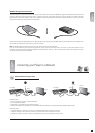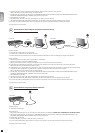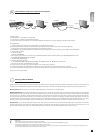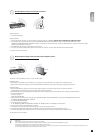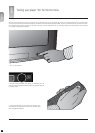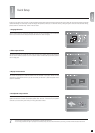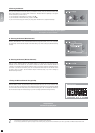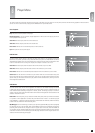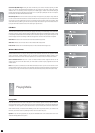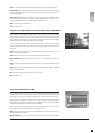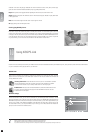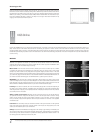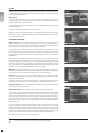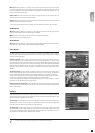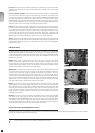17
english
This section walks you through each section of the main menu of the player giving you access to all of its primary functions like file browsing, playback of media and online
services. To exit or re-enter the menu, simply press the MENU button on your remote control.
Play: Play the disc currently inserted in the player.
Resume playback: If you have previously stopped playback of a DVD disc still in the player, press this to
resume playback where you left off.
Video files: Browse and play video files on the inserted disc.
Audio files: Browse and play audio files on the inserted disc.
Picture files: Browse and view JPG-format pictures on the inserted disc.
Eject: This opens the disc tray of the player.
Disc Playback
8
Player Menu
This menu section contains options for browsing and playing files residing on your computer from your DP-
600. In order to use them, you need to set up a KiSS PC-Link host on your PC or a KiSS MacLink host for the
Apple Macintosh. Please refer to the “Using KiSS PC-Link” section of this User Guide for information on how
to do this. Once KiSS PC-Link is running on a computer, this computer is referred to as a “host”.
Video files: Browse and play video files added to the PC-Link software on your PC or Mac.
Audio files: Browse and play audio files added to the PC-Link software on your PC or Mac.
Picture files: Browse and view JPG-format pictures added to the PC-Link software on your PC or Mac.
Select host: This will search for PC-Link hosts on your network. When one or more has been found, press
the one you would like to be your default content host. Once done, you will be sent back to the PC-Link menu
section where you will be able to browse and play content from the selected host by entering one of the
three categories described above.
KiSS PC-Link
KiSS Online
This menu section deals with the online capabilities and features of the DP-600. Accessing KiSS Online
or KML pages requires the player to have Internet access through either a wired or wireless network. For
more information about connecting the player to a network, see the “Connecting your player to a network”
section of this User Guide. More information about each individual online application can be obtained in the
dedicated “KiSS Online” section.
KiSS Online: This menu option gives you access to the KiSS Online portal, where you will have direct access
to a portfolio of online applications. Currently the portal features KiSS TV Guide - an electronic program
guide, WebRadio – a repository containing thousands of internet-based radio channels, weather information,
a stock viewer and a handful of interactive board games.
My KML page: This menu item brings you directly to your personally specified KML page. See next paragraph
for information on how to add one. KML stands for KiSS Media Language and is essentially a language for
presenting online content like text, images and video in a proper way on a TV screen, much like websites do
on a computer monitor. Developing KML pages require some basic programming skills but is fairly simple to
understand. Information on how to develop your own KML pages can be found in the support section of our
website at www.kiss-technology.com/support.
english