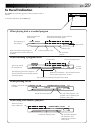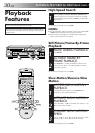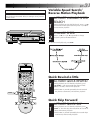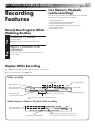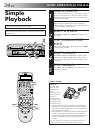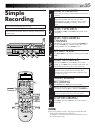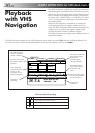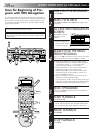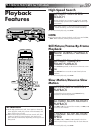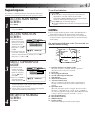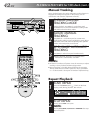EN 37
Set VHS Navigation
NAVIGATION ON
VIDEO STABILIZER OFF
TBC ON
VIDEO CALIBRATION
ON
PICTURE CONTROL
AUTO
HDD/VHS SET UP INITIAL SET UPFUNCTION SET UP
VHS SET UP 1 VHS SET UP 2HDD SET UP
SELECT OK END
SELECT WITH [∞523]
THEN PRESS [OK]
INDEX MENU
NAVIGATION ON
VIDEO STABILIZER OFF
TBC ON
VIDEO CALIBRATION
ON
PICTURE CONTROL
AUTO
HDD/VHS SET UP INITIAL SET UPFUNCTION SET UP
VHS SET UP 1 VHS SET UP 2HDD SET UP
SELECT OK END
SELECT WITH [∞523]
THEN PRESS [OK]
INDEX MENU
OFF
ON
Turn on the TV and select the AV mode.
If the recorder is turned on with HDD deck selected, there
may be about 30 seconds' delay in starting to show pictures
on the screen.
TURN ON THE RECORDER
1
Press POWER.
ACCESS MAIN MENU
SCREEN
2
Press MENU.
ACCESS VHS SET UP 1
SCREEN
3
1) At the top of the Main
Menu screen, move
the arrow to “HDD/
VHS SET UP” by
pressing @# (or
23), then press fi (or
∞) or OK.
2) On the HDD/VHS Set
Up screen, move the
arrow to “VHS SET UP 1” by pressing @# (or 23),
then press fi (or ∞) or OK.
SELECT VHS NAVIGATION
MODE
4
1) On the VHS Set Up
1 screen, move the
arrow to “NAVIGA-
TION” by pressing
%fi (or 5∞), then
press OK.
2) Pressing %fi (or
5∞) to select the
desired mode, then
press OK.
a– Select “ON” if you want to use the VHS Navigation.
When you set the VHS Navigation to “ON”, “VN”
appears on the display of the front panel.
b– Select “OFF” if you do not want to use VHS
Navigation.
RETURN TO NORMAL
SCREEN
5
Press MENU.
DIGITPURE TECHNOLOGY
HM-HDS1
POWER
S-VHS ET
S-VHS
HDD
OK
MENU
REC LINK
CH
NAVI
STOP PLAY PAUSE REC
REW FEW
A. DUB
EJECT
VIDEO
PAUSE
S-VIDEO
(M) L – AUDIO – R
F - 1
123
4 56
789
0
2
1
4
3
>
<
1
2
–
+
POWER
MENU
POWER
OK
MENU
OK
OK