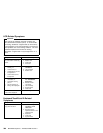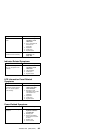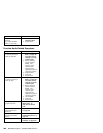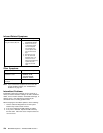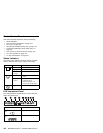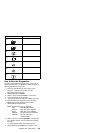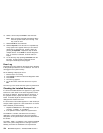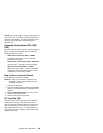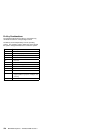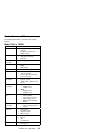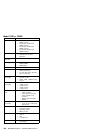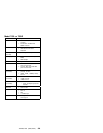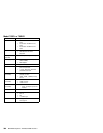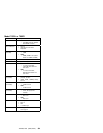10. Select a device and press Enter to start the tests.
Note: Don't touch the keyboard and pointing device
when the system board test in running. This
may cause an error.
11. Select Test All to test all devices.
12. Select Loop Test to run the tests in a repeated loop.
A loop option menu appears where you can select a
device loop or all-device loop. Select a device by
pressing the Spacebar. Repeat this step to select
multiple devices. Press Enter to start the diagnostic
loop. If no device is selected, all device tests are
looped.
13. To exit the loop, keep pressing Ctrl+Pause until the
test exits. A beep sounds to notify that the exit
interrupt is sensed by the test program.
Error Log
Diagnostic errors are printed on the printer that is attached
to the parallel port when the error is detected. The error is
also logged in the system memory.
Do the following to display the errors.
1. End the test, if it is running.
2. Press Ctrl+A to select the advanced diagnostic mode.
3. Press Ctrl+E.
4. The error log appears.
5. To exit the screen, select the cancel icon or press
Esc.
The error log is not saved when the system is powered-off.
Checking the Installed Devices List
If a device is installed but the icon appears in a gray shade
rather than a dark shade on the basic diagnostics screen,
the device is defective. Reseat the device connectors. If
the symptom remains, replace the device or the system
board. If needed, adjust the contrast control to clearly
distinguish the shades of the icon.
If a device that is not installed appears in a dark shade (for
example, FDD-2 appears in a dark shade when
no
second
FDD is installed), do the following:
1. Replace the first device in the configuration, such as
an FDD-1, an HDD-1, or a PCMCIA-1.
2. If the problem remains, replace the system board.
The PCMCIA-1, Parallel, and Serial icons are always
displayed in a dark shade because the icons represent
subsystems of the system board and not the attachment of
the devices.
The FDD-1, HDD-1, or PCMCIA-1 icons represent the first
drive in the system configuration for each type of device.
Similarly, the FDD-2 or PCMCIA-2 icons represent the
374 IBM Mobile Systems - ThinkPad HMM Volume 3