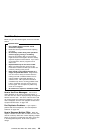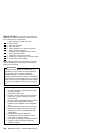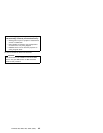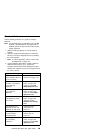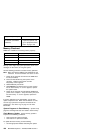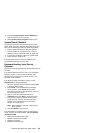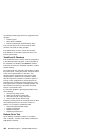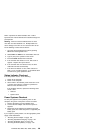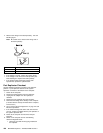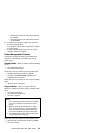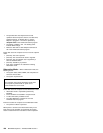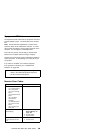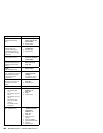FDD-1 represents the built-in diskette drive. FDD-2
represents the external diskette drive attached through the
port replicator.
Warning: Make sure that the diskette does not have
more than one label attached to it. Multiple labels can
cause damage to the drive or can cause the drive to fail.
Do the following to select the test device:
1. Go to the advanced diagnostic mode by pressing
Ctrl+A from the diagnostic menu.
2. Select FDD-1 or FDD-2 to run the diskette drive test.
3. Type Y (Yes) to the question on the screen.
4. Insert the blank diskette when instructed.
5. If the controller test detects an error, FRU code 10
appears. Replace the system board.
6. If the controller test runs without errors, the drive
read/write tests start automatically.
7. If the drive test detects an error, FRU code 50 for
FDD-1; or 51 for FDD-2 appears. If the diskette itself
is known to be good, replace the drive.
Status Indicator Checkout
If an LED problem occurs, do the following:
1. Power off the computer.
2. Power on the computer.
3. All the LEDs in the indicator panel should turn on for
a moment soon after the computer is powered-on.
Make sure that all LEDs turn on.
If the problems remains, replace the following cards
one at a time:
Subcard
System board
Power Systems Checkout
To verify the symptom of the problem, power on the
computer using each of the power sources as follows.
1. Remove the battery pack and diskette drive.
2. Connect the AC Adapter and check that power is
supplied.
3. Disconnect the AC Adapter and install the charged
battery pack; then check that power is supplied by the
battery pack.
If you suspect a power problem, see the appropriate power
supply check listed below.
“Checking the AC Adapter” on page 194.
“Checking Operational Charging” on page 194.
“Checking the Battery Pack” on page 195.
“Checking the Backup Battery” on page 195.
ThinkPad 380, 380D, 385, 385D (2635)
193