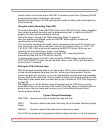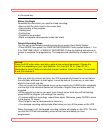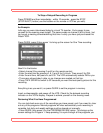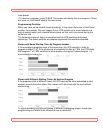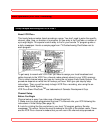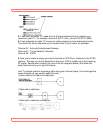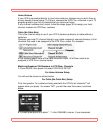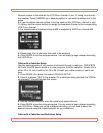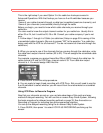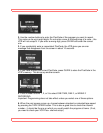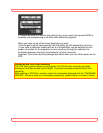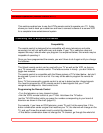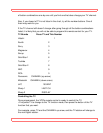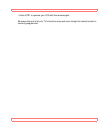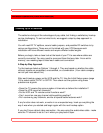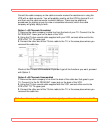Basic Operations (VCR Plus + Recording)
49
This is the right setup if you used Option 3 in the cable box hookups covered in
Advanced Operations. With that hookup you have an A-or-B switchbox because you
receive:
Some of your cable channels through a cable box (scrambled premium channels), and
Some of your channels (unscrambled) directly through the cable
Before you begin, you need to know which cable channels you receive through your
cable box.
You also need to know the output channel number for your cable box. Usually this is
either 03 or 04, but it could be 02, 05 or 06. Consult your cable company if you're not
sure.
1. Follow steps 1 through 4 of Cable (no cable box) Setup on page 39 to assing all the
unscrambled cable channels. (Be sure to answer "NO" to the question "Is a cable box
being used with the VCR for all channels?" You do not receive all channels through the
cable box.)
2. When you come to one of the channels that you receive through the cable box, enter
the cable box's output channel number (03 to 04). This will assigne the scrambled cable
channels.
For example, suppose you receive Home Box Office (HBO) through the cable box. Its
cable channel is 2 and its VCR Plus+ channel code is 33. Your cable box output
channel is 4. You would assign HBO like this:
3. Press GUIDE to end the setup procedure.
4. You are ready to begin timed recording with VCR Plus+. But you will need to use the
A-or-B switchbox to select whether you will record from the unscrambled or scrambled
channels.
Using VCR Plus+ to Record a Program
Now that your channels are set up, you can take advantage of this quick and easy
method of delayed recording. You will use the on-screen Easy Guide System, following
the basic procedure for delayed recording outlined on page 33. See the section on
Recording a Program for recording tips and programming priorities.
You set up the delayed recording using the on-screen Easy Guide System.
1. Press GUIDE, then press 1 to select VCR PLUS RECORDING and bring up this
screen: