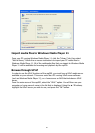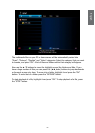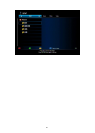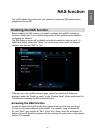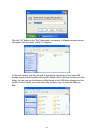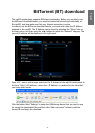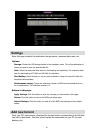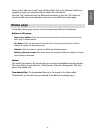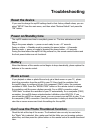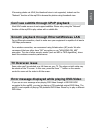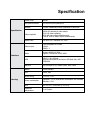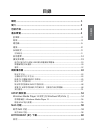70
71
Troubleshooting
Reset the device
If you need to change the mp200 settings back to their factory default values, you can
select “SETUP” from the main menu, and then select “Restore Default” and press the
“OK” button.
Power on/Standby time
The mp200 needs some time to completely power on. The time estimates are listed
below.
Plug in the power adapter -> power on and ready to use: ~27 seconds.
Power on status -> Standby mode by pressing the power button: ~16 seconds.
Standby mode -> power on mode by pressing the power button: ~10 seconds.
During the time before the mp200 is fully powered on, the remote control buttons and
the front power button are not functional.
Battery
When the distance of the remote control begins to drop dramatically, please replace the
batteries in the remote control.
Black screen
If you playback a video or photo le and only get a black screen on your TV, please
check the connection from the mp200 to your TV. Also check the resolution that
the mp200 player is congured to use. For component (YPbPr) video, the maximum
resolution is 1080i. Press the “RESOLUTION” button on the remote control to change
the resolution until the screen displays correctly. For an HDMI connection, select
“HDMI Auto” to detect the resolution of your TV automatically. For a composite (CVBS)
connection, the mp200 always outputs standard denition video 480i/576i. If you
cannot see the mp200’s on screen menus, you can connect your mp200’s to your TV via
the composite (CVBS) connection. Once this connection is made you should be able to
view the on screen menus and check the settings for the mp200.
Can’t use the Photo Thumbnail function
Check the tab at the top of the screen. The thumbnail view can only be used when
the “Photo” tab is selected. Also, make sure that the folder you are browsing contains
photo les, and then press the yellow button on the remote control to enable thumbnail
view.