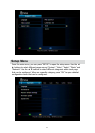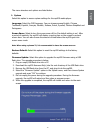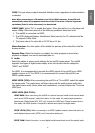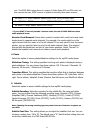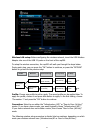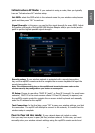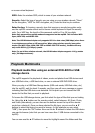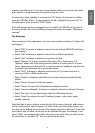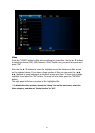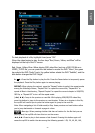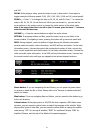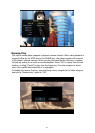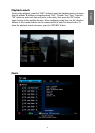20
21
on-screen virtual keyboard.
SSID: Enter the wireless SSID, which is name of your wireless network.
Security: Select the type of security you are using on your wireless network (“None”
for No encryption, “WEP” for WEP encryption, etc). Press the blue key to continue.
Enter the key: If choosing a security type that requires a security/encryption code,
use the mp200’s remote control and on-screen virtual keyboard to input the security
code. For a WEP key, the length of the password could be 10 or 26 hex digits.
Note: Only personal encryption modes are supported on the mp200. This includes: WEP-
Open, WPA-PSK, and WPA2-PSK.
Note: The USB Wireless Adapter only supports 802.11n data rates (300 Mbps) when there
is no wireless encryption or AES encryption. When using wireless security/encryption
modes (like WEP-Open, WPA-PSK-TKIP or WPA2-PSK-TKIP modes), the data rate may
only reach 802.11g (54 Mbps) speeds.
Note: For an Ad Hoc wireless network, the USB Wireless Adapter supports 11 b/g modes
only ( 54 Mbps maximum).
Playback Multimedia
Playback media les using an external DVD-ROM or USB
storage device
The mp200 supports the playback of videos, music and photos from USB devices such
as a USB ash drive, a USB hard drive, or even a external USB DVD-ROM drive.
When you plug in a USB Mass Storage device (USB card reader, USB ash drive, etc)
into the mp200, wait for about 5 seconds, and then you will see a message on screen
indicating that the USB device was detected. At this point you can browse the USB
device for the les that you want to playback.
To browse the USB storage device, you rst select the type of les that you are looking
for. Using the ◄ ► buttons on the remote control, select between: All, Music, Photo,
and Video (alternatively, you can also use the buttons across the top of the remote
control as a shortcut). Once you have selected the le type, you can use the ▲ ▼
buttons to select the device you want to browse, (in this example you can select
“USB”), then press the “OK” button. Now use the ▲ ▼ buttons to select the USB device
you want to browse (note that you can have more than 1 USB device connected to the
mp200).
You can now use the ▲ ▼ buttons to move the highlight around the folders and les