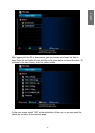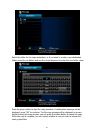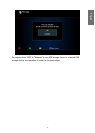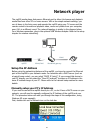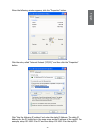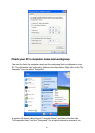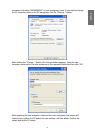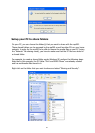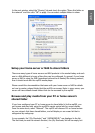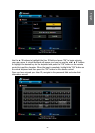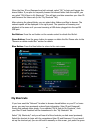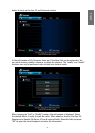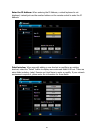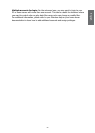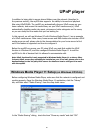52
53
English English
In the next window, select the “Sharing” tab and check the option “Share this folder on
the network” and then click “OK” to apply. You can select multiple folders to share.
Setup your home server or NAS to share folders
There are many types of home servers and NAS products in the market today, and each
one is a little different in terms of how they can be congured. In general, if your home
server or NAS is using the SMB (sometimes referred to as Samba) le sharing protocol,
then it should work with the mp200 media player.
Please consult the documentation that came with your home server or NAS for details
on how to create a shared folder that the mp200 can access. Note: in many cases, your
server will have default shared folders that can be accessed by the mp200.
Browse and play media from your PC or home server’s
shared folder
If you have congured your PC or home server to share folder(s) to the mp200, you
can browse and play back using the mp200’s remote control and on screen display.
From the main menu, select “Network”. The mp200 will discover PCs or home servers
on your network that have shared folders, and will display an on screen list that is
categorized by workgroup.
In our example, the “/My Shortcuts/” and “/WORKGROUP/” are displayed in the list.
The rst time you use the network function, the /My Shortcuts/ list will be empty, but