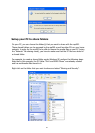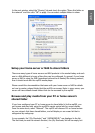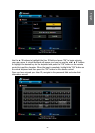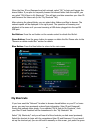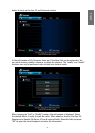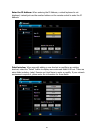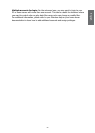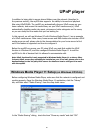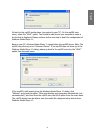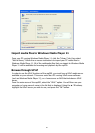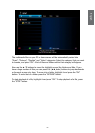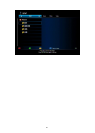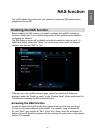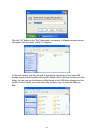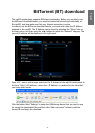60
61
UPnP player
In addition to being able to access shared folders over the network (described in
the previous section), the mp200 also supports the ability to browse and playback
les using UPnP/DLNA. The mp200 can automatically discover UPnP servers on your
home network, and access the media library on your UPnP media server(s). UPnP
automatically classies media into music, pictures and video categories on the server,
so you can easily nd the media that you are looking for.
In this manual, we will use Windows XP with Windows Media Player 11 as an example
of a UPnP media server. Note: many home servers and NAS devices also include a UPnP
media server as well, please refer to the documentation for your home server to nd
out if this feature is supported and how to congure it.
Before the mp200 can access your PC using UPnP, you must rst enable the UPnP
function in Windows XP, and then congure Windows Media Player 11 to add the
mp200 to its list of devices that it is allowed to communicate with.
Note: UPnP functionality is only supported in Windows Media Player 11 or above. Other
3rd party UPnP servers may optionally be installed on your PC as well, please refer to the
documentation for the 3rd party UPnP server for details on how to congure it to work
with the mp200.
Windows Media Player 11 Setup (on Windows XP/Vista)
Before conguring Windows Media Player, make sure that the network is congured and
working properly. Open the Windows Media Player 11 application, click the “Library”
tab, and then select “Media Sharing” from the drop down menu.
In the ”Media Sharing” dialog, check the item “Share my media” and click “OK”.