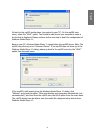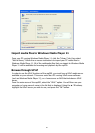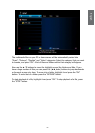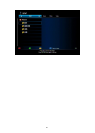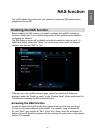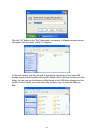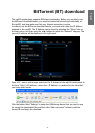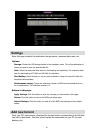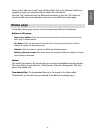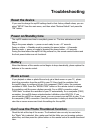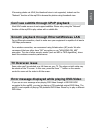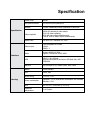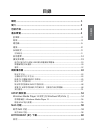68
69
English English
When on the “Add new torrent” page of the mp200, click on the “Browse” button and
navigate to where you saved the torrent tracker le, and select it.
Click the “Yes” button to begin the BitTorrent download, or click the “No” button to
cancel the Add new torrent operation and return to the BitTorrent status page.
Status page
In the main status page, you can see and manage your BitTorrent downloads.
Buttons in this page:
Start, Stop, Delete: Check the box next to the torrent le in the list and then click the
start, stop, or delete buttons.
Up, Down: Check the box next to the torrent le in the list and click the Up or Down
buttons to change the download priority.
Refresh: Click this button to refresh the BitTorrent download status.
Setting, Add new torrent: Click these buttons to congure BitTorrent settings or to add
new torrents to download.
Status:
This shows the details of the torrents that are currently downloading including Priority,
File name, Status, Current le size / Total le size, Time left, Storage path, Disk free
space, and Upload rate.
Downloaded le: The downloaded les are in the stored in the folder called
“btdownload” (on the disk that you selected in the BitTorrent settings page).