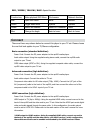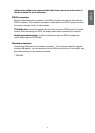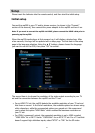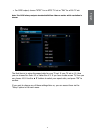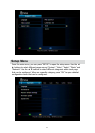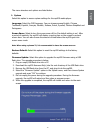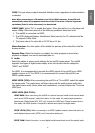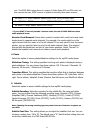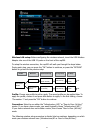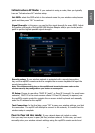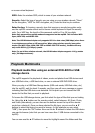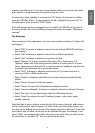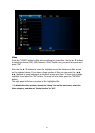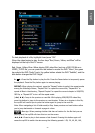16
17
port. The SPDIF RAW option allows for support of Dolby Digital AC3 and DTS audio, but
also requires that your SPDIF receiver is capable of decoding these audio streams.
For HDMI TV + HDMI receiver: Select HDMI LPCM (2CH) or HDMI RAW.
For HDMI TV + SPDIF receiver: Select SPDIF LPCM (2CH) or SPDIF RAW.
For HDMI TV only: Select “HDMI LPCM (2CH)”.
* If your HDMI TV can only decode 2 channel audio, the use of HDMI RAW can cause
audio playback issues.
Karaoke Vocal Removal: Some video content is created with vocal tracks and music
tracks stored in separate audio channels. For example, the vocals might be in the
right channel while the music is in the left channel. If you only want to hear the music
portion, you can select to listen to only the left audio channel. Note: The selected
channel with be played back on both of your stereo speakers. Select “Normal” to
disable the karaoke vocal removal and restore normal audio playback.
4. Photo
Select this option to access photo/slideshow settings for the mp200 media player.
Slideshow Timing: This setting species how long each photo is displayed during a
photo slideshow. You can choose from these options: Off, 2 Seconds, 5 Seconds, 10
Seconds, 30 Seconds, 1 Minute and 2 Minutes.
Transition Effect: This setting species the transition effect that is displayed between
each photo in the photo slideshow. Choose from these options: Off, Cross fade, Left to
right, Top to bottom, Waterfall, Snake, Dissolve, Peel left corner, and Shufe all effects.
5. Subtitle
Select this option to access subtitle settings for the mp200 media player.
Subtitle Encoding: Select the encoding for the subtitle le, le name and folder
name. You can choose from the following encoding types: Unicode (UTF8), Chinese
Simplied (GBK), Chinese Traditional (BIG5), Western (CP1252), Turkish (CP1254),
Central European (CP1250), Greek (CP1253), Cyrillic (CP1251), Hebrew (CP1255) and
SE European (ISO 8859-16).
Note: Choosing the wrong encoding type may cause incorrect characters to appear on
your OSD.
Subtitle Font Size: This setting allows you to adjust the subtitle’s font size. You can
choose a number from -30 to 30. The default size is “0”. Note that this setting does not
control the subtitle size of a DVD-Video/ISO/IFO le.