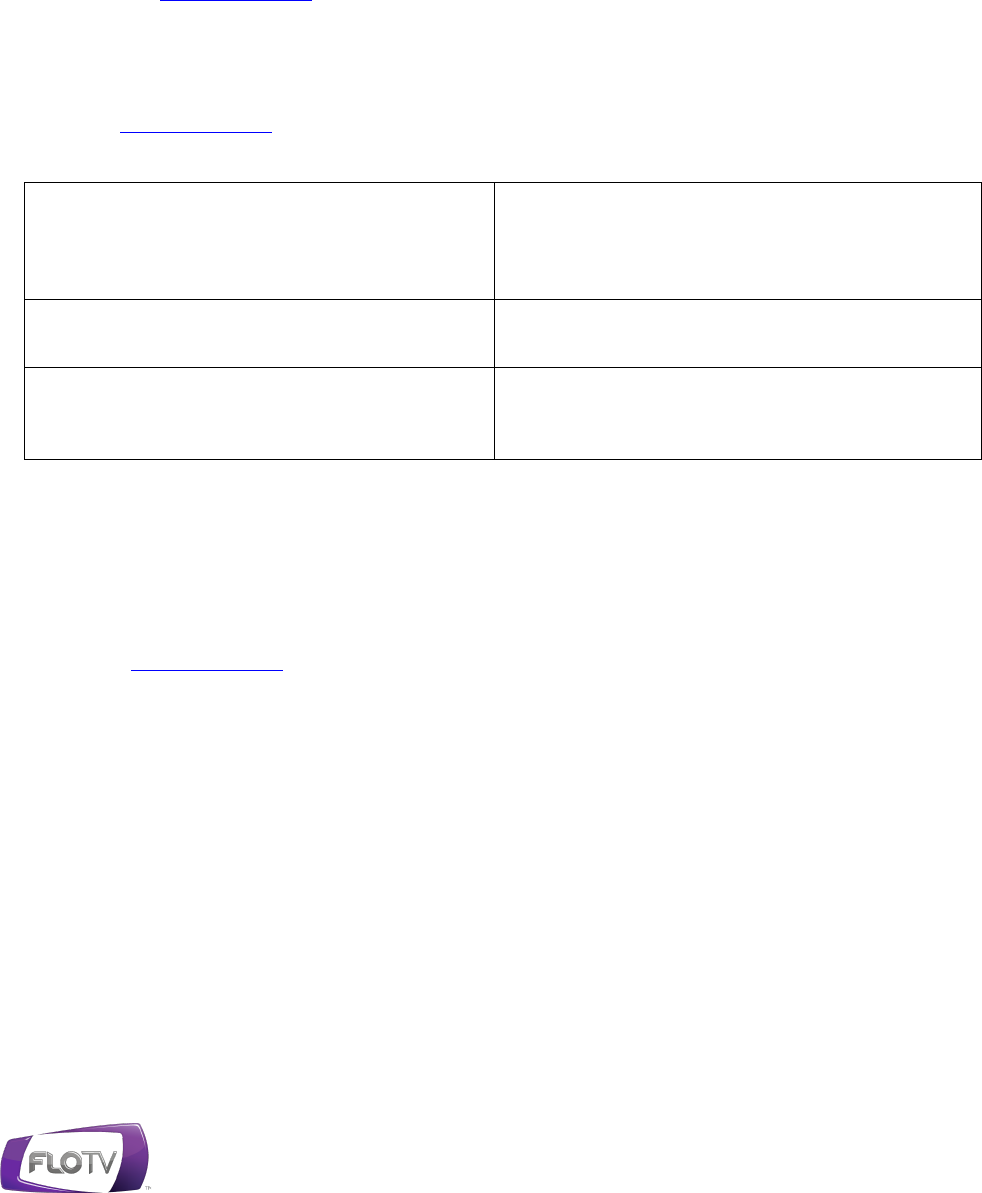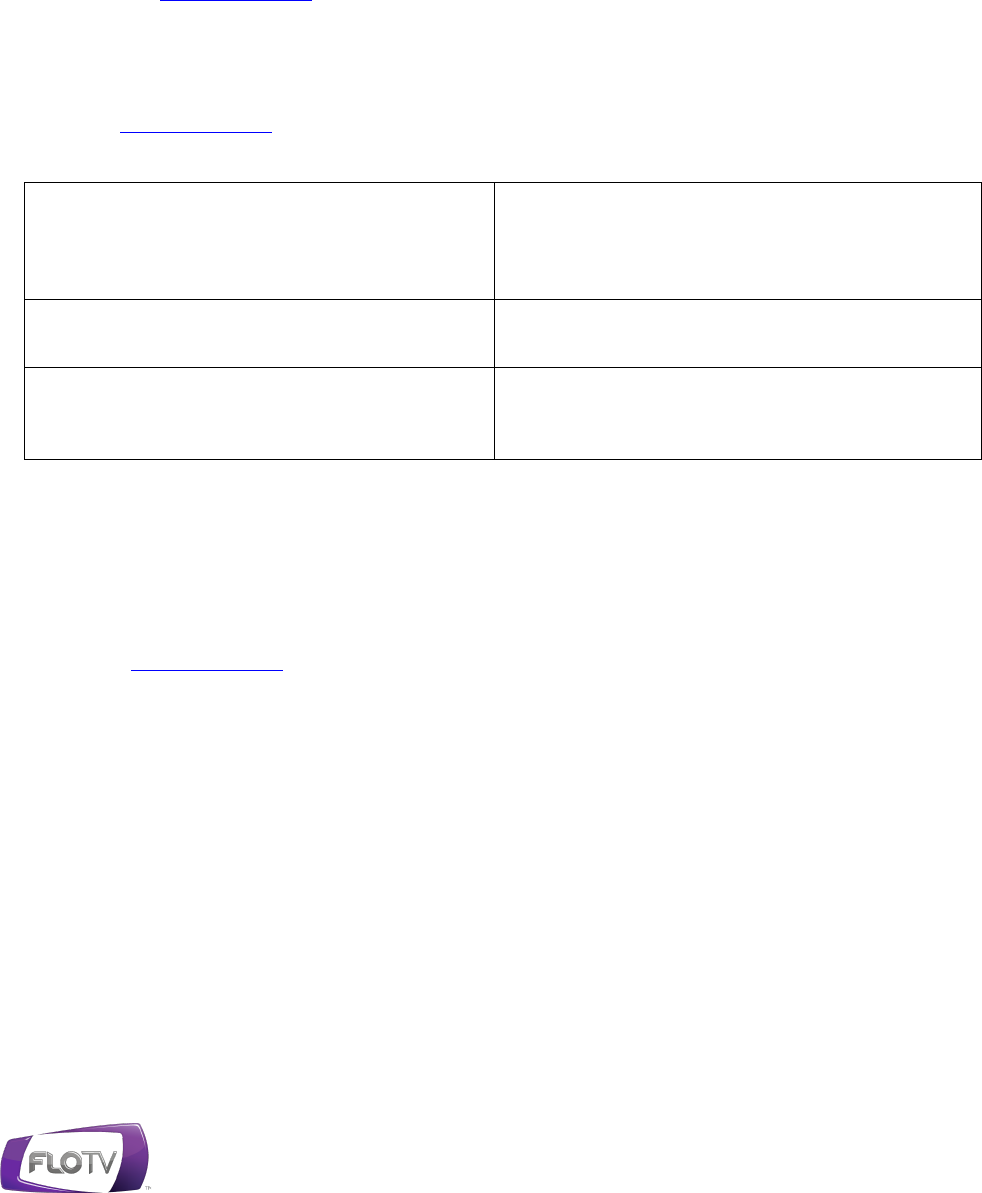
Manage Your Account Online
Once your FLO TV™ Personal Television has been registered and your subscriptions are
established, you can manage your account online. This means you can modify devices and
subscriptions; order special event programming; update your login, contact, and payment
information; and view your order history online at your convenience.
Simply go to www.flotv.com and click one of the two options at the top right corner of the
screen:
• My account
• Activate service
Log in to www.flotv.com and select M anage Ac count.
You can opt to:
Update your account profile
Change your login name, password,
password challenge question and
challenge answer, email address, phone
number, or personal information.
Update your payment methods
Add a new method or delete or edit
existing payment methods.
See all of the orders you have placed. To
view details of a particular order, click
View D etails.
Ordering special event programming
There may be special event programming available from time to time. If offered, you can
purchase available special event programming outside of your subscription package. Note,
however, that if you do not currently have a subscription, you must at least have an account on
file. To order a special event:
1. Go to www.flotv.com.
2. Log in to M ana ge M y D evic es and click Additiona l P roduc ts.
3. Select the category of interest to see available products. Hover your mouse over a product to
view program details and a purchase button.
4. Click P urc ha se. You will receive a summary of the product and the total charge.
If you have an existing payment method on file, that payment method is the default. If you have
multiple payment methods on file, you can select from a list. Select A dd P ay ment M ethod, if
required.
A confirmation email is sent to you upon successful completion of your purchase.