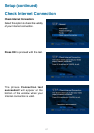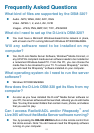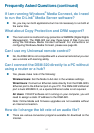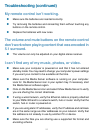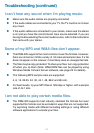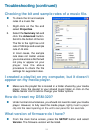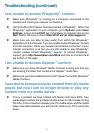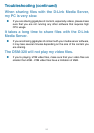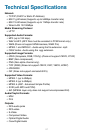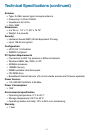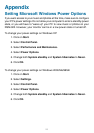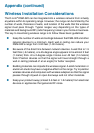95
Troubleshooting (continued)
I am unable to access Rhapsody
™
content.
Make sure Rhapsody
™
is running on a computer connected to the
network and check your network connections.
Verify that the UPnP Server has been started in Rhapsody
™
. Within the
Rhapsody
™
application on your computer, go to Options, select User
Settings, and go to the UPnP tab. If the Status is stopped, click on the
Start button. Be sure to check Start UPnP server once logged in.
Make sure you are able to play audio from within the Rhapsody
™
application on the computer. If you are unable to play Rhapsody
™
content
from the computer, check your network and Internet connection. If your
Internet connection is ok but you are still unable to play Rhapsody
™
content, please contact Rhapsody
™
support. To contact Rhapsody
™
support, go to http://www.listen.com/dlink and click on Contact Us at
the bottom of the page.
I am unable to access Napster
™
content.
Make sure you have Windows
®
Media Connect running and that you
are sharing the folder that contains the Napster
™
audio files.
Make sure you have validated the D-Link
®
player from within Windows
®
Media Connect.
I was able to browse and play content from my media
player, but now I can no longer browse or play any
content from my media server.
This is a problem we have noticed with Norton Anti-Virus 2005. Your
media player caches the available media server for 30 minutes. During
this time, if the connection between your PC media server and the media
player was disconnected, you will need to restart your PC to solve this
issue.