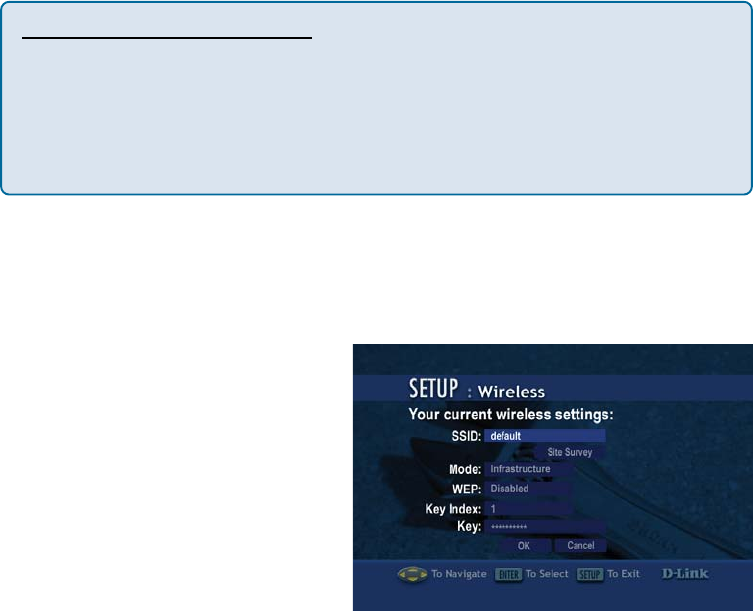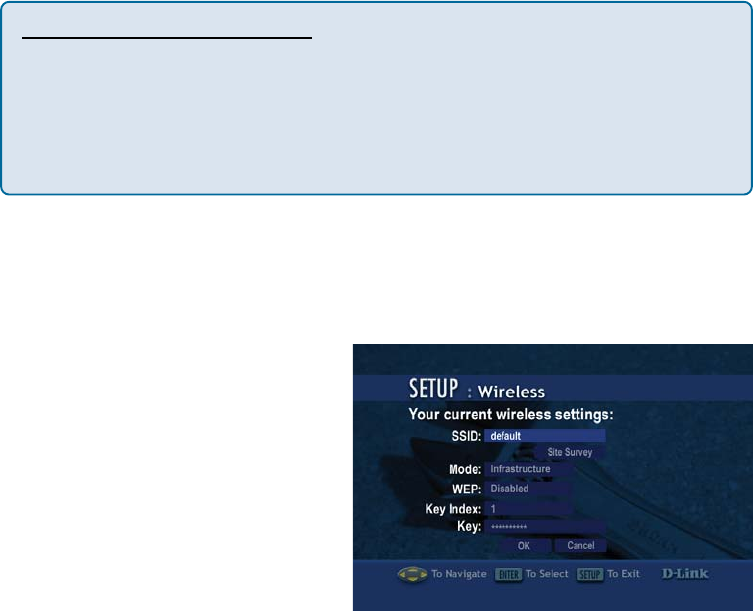
82
Configuration: Select Static or DHCP by pressing the up arrow or down
arrow. When the desired option is highlighted, press ENTER on the remote. If
Static is selected, you will need to input the IP, Netmask, Gateway, and DNS.
A DHCP-enabled router automatically assigns IP addresses to devices on your
network. If you have a DHCP-enabled router, select DHCP.
If you do not have a DHCP -enabled router, you will select Static and provide
the following information:
IP: Enter the IP address of the DSM-320.
Netmask: Enter the subnet mask of the DSM-320.
Gateway: Enter the IP address of the router on your network.
DNS: Enter the IP address of the domain name server.
Setup (continued)
Entering address information:
Press ENTER on the remote control to select a highlighted field. Enter the
address information by using the number keys (0-9) on the remote control.
Use the dot button (“.”) on the remote control as you would when entering
an address on a computer. The CLEAR button will erase the entire field.
Use the left arrow to erase one character.
Wireless
SSID: Enter the SSID (Service
Set Identifier, or the name of the
wireless network) by pressing
ENTER on the remote control
when the field is highlighted.
The on-screen keyboard will
appear and you can manually
enter an SSID.
Site Survey: When highlighted, press ENTER on the remote control. A list of
available SSID’s will appear. Navigate the list using the up and down arrows.
Mode: Ad-Hoc Mode is used for peer to peer wireless networks that do not
contain a router or an access point. Infrastructure Mode is used for networks
with an access point or router. To toggle between the two, press the ENTER
button when Mode is highlighted. The up arrow and down arrow will toggle
between the two options. Press ENTER again to select.