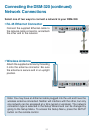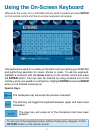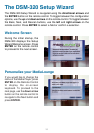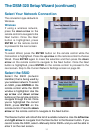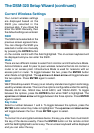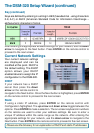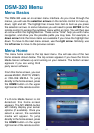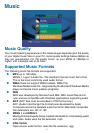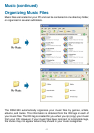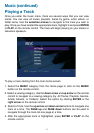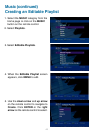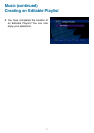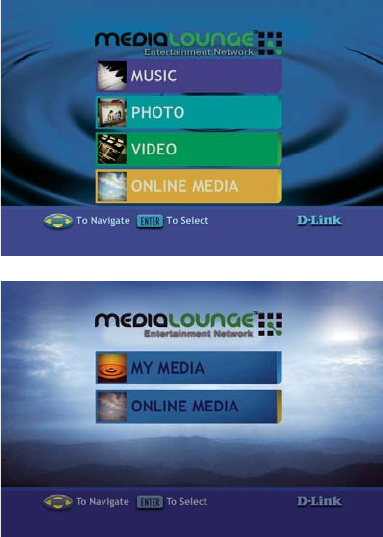
40
The DSM-320 uses an on-screen menu interface. As you move through the
menus, you will use the selection arrows on the remote control to move up,
down, right and left. The highlight bar moves from item to item as you press
the selection arrows. In some instances you will need to press ENTER on the
remote control to access the pulldown menu within an item. You will then see
an arrow within the highlighted bar. These arrow “hints” help you with menu
navigation, and show you the possible paths you may take. For example, a
down arrow hints that more items are available if you move the highlight bar
down. To move to the next menu screen, use the right arrow. Similarly, use
the left arrow to move to the previous screen.
The menu home screen is the top level menu. You will see one of the two
home screens shown below. The top screen appears if you have the D-Link
Media Server software up and running on your network. The bottom screen
appears if you are using third
party server software.
From this home screen, you can
access MUSIC, PHOTO, VIDEO,
or ONLINE MEDIA. To jump
directly to the home screen, press
the HOME button on the upper
right corner of the remote control.
If a D-Link Media Server is not
detected, this home screen
appears. The MY MEDIA button
will initially display your server
options (if available). Once you
select a server, the available
media will appear. To jump
directly to the home screen, press
the HOME button on the upper
right corner of the remote control.
Menu Basics
Menu Home
DSM-320 Menu