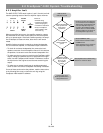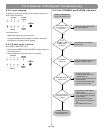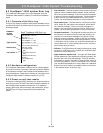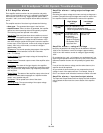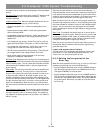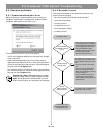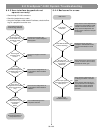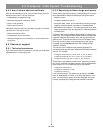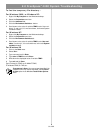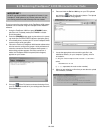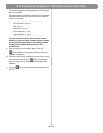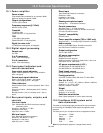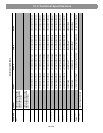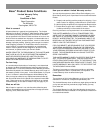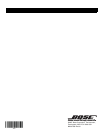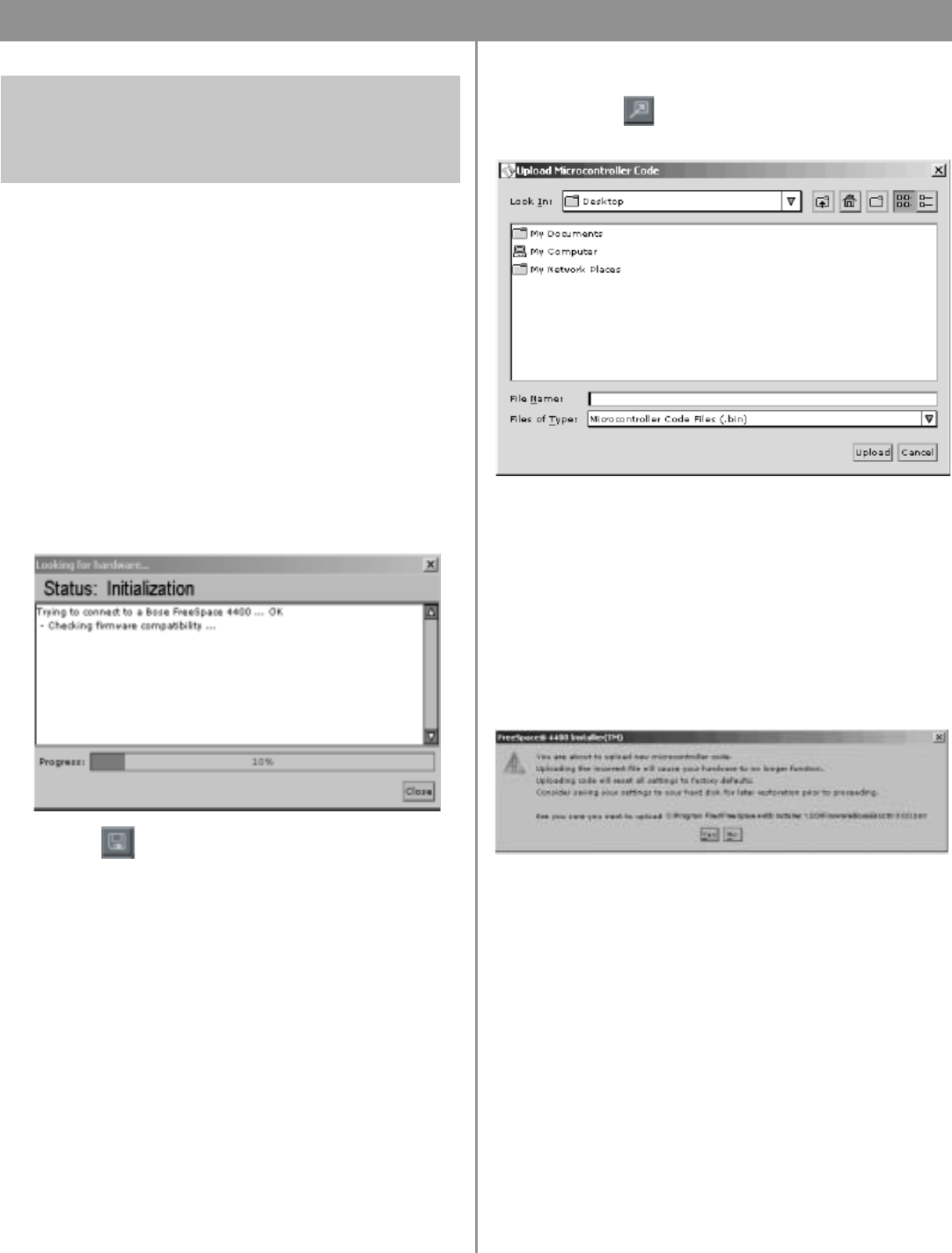
62 of 66
9.0 Restoring FreeSpace
®
4400 Microcontroller Code
The microcontroller code residing in the FreeSpace 4400 system
hardware can be restored using the FreeSpace 4400 Installer™
software.
1. Using the FreeSpace 4400 front panel STANDBY button,
place the unit in standby mode (the STANDBY indicator
should be amber).
2. Press the STANDBY button again to place the unit in operat-
ing mode (the SYSTEM STATUS indicator should be green).
3. If not already done, connect your PC to the FreeSpace 4400
system using a serial data cable.
4. Launch the version of FreeSpace 4400 Installer software that
was last used to configure the system. As the software acti-
vates the connection with the FreeSpace 4400 system, a
status dialog window appears. Once the connection is
made, the FreeSpace 4400 front panel (block diagram)
appears on your screen.
5. Click the (Save File) button and save the design file to
your PC. This ensures that all of your settings and events will
be available later.
6. Press and hold the Ctrl and Alt keys on your PC keyboard
and click the
(Flash Configuration) button. The Upload
Microcontroller Code dialog appears:
7. Locate the appropriate microcontroller code file in the
installation directory on your computer. Typically, this file
is located in,
C:\Program Files\FreeSpace 4400 Installer 1.0\Firmware
select,
BoseE4Uctlr-#.#.#.#
(#.#.#.# represents the code version number.)
8. When you are asked to confirm that you are about to upload
new firmware, click Yes.
IMPORTANT!
DO NOT use this procedure to upgrade the firmware in your
FreeSpace
®
4400 system to any version other than the ver-
sion running at the time that the design file was created.