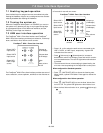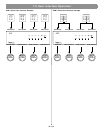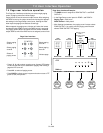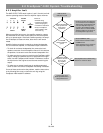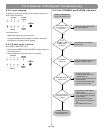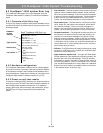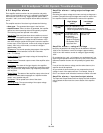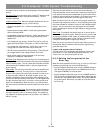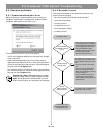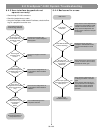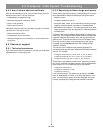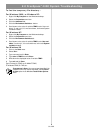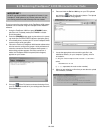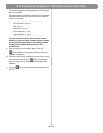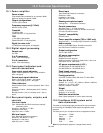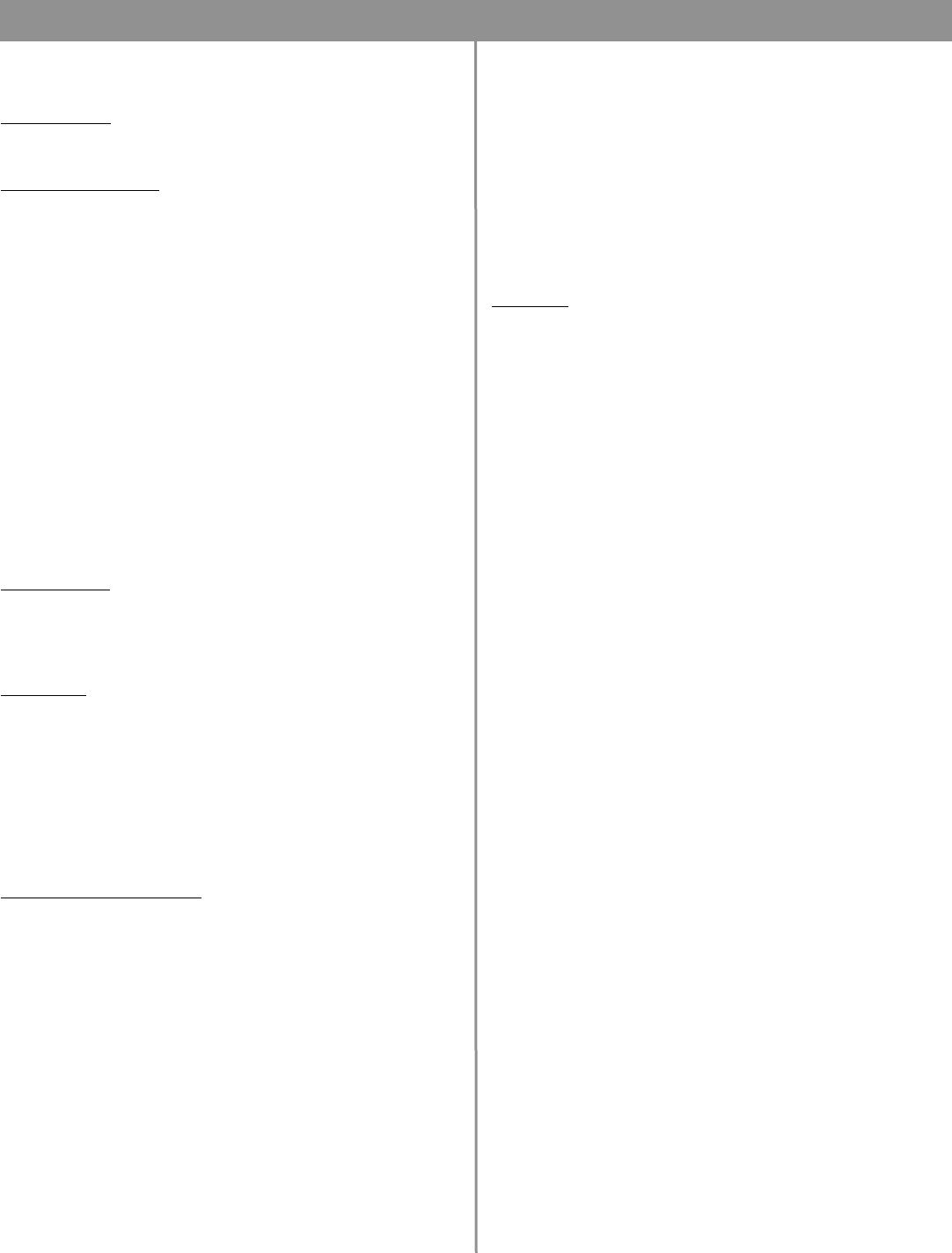
57 of 66
8.0 FreeSpace
®
4400 System Troubleshooting
A number of fault conditions can be displayed in the Input Status
section:
DC Sense Fault: A power supply fuse, output FET, amplifier mod-
ule, or some combination of the above has blown. The unit
should be replaced.
Amplifier Module Fault: When the Amplifier Module fault occurs
by itself it can be caused by any of the following:
• Shorted loudspeaker line – Check the loudspeaker line for
shorts.
• System power exceeds 400W – Check that system power
does not exceed 400W.
• Loudspeaker transformer saturation – Check that proper loud-
speaker EQ is being used or use a high-pass filter for loud-
speaker EQ.
• Line voltage too high (surge) – Check Error Log for a rail volt-
age that exceeds 150V, in 70V mode, or 190V, in 100V mode.
• Line voltage too low (brownout) – Check Error Log for a rail
voltage which is lower than normal by at least 20%.
• 70/100V mode switched with unit operating – Check that out-
put voltage and AC input voltage selector are correct.
• Blown power supply fuse (as opposed to AC line fuse) –
Replace the FreeSpace 4400 system.
AC Power Fault: Might be an AC line dropout or severe brownout,
or simply AC power turned off without first placing the FreeSpace
4400 in standby mode. You can check that the power has been
removed from the FreeSpace 4400, or that you experienced a
power dropout.
Sleep Mode: The host microcontroller has told the amplifier and
power supply to turn off. This only occurs in conjunction with
another alarm (usually AC power fault), because it in itself is not
an alarm condition. When an AC power dropout occurs, the
amplifier immediately shuts the amplifier and loudspeaker relay
off, then the other processing is shut down. This all happens fast
enough to prevent data loss or corruption, and to prevent loud
pops in the loudspeakers. When this occurs you should check
the alarm history to determine what other faults occurred at this
time.
High-Frequency Sense Fault: This protection mode is designed
to prevent damage to the amplifier or loudspeakers from exces
-
sive high-frequency audio or ultrasonic energy. The amplifier is
not capable of sustained operation at full power in the 10kHZ to
20kHz (+) range.
Generally, this fault results in a one-time 3-second dropout. If,
when the amplifier tries to restart after 3 seconds, the excess HF
is still present, the amp (and loudspeaker relay) will remain off for
another 3 seconds and the loop repeats. Six of these in a row will
cause the amp to shut down, and will trigger a Retry Fault.
When this fault occurs you can check your program material for
excessive high-frequency content, or for a potential ground loop
which has created an oscillation internal to the FreeSpace 4400
system. You can also reduce the output gain for this amplifier
zone in an attempt to reduce the high-frequency energy going to
the amplifier.
Retry Fault: The amplifier has tried to start up or recover from a
fault condition at least six times. When this occurs, you will need
to place the FreeSpace 4400 system in standby and then press
the STANDBY button again to clear the fault, at which time the
FreeSpace 4400 system will again try to start up.
When this occurs you should check the alarm history section of
the Amplifier Alarm to determine the exact fault type that trig
-
gered the Retry Fault.
Input and output alarm history
This part of the Error Log displays the sequence of fault condi-
tions where “0” is the initial fault reported followed by “1-6”.
These occur over a very short period of time.
8.3.5 Solving faults reported in the
Error Log
When errors are reported in the Error Log, you can try to solve the
problem by performing one of the following actions:
• On the FreeSpace 4400 rear panel, turn the POWER switch to
OFF. Wait a few seconds and turn the POWER switch to ON.
Then press STANDBY on the front panel.
• On the FreeSpace 4400 rear panel, turn the POWER switch to
OFF. Disconnect all input/output signal cables. Wait a few sec-
onds and turn the POWER switch to ON. Then press STANDBY
on the front panel. Reconnect one cable at a time and check
the Error Log.