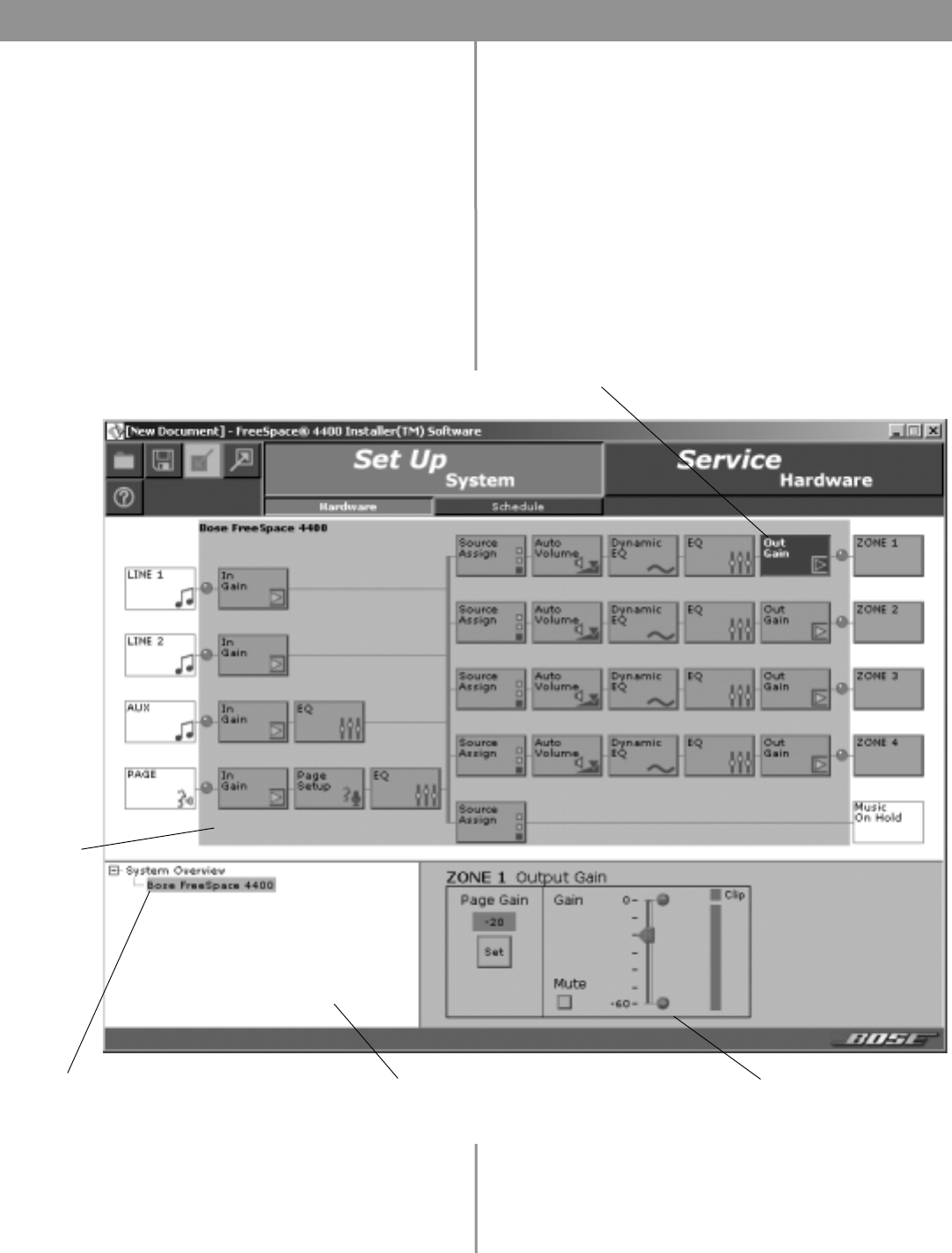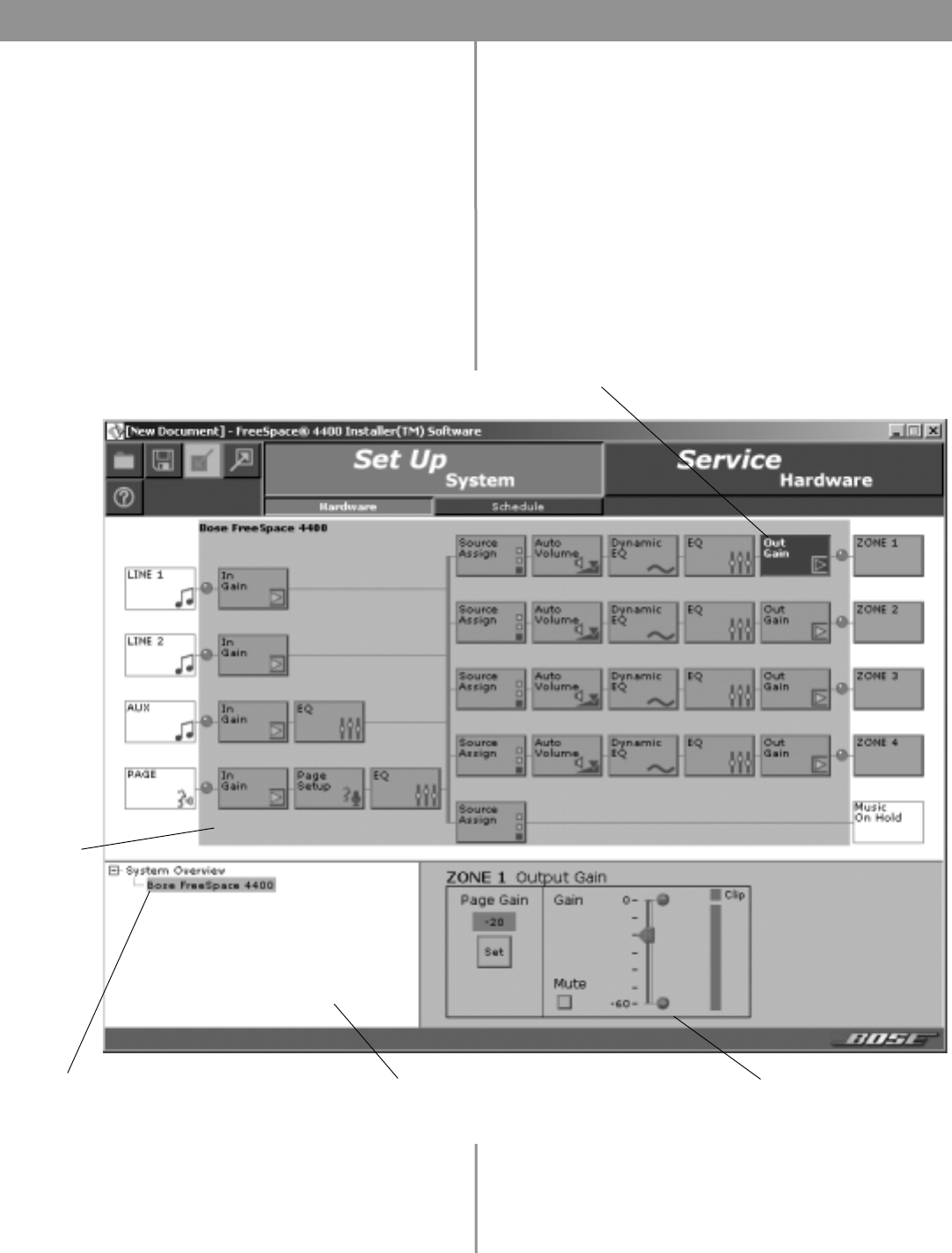
29 of 66
5.0 Using FreeSpace
®
4400 Installer™ Software
5.4 Set Up Hardware mode
Using the Set Up Hardware mode, you can create new system
configurations. The following example displays the software front
panel for the FreeSpace
®
4400 system.
The hardware setup window consists of three panes:
System overview pane – This pane displays the selected hard-
ware device that you are currently configuring. For more informa-
tion on the system overview pane, see “The FreeSpace 4400
Installer™ software user interface” on page 27.
Hardware pane – The hardware pane displays a software front
panel of the hardware device that you selected in the system
overview pane. Reading from left to right, this diagram shows you
the functions and signal paths from input sources to output
zones. All functions internal to the connected hardware device
appear on a gray background.
Functions are selected by clicking on a button. When you select a
function, all controls for that function appear in the control pane.
Control pane – When you select a function in the hardware pane,
the controls that affect operation, configuration, or setup of the
selected function or device appear in the control pane. On some
control panes, you can view additional functions by clicking on
More.
Selected function
System overview pane
Connected
hardware
Hardware
pane
Control pane for
selected function