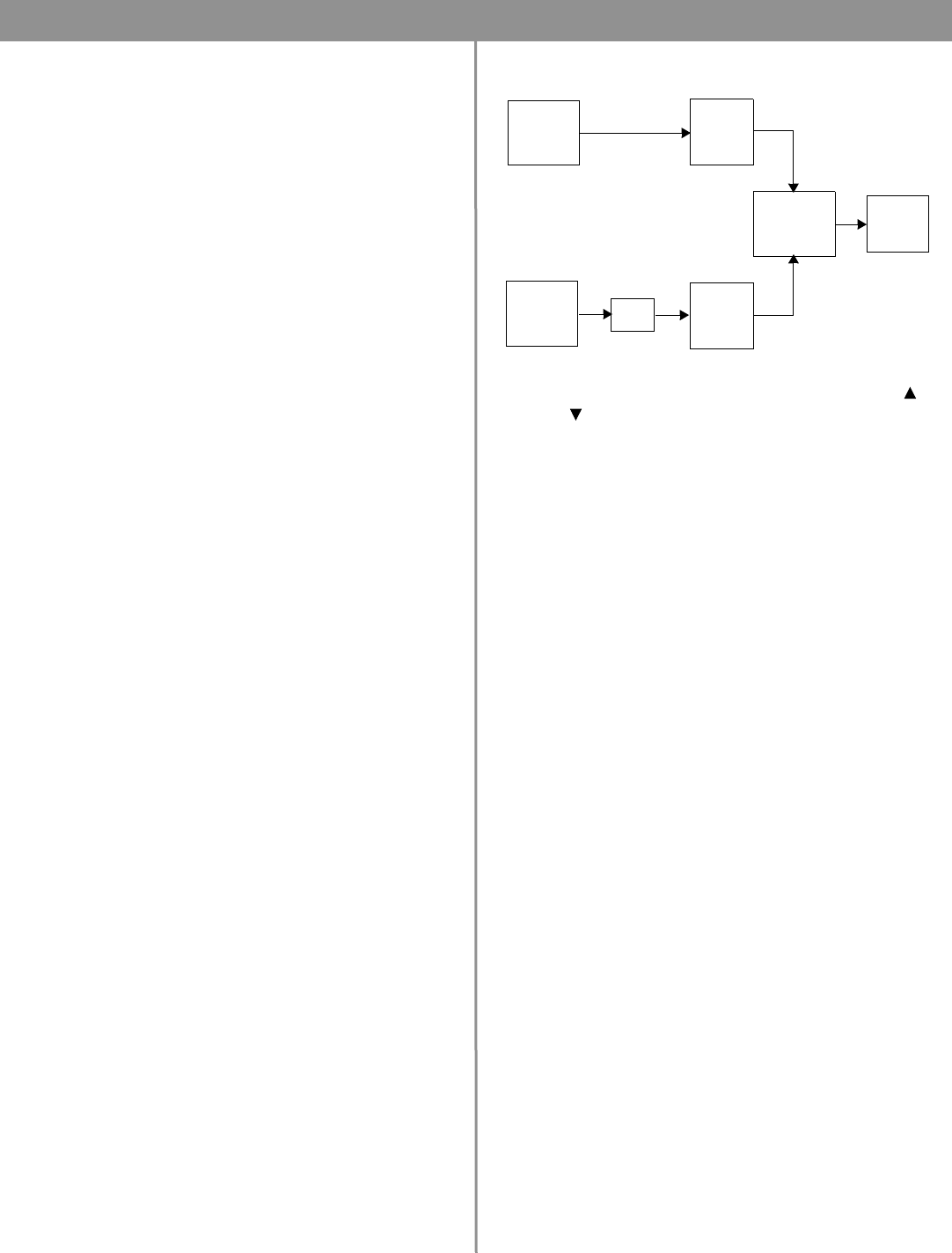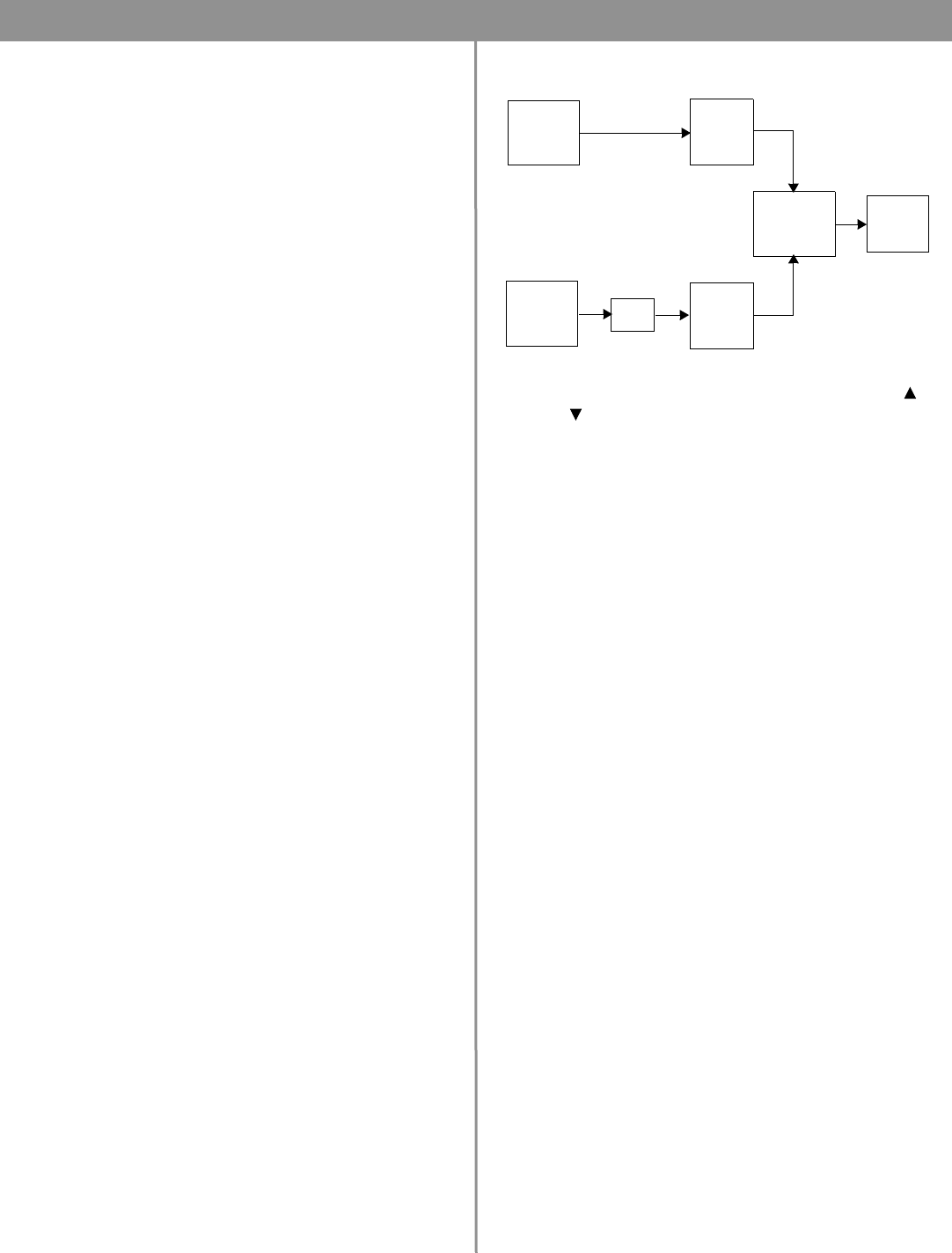
48 of 66
6.0 FreeSpace
®
4400 System Setup
When to repeat the Auto Volume calibration
You will need to repeat the Auto Volume process if:
• You reset a calibrated zone.
• You physically replaced source hardware.
• You moved a sensing microphone.
• You changed a loudspeaker tap.
• The source hardware has an output control and you changed
its setting after you calibrated Auto Volume.
• You have flashed an existing file into a new hardware device in
a new installation. The calibration specific to the new installa-
tion needs to be performed.
• You upgraded the FreeSpace 4400 microcontroller code.
Auto Volume controls
Auto Volume On/Off states – These selections appear grayed if
the Auto Volume function is not calibrated. After a successful cal-
ibration, these controls are accessible and you can turn Auto Vol-
ume on and off.
Auto Volume Tracking settings – These settings determine the
ratio between the background noise and the program material.
Once calibrated, the Auto Volume function maintains this ratio.
These settings can be changed with some restrictions after cali
-
bration. See “Changing Auto Volume Tracking after calibrating a
zone” on page 48.
Set Up (Auto Volume calibration) button – Clicking this button
starts the calibration process. Once calibration is complete, the
following functions are disabled for the applicable zone:
• Input Gain controls for all sources routed to the zone
• Source Type for all sources routed to the zone
• Source Assign
• Auto Volume Tracking
• Output Gain controls
Auto Volume reset button – Clears the Auto Volume calibration
within the selected zone and enables the functions that were pre
-
viously disabled. This button is enabled only when the zone is in
a calibrated state. See
“Resetting a calibrated Auto Volume zone”
on page 47.
Auto Volume operation
The Auto Volume function monitors the zone source input relative
to the zone sensing microphone input. Based on these two
inputs, the Auto Volume function determines if the output gain for
the zone must be raised or lowered to maintain the predeter
-
mined program-to-noise ratio.
• When the Auto Volume function is on, pressing Volume or
Volume on the AVM (Auto Volume) user interface will turn
Auto Volume off. To turn Auto Volume on again, press the Auto
Volume key.
• When you turn the Auto Volume off with a user interface, the
volume is reset to the lowest level set by the Min. gain stop.
“Set the minimum output gain.” on page 36 for details on set-
ting the minimum output gain.
• When Auto Volume is on in two adjacent rooms and they are
acoustically coupled, the same source must be played in each
room. If this is not the case, each zone with Auto Volume will
sense the other source as noise and try to overcome that
noise. The result would be a very loud system.
Changing Auto Volume Tracking after
calibrating a zone
After a zone is calibrated for Auto Volume, the Auto Volume
Tracking settings can be changed according to the following
table.
For this type of system
Set “Program
is …” to
Set “noise
by …” to
Background system (music level
is less than room noise level)
less than
1, 3, or 6 dB
Foreground system (music level
equals room noise level)
equal to NA
Performance system (music level
is greater than room noise level)
more than 1 or 3 dB
If Auto Volume
Tracking is It can be changed to
more than 3 more than 1
more than 1 more than 3
equal to less than 1, less than 3, or less than 6
less than 1 equal to, less than 3 or less than 6
less than 3 equal to, less than 1 or less than 6
less than 6 equal to, less than 1 or less than 3
ZONE
source
input
ZONE
sense
mic
Band
pass
filter
Auto
Volume
Algorithm
ZONE
output
gain
Band
pass
filter
Gain