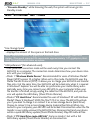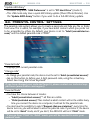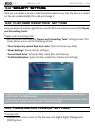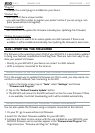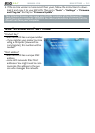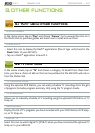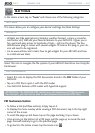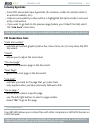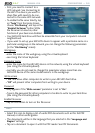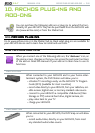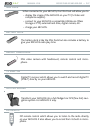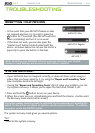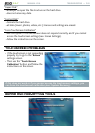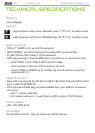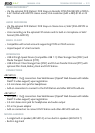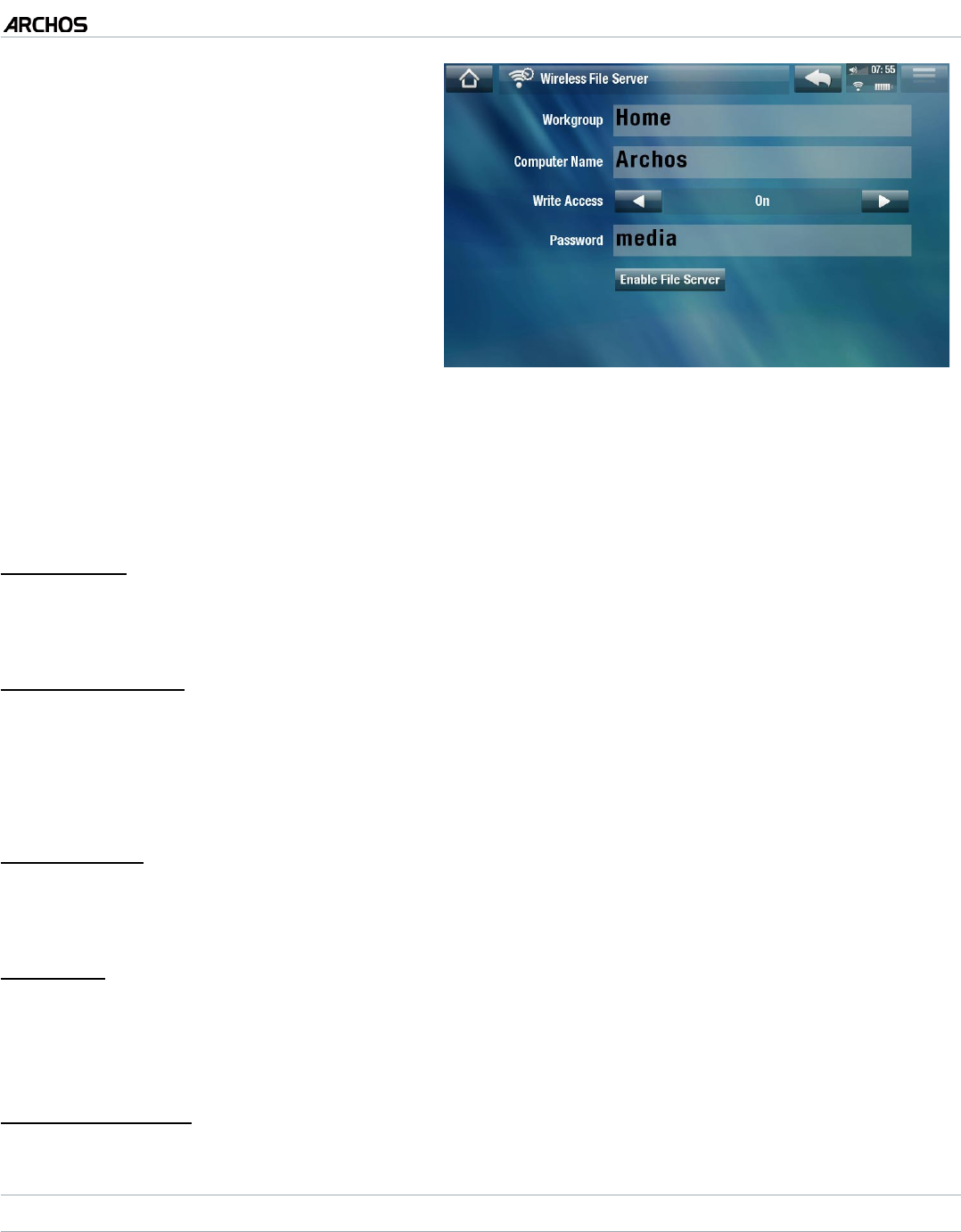
MANUAL V2.0
5 & 7
OTHER FUNCTIONS > P. 65
First, you need to connect to a
WiFi network. See
Connecting to
the WiFi
. The device you want to
share les with needs to be con-
nected to the same WiFi network.
To enable the le server directly, tap
on “Tools” from the Home Screen,
choose “File Sharing”, and tap on the
“Enable File Server” button. While
the le server is turned on, other
functions of your device are disabled
•
•
Your ARCHOS hard drive will then be accessible from your computer’s network
neighborhood.
If you want to set up your ARCHOS device to appear with a particular name in a
particular workgroup on the network, you can change the following parameters
(in the
“File Sharing” screen)
:
Workgroup
enter the name of the workgroup, using the virtual keyboard.
see:
Using the Virtual Keyboard
.
Computer name
enter the name for the ARCHOS device in the network, using the virtual keyboard
(see
Using the Virtual Keyboard
).
normally, you do not need to change this parameter unless more than one
ARCHOS device of the same model name is in the workgroup.
Write access
“On” will allow other computers to write to your ARCHOS hard drive.
“Off” will prevent other computers from writing to your device.
Password
only appears if the “Write access” parameter is set to “On”.
Type in the password for other computers to be able to write to your hard drive
(see
Using the Virtual Keyboard
).
Enable le server
tap on this button to turn on the le server.
HELP
Select this icon to display a list of useful PDF documents such as this full PDF
manual, or other useful guides.
The documents will be in the language that you selected in the “Language and
Region” settings.
Tap on a document to open it with the PDF reader. See PDF Documents.
•
•
-
-
-
-
-
-
-
-
-
•
•
•