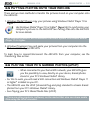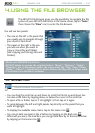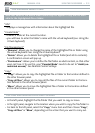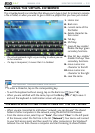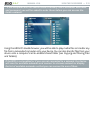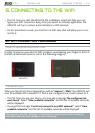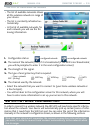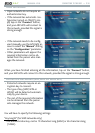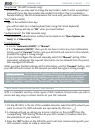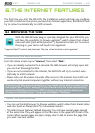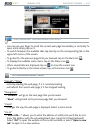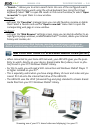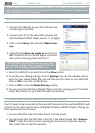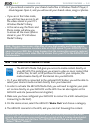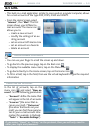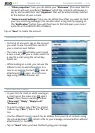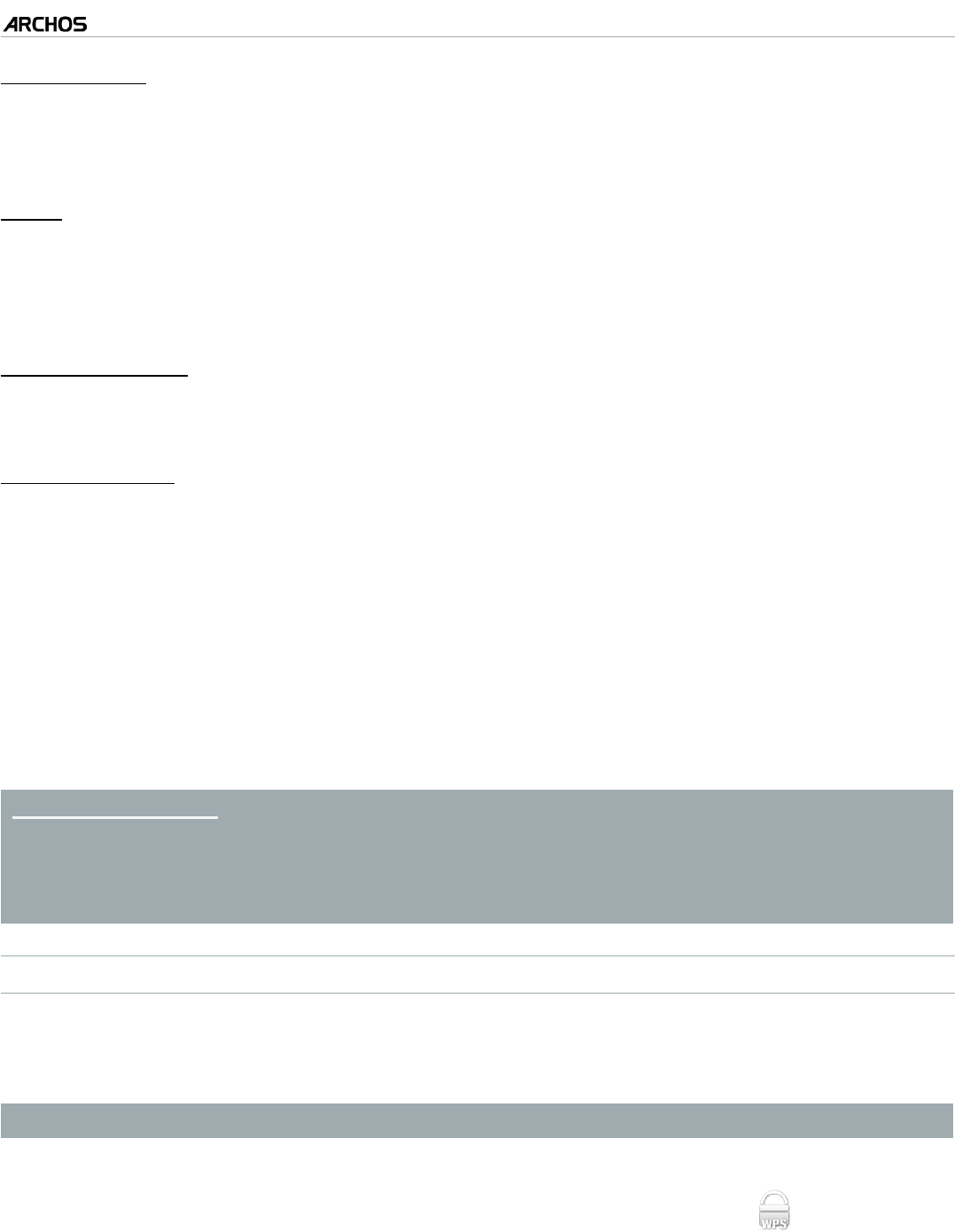
MANUAL V2.0
5 & 7
CONNECTING TO THE WIFI > P. 37
“Key format” (for WEP networks only)
in some cases you may need to change the key format in order to enter a passphrase/
password (if your key only includes the numbers 0-9 and A-F, then it is probably a
hexadecimal key).
See the documentation that came with your WiFi router or modem.
“Key” (WEP or WPA)
type in the authentication key.
you will be taken to a virtual keyboard (see:
Using the Virtual Keyboard
).
type in the key and tap on “OK” when you have nished.
“Authentication” (for WEP networks only)
the network’s authentication method can be based on an “Open System (de-
fault)” or a “Shared Key”.
“Conguration”
it can be “Automatic (DHCP)” or “Manual”.
if it is “Automatic (DHCP)”, then you do not have to enter any more information.
Simply use the “Connect” button, and your ARCHOS will connect to this network,
provided the signal is strong enough.
if you must congure the network manually, select the “Manual” setting. Other
parameters will appear: the required information can be obtained from the person
who manages the network.
When you have nished entering all the information, use the “Connect” button, and
your ARCHOS will connect to this network, provided the signal is strong enough.
Filtered networks: If your network manager allows only specic devices to
connect to the network (known as MAC address ltering), you can supply the
network manager with the MAC address of your ARCHOS. To nd out what
your MAC address is, tap on the “Tools” menu from the Home screen, then
select “Settings”, and choose “System Info”. See: “System Info” Settings.
WPS (WIFI PROTECTED SETUP) NETWORKS
WPS is a standard, used by certain types of WiFi modems, that provides you with a
secure and easy way to connect devices to your WiFi network.
WPS networks that require a PIN code entry are not supported.
On the ARCHOS, in the list of the available networks, select the WPS network you
want to connect to (WPS networks are represented by this icon: ).
A message will pop up, asking you to press a button on the modem. Press the
corresponding “WPS pairing” button on your WiFi modem (if needed, check the
documentation of your modem).
Press the “OK” button on the ARCHOS, and it will start communicating with your
WiFi modem in order to make a connection.
-
-
-
-
-
-
-
-
1.
2.
3.