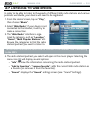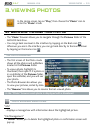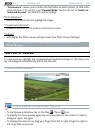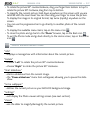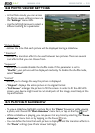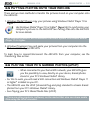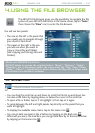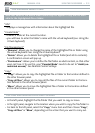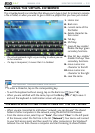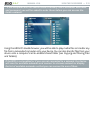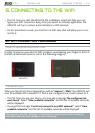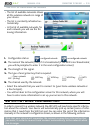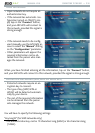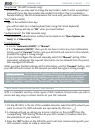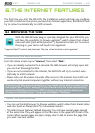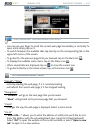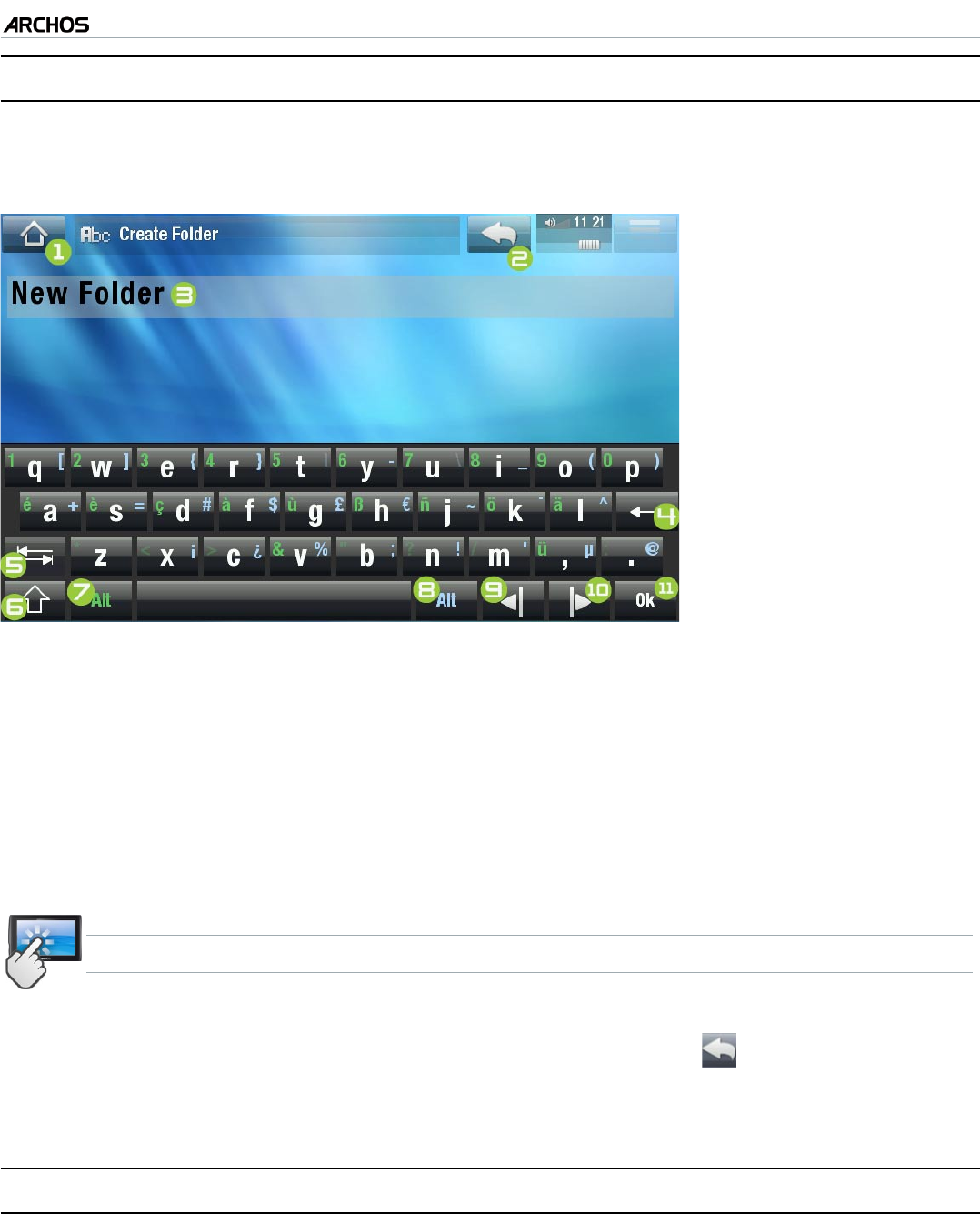
MANUAL V2.0
5 & 7
USING THE FILE BROWSER > P. 32
4.2 usIng The VIrTual keybOard
The virtual keyboard is an interface that allows you to type in text, for instance to rename
a le or folder, or when you want to give a title to a playlist that you have just created.
the virtual keyboard might vary according to where you are
in the interface.
if a key is transparent, it means that it is disabled.
•
•
1.
Home icon
2.
Back icon
3.
current name of the
le/folder
4.
delete character be-
fore cursor
5.
Tab key
6.
Shift key
7.
green Alt key: enable/
disable the keys’ green
secondary functions.
8.
blue Alt key: enable/
disable the keys’ blue
secondary functions.
9.
move cursor one
character to the left
10.
move cursor one
character to the right
11.
save the name
KEYBOARD TOUCHSCREEN CONTROLS
To enter a character, tap on the corresponding key.
To exit the keyboard without saving, tap on the Back icon
(see n° 2).
When you are satised with the name, tap on the Ok key (see n° 11) to save it
and exit the keyboard. A conrmation screen will pop up.
4.3 brOwsIng OTher COMPuTers On The neTwOrk
When you are connected to a Windows
®
network, you can browse* the shared
folders of other computers in the network, using the ARCHOS File Browser.
From the Home screen, select tap on “Tools”, then select “Files”. In the left panel
of the browser, select the rst line in the list (“Network”). Your device will connect
to your WiFi access point and then search for other computers in the Windows®
network. You can then choose a computer and start browsing its shared folders.
•
•
•
•
•