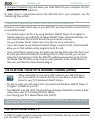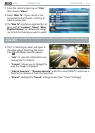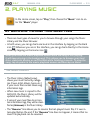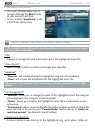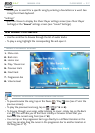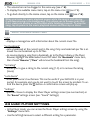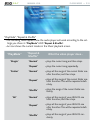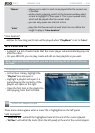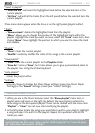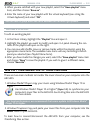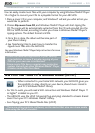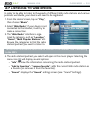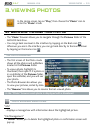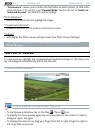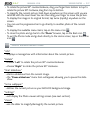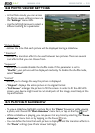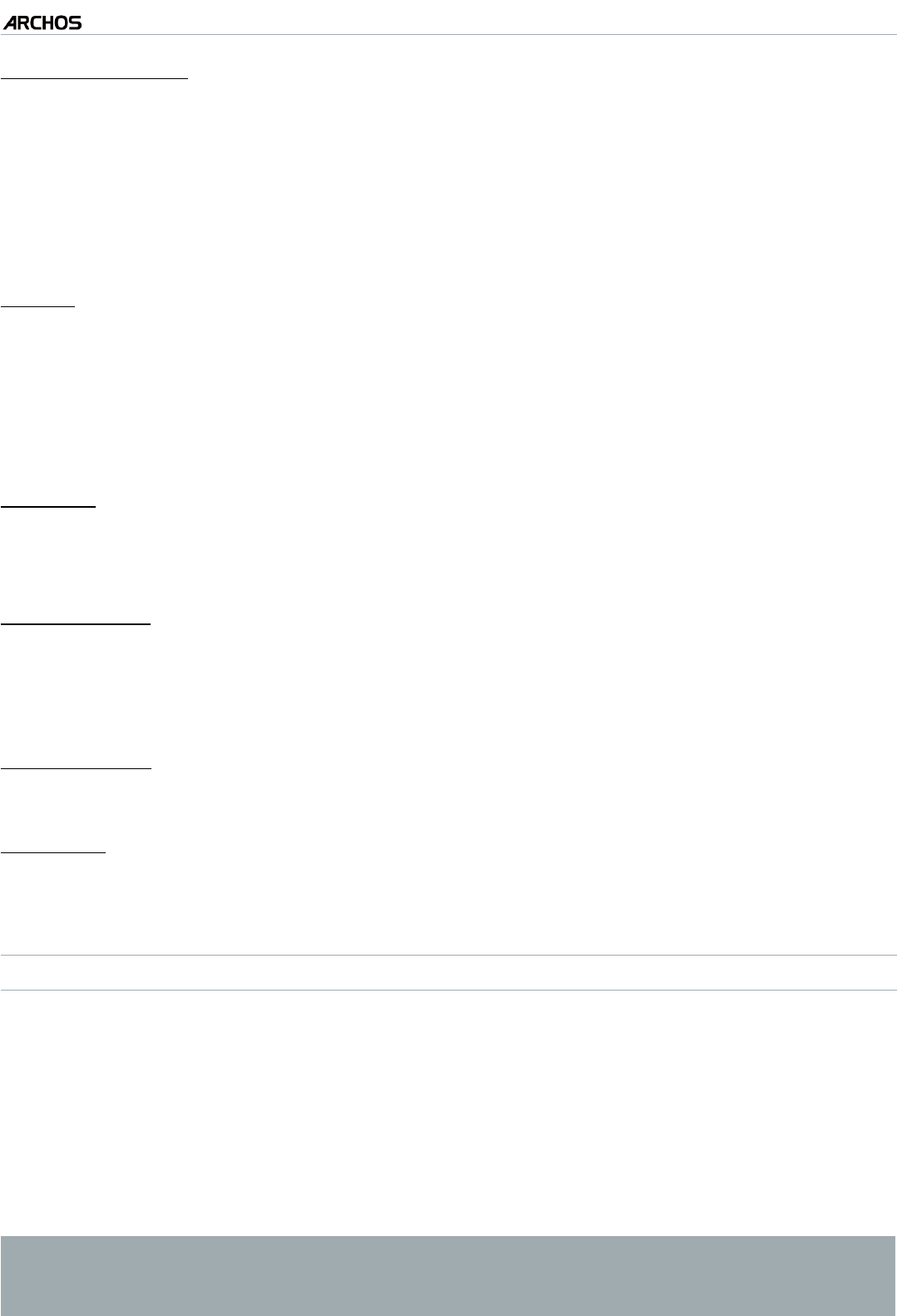
MANUAL V2.0
5 & 7
PLAYING MUSIC > P. 21
“Insert in playlist”
“Selected le”: will insert the highlighted track before the selected item in the
current playlist.
“All les”: will add all the tracks (from the left panel) before the selected item the
current playlist.
These menu items appear when the focus is on the right panel (playlist editor):
“Track”
“Remove track”: deletes the highlighted track from the playlist.
“Move”: allows you to change the position of the highlighted track within the
playlist. Highlight the track you want to move, select the “Track” menu item, then
choose “Move”. Now highlight the position to which you want to move the track
and validate.
“Playlist”
“Clear”: clears the current playlist.
“Shufe”: randomly shufes the order of the songs in the current playlist.
“Save playlist”
“Save”: saves the current playlist to the Playlists folder.
“Save As”: same as “Save”, but it also allows you to give a personalized name to
the playlist. See:
Using the Virtual Keyboard
.
“Hide playlist”
closes the playlist editor.
“Settings”
you can choose to display the Music Player settings screen (see
Music Player
Settings
) or the “Sound” settings screen (see:
“Sound” Settings
).
CREATING A NEW PLAYLIST
While you are in the Music browser, select the “Show playlist” menu item. A
playlist panel will open on the right. By default, the new playlist contains the
same songs as the last opened playlist. These can be cleared with the menu item
“Playlist” > “Clear”. You can now start modifying the playlist.
In the left panel, locate the songs you would like to add to your playlist. Highlight
a song and open it to add it to the playlist. Repeat this operation with all the
tracks you want.
To add all the songs of a folder to a playlist: open the folder in the left panel
and highlight the rst song. Then use the “Add to playlist” or “Insert in playl-
ist” menu item and choose “All les”.
-
-
-
-
-
-
-
-
-
-
1.
2.