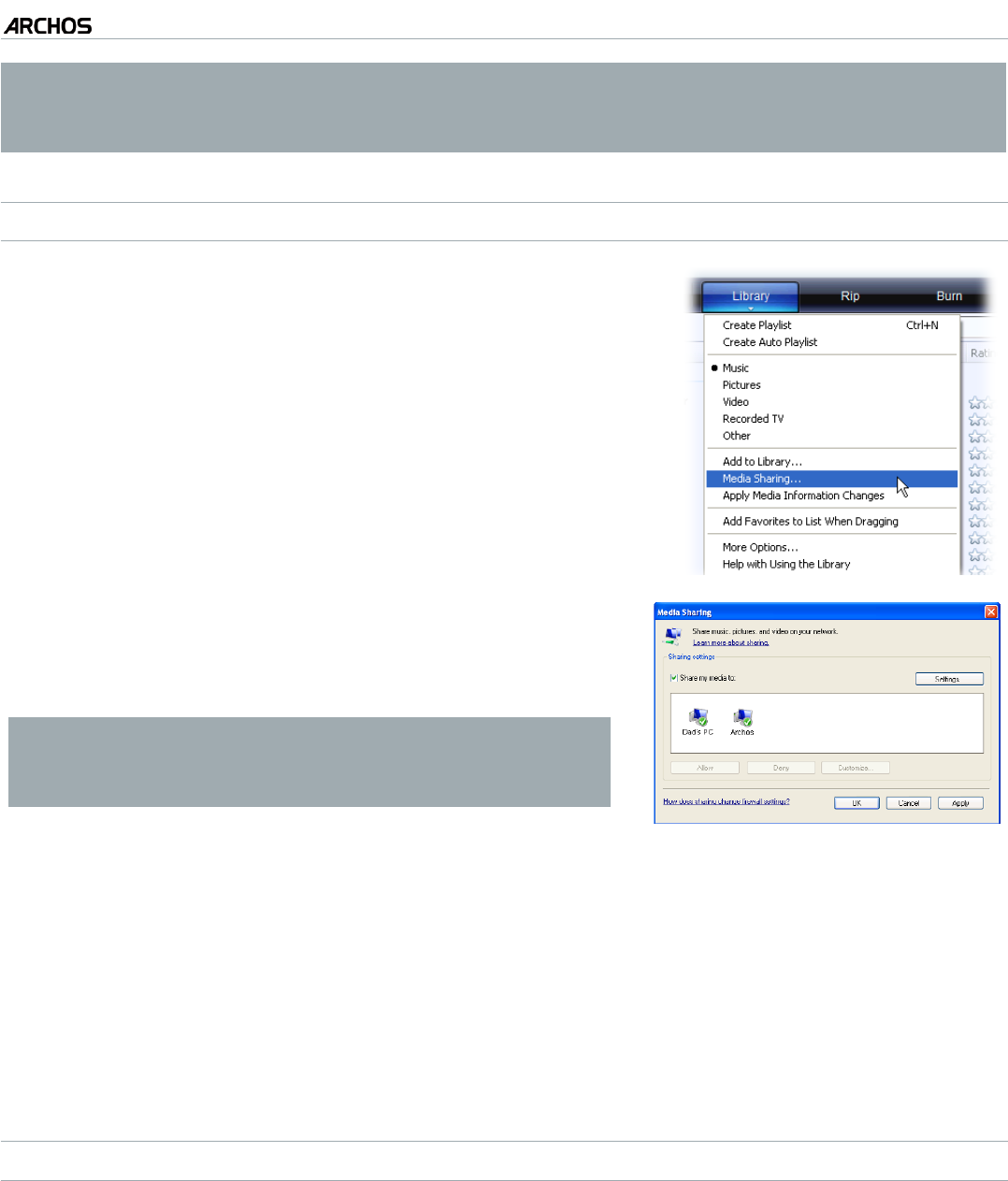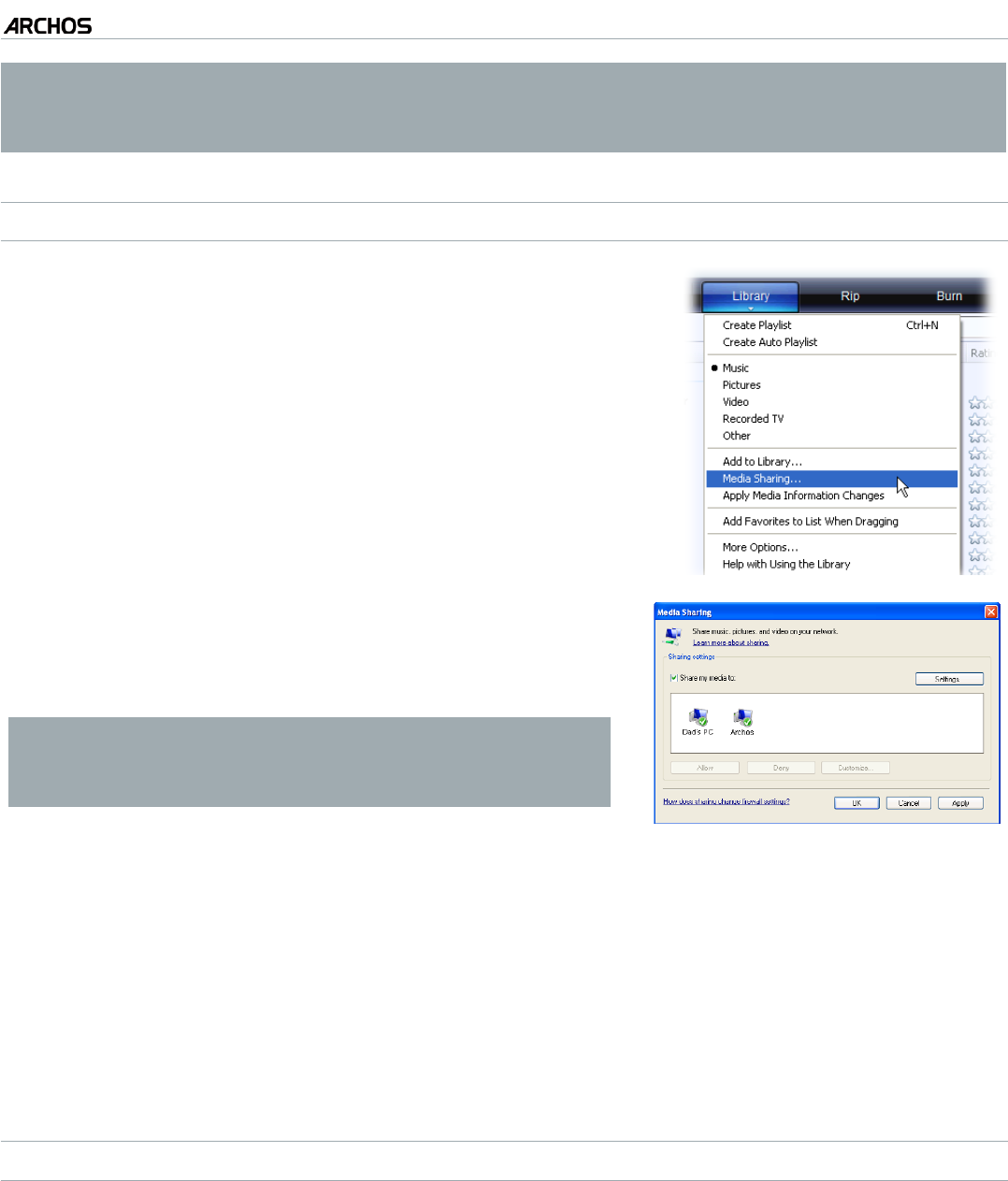
MANUAL V2.0
5 & 7
THE INTERNET FEATURES > P. 41
* If you cannot install Windows Media
®
Player 11 or higher, it is possible to ac-
cess and stream your PC’s les from the ARCHOS File Browser. See Browsing
Other Computers on the Network.
SETTING WINDOWS MEDIA
®
PLAYER’S SHARING OPTIONS
Connect the ARCHOS to your WiFi network (see
Connecting to the WiFi
).
Connect your PC to the same WiFi network and
start Windows Media® Player, version 11 or higher.
Click on the Library tab, and select Media shar-
ing...
1.
2.
3.
Check the box Share my media to, and click on
OK. The ARCHOS icon should appear in the win-
dow, with a warning symbol next to it*.
* ATTENTION: the rst time you set your shar-
ing options, it might take a couple of minutes
for your PC to display the ARCHOS icon.
4.
Select the ARCHOS icon and click on the Allow button.
To modify your sharing settings, click on Settings. You can, for example, enter a
name for your shared media les. You will then see this name on your ARCHOS.
Click on OK to save the modications.
Click on OK to close the Media Sharing window.
You can now close Windows Media® Player, and start viewing your PC’s shared
media les directly on your ARCHOS (see next section).
PLAYING YOUR SHARED MEDIA FILES ON THE ARCHOS
Your PC needs to be connected to the same WiFi network as the one the ARCHOS will
connect to. You also need to have congured Windows Media® Player’s sharing op-
tions (see the previous section).
On your ARCHOS, enter the Video, Music or Photo mode.
You will notice that the rst item in the list is the shared media les: “Network
‘UPnP’”. Open this item to start scanning for devices and computers sharing
their media les on the WiFi network.
5.
6.
7.
8.
1.
2.