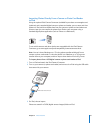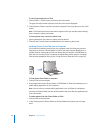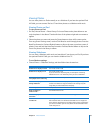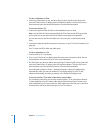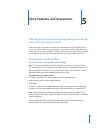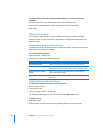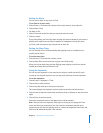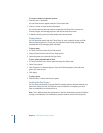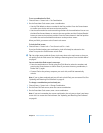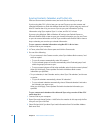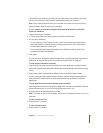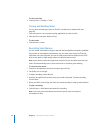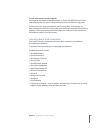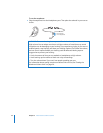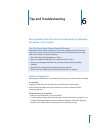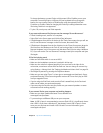Chapter 5 Extra Features and Accessories 49
To set a combination for iPod:
1 Choose Extras > Screen Lock > Set Combination.
2 On the Enter New Code screen, enter a combination:
 Use the Click Wheel to select a number for the first position. Press the Center button
to confirm your choice and move to the next position.
 Use the same method to set the remaining numbers of the combination. You can use
the Next/Fast-forward button to move to the next position and the Previous/Rewind
button to move to the previous position. Press the Center button in the final position
to confirm the entire combination and return to the previous screen.
When you finish, you return to the Screen Lock screen.
To lock the iPod screen:
m Choose Extras > Screen Lock > Turn Screen Lock On > Lock.
If you just finished setting your combination, Lock will already be selected on the
screen. Just press the Center button to lock iPod.
∏ Tip: You might want to add the Screen Lock menu item to the main menu so that you
can quickly lock the iPod screen. See “Adding or Removing Items From the Main Menu”
on page 9.
You can unlock the iPod screen in two ways:
 Enter the combination on iPod by using the Click Wheel to select the numbers and
pressing the Center button to confirm them. If you enter the wrong combination, it
flashes red. Try again.
 Connect iPod to the primary computer you use it with, and iPod automatically
unlocks.
Note: If you try these methods and you still can’t unlock iPod, you can restore iPod. See
“Updating and Restoring iPod Software” on page 61.
To change a combination you've already set:
1 Choose Extras > Screen Lock > Change Combination.
2 On the Enter Old Code screen, enter the current combination.
3 On the Enter New Code screen, enter a new combination.
Note: If you can't remember the current combination, the only way to clear it and enter
a new one is to restore the iPod software. See “Updating and Restoring iPod Software”
on page 61.