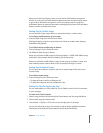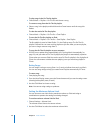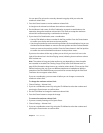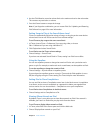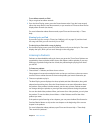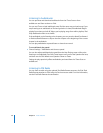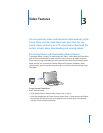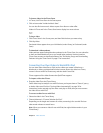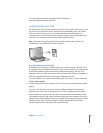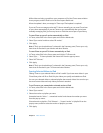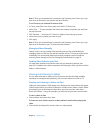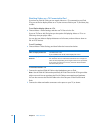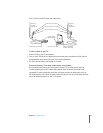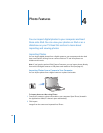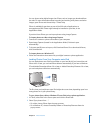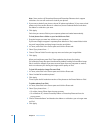Chapter 3 Video Features 33
For more information about converting video for iPod, go to
www.info.apple.com/kbnum/n302758.
Loading Videos onto iPod
You load movies and TV shows onto iPod much the same way you load songs. You can
set iTunes to sync all movies and TV shows to iPod automatically when you connect
iPod, or you can set iTunes to sync only selected playlists. Alternatively, you can
manage movies and TV shows manually. Using this option, you can load videos from
more than one computer without erasing videos already on iPod.
Note: Music videos are managed with songs, under the Music tab in iTunes. See
“Loading Music and Podcasts onto iPod” on page 21.
Syncing Videos Automatically
By default, iPod is set to sync all videos when you connect it to your computer. This is
the simplest way to load videos onto iPod. You just connect iPod to your computer, let
it add videos and other items automatically, and then disconnect it and go. If you
added any videos to iTunes since the last time you connected iPod, they are added to
iPod. If you deleted videos from iTunes, they are deleted from iPod.
You can set iPod to sync videos automatically when you connect it to your computer.
To sync videos to iPod:
m Simply connect iPod to your computer. If iPod is set to sync automatically, the update
begins.
Important: The first time you connect iPod to a different computer and have the
automatic sync option set, a message asks if you want to update songs and videos
automatically. If you accept, all songs, videos, and other items are deleted from iPod
and replaced with the songs, videos, and other items from that computer. If you don’t
accept, you can still load videos onto iPod manually without deleting any of the videos
already on iPod. iTunes includes a feature to sync purchased items from iPod to
another computer. For more information, see iTunes Help.