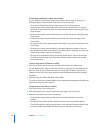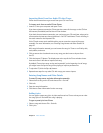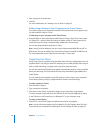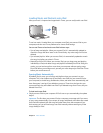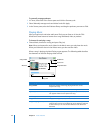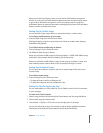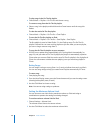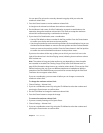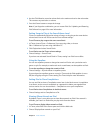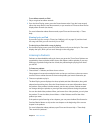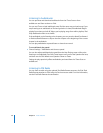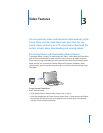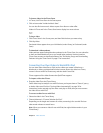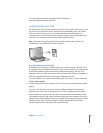26 Chapter 2 Music Features
To play songs in the On-The-Go playlist:
m Choose Music > Playlists > On-The-Go and choose a song.
To remove a song from the On-The-Go playlist:
m Select a song in the playlist, and hold down the Center button until the song title
flashes.
To clear the entire On-The-Go playlist:
m Choose Music > Playlists > On-The-Go > Clear Playlist.
To save the On-The-Go playlists on iPod:
m Choose Music > Playlists > On-The-Go > Save Playlist > Save Playlist.
The first playlist is saved as “New Playlist 1” in the Playlists menu. The On-The-Go
playlist is cleared. You can save as many playlists as you like. After you save a playlist,
you can no longer remove songs from it.
To copy the On-The-Go playlists to your computer:
m If iPod is set to update songs automatically (see “Syncing Music Automatically” on
page 21), and you make an On-The-Go playlist, the playlist is automatically copied to
iTunes when you connect iPod. You see the new On-The-Go playlist in list of playlists in
iTunes. You can rename or delete the new playlist, just as you would any playlist in
iTunes.
Rating Songs
You can assign a rating to a song (from 1 to 5 stars) to indicate how much you like it.
You can use song ratings to help you create Smart Playlists automatically in iTunes.
To rate a song:
1 Start playing the song.
2 From the Now Playing screen, press the Center button until you see the rating screen
(showing bullet points, stars, or both).
3 Use the Click Wheel to choose a rating.
Note: You cannot assign ratings to podcasts.
Setting the Maximum Volume Limit
You can choose to set a limit for the maximum volume on iPod and assign a
combination to prevent the setting from being changed.
To set the maximum volume limit for iPod:
1 Choose Settings > Volume Limit.
The volume control shows the current volume.
2 Use the Click Wheel to select the maximum volume limit.