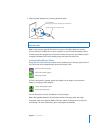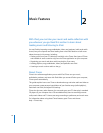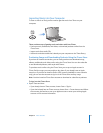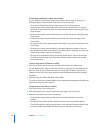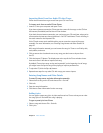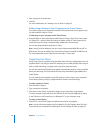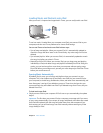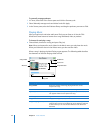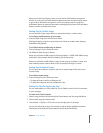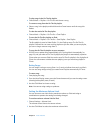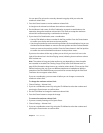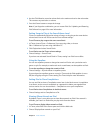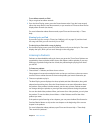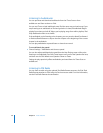Chapter 2 Music Features 23
Note: When you manage songs and video yourself, you must always eject iPod from
iTunes before you disconnect it.
To add a song, video, or other item to iPod:
1 In the iTunes Source pane, click Music or another Library item.
2 Drag a song or other item to the iPod icon in the Source pane.
To remove a song, video, or other item from iPod:
1 In iTunes, select iPod in the Source pane.
2 Select a song or other item on iPod and press the Delete or Backspace key on your
keyboard.
If you manually remove a song or other item from iPod, it is not deleted from your
iTunes library.
To make a new playlist on iPod:
1 In iTunes, select iPod in the Source pane, and then click the Add (+) button or choose
File > New Playlist.
2 Type a name for the playlist.
3 Click an item, such as Music, in the Library list, and then drag songs or other items to
the playlist.
To add songs to or remove songs from a playlist on iPod:
m Drag a song to a playlist on iPod to add the song. Select a song in a playlist and press
the Delete key on your keyboard to delete the song.
Loading Podcasts onto iPod
The settings for loading podcasts onto iPod are unrelated to the settings for loading
songs. Podcast update settings don’t affect song update settings, and vice versa. You
can set iTunes to automatically sync all or selected podcasts, or you can load podcasts
onto iPod manually.
To set iTunes to update the podcasts on iPod automatically:
1 Select iPod in the iTunes Source pane and click the Podcasts tab.
2 In the Podcasts pane, select “Sync … podcast episodes” and choose the number of
episodes you want in the pop-up menu.
3 Click “All podcasts” or “Selected podcasts.” If you click “Selected podcasts,” also select
the podcasts in the list that you want to sync.
4 Click Apply.
When you set iTunes to sync iPod podcasts automatically, iPod is updated each time
you connect it to your computer.
Note: If “Only sync checked items” is selected in the Summary pane, iTunes syncs only
items that are checked in your Podcasts and other libraries.