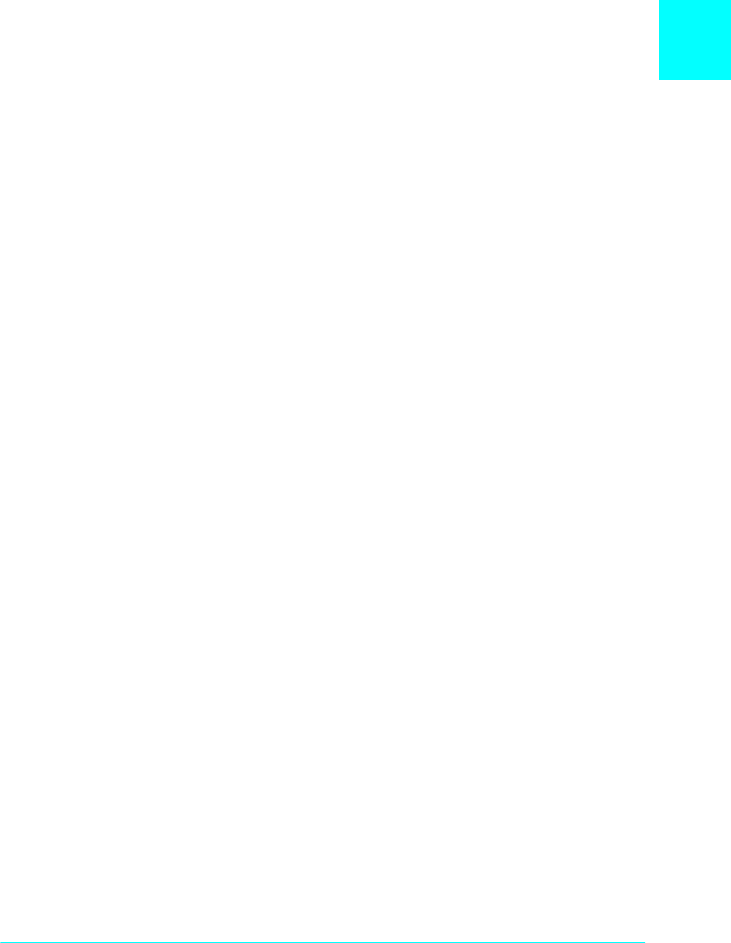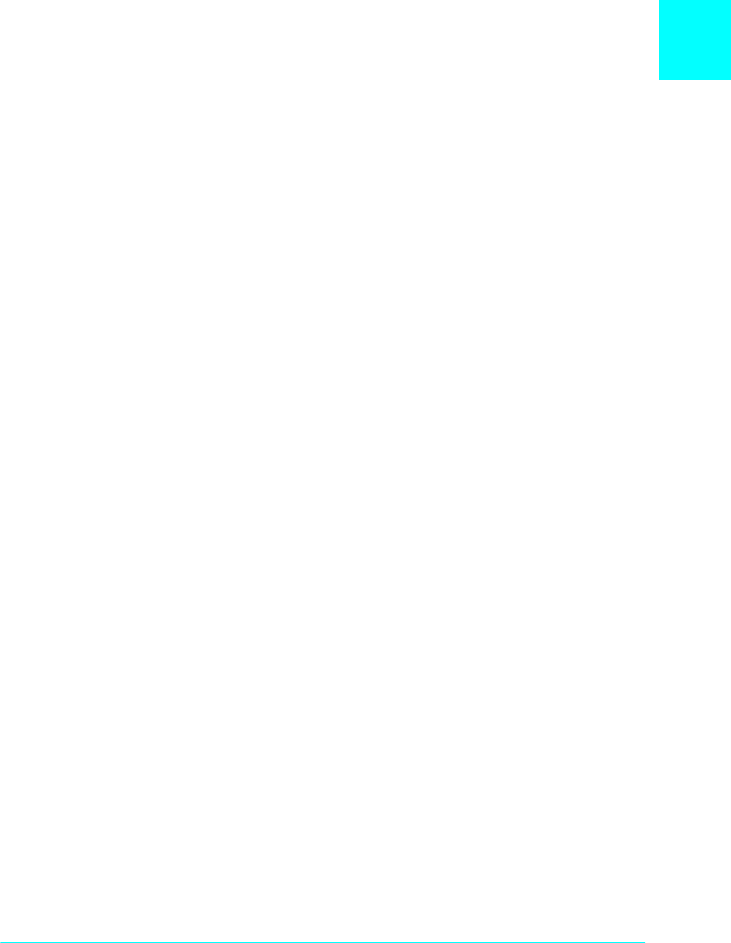
2
Paper Handling
2-9
Note:
If you have not installed the printer driver, see your Getting Ready!
guide for installation instructions.
❏
For access through your application software, click the
Print
or
Printer Setup
command in the File menu. You also
may need to click
Setup, Options, Properties
, or a
combination of these buttons.
❏
For direct access through Windows 95 and Windows 98
or Windows NT 4.0, ckick
Start
, point to
Settings
, and
click
Printers
. Next, right-click the
EPSON EPL-N2010
icon
and click
Properties
(in Windows 95 and Windows 98) or
Document Defaults
(in Windows NT 4.0)
in the menu
that appears. Be sure to right-click the printer icon. Then
select the
Details
tab at the top of the window, and click
the
Setup
button.
❏
For direct access through Windows 3.1, Windows 3.11, for
Workgroups, and Windows NT 3.51, double-ckick the
Printers
icon in the Control Panel dialog box. Next, click
EPSON EPL-N2010
in the Installed Printers list box, and
then click the
Setup
button.
2. The Printer Settings menu appears. Click on the arrow next
to the Paper Source box to see the list of sources available.
Click
Manual Feed
.
3. Click the
Paper
tab to see the Paper menu. Click the arrow
next to the Paper Size box to see the list of available paper
sizes.
Scroll through this list and click on the paper size that matches
the paper you will load in the printer.
4. If the correct paper size is already loaded, skip to step 4.