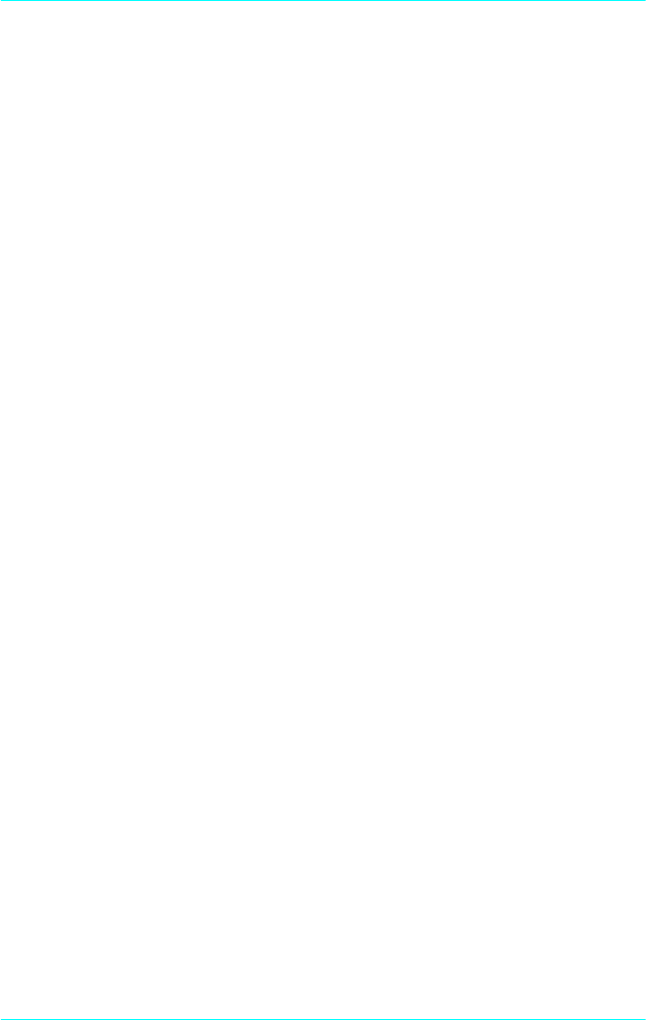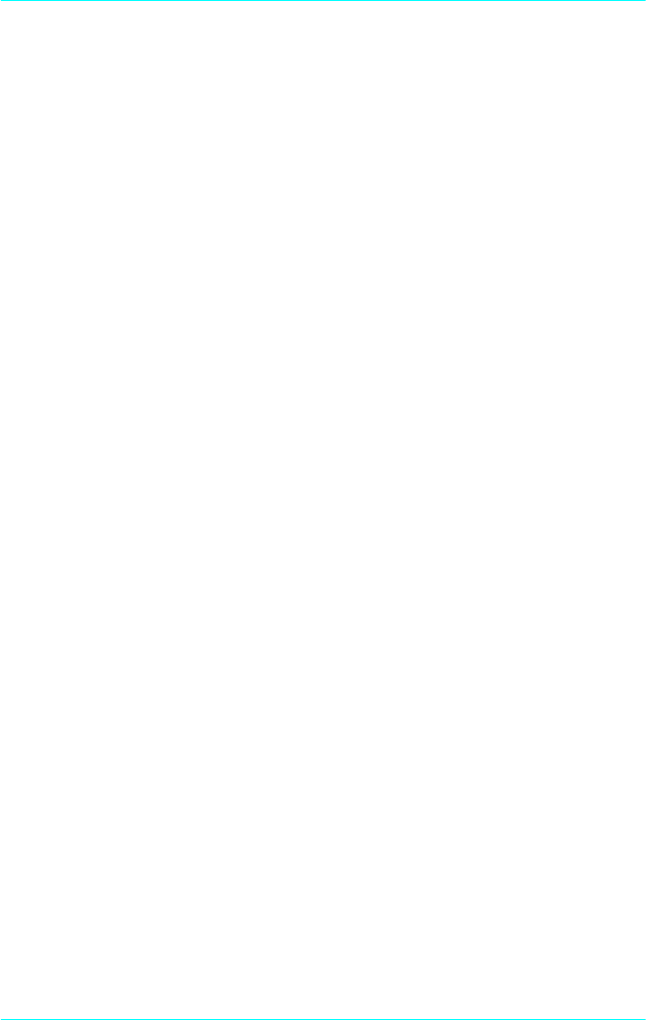
1-2
Understanding Your Printer
Controlling the printer
There are two ways to control your printer and change its settings.
❏
The printer driver (for Windows users)
❏
Use the control panel
Normally, you use the printer driver to control your printer.
The printer driver allows you to easily make the most common
print settings, including the paper source, paper size, and
orientation. To access the driver menus, see below.
Getting acquainted with your printer’s control panel may help
you get more from your printer. For more information on the
SelecType settings availabe from the control panel, including the
One Touch modes, see Chapter 5.
Appendix F shows all SelecType menu categories and options. It
can be used as a guide whenever you use SelecType.
Accessing the printer driver
You can access your printer driver directly from most Windows-
based applications, or from your Windows operating system, as
explained below, The printer driver settings made when the
driver is accessed from the operating system, so in most cases you
should access the driver from your application to make sure you
fet the results you want.
❏
To access the driver from your application software, click the
Print
or
Page Setup
command on the File menu. You also
may need to click
Setup, Options, Properties
, or a
combination of these buttons.
❏
To access the driver from the Windows 3.1 and Windows 3.11,
double-click the
Control Panel
icon in the Main program
group, then double-click the Printers icon. Choose
EPSON
EPL-N2010
from the Installed Printers list and click
Setup
.