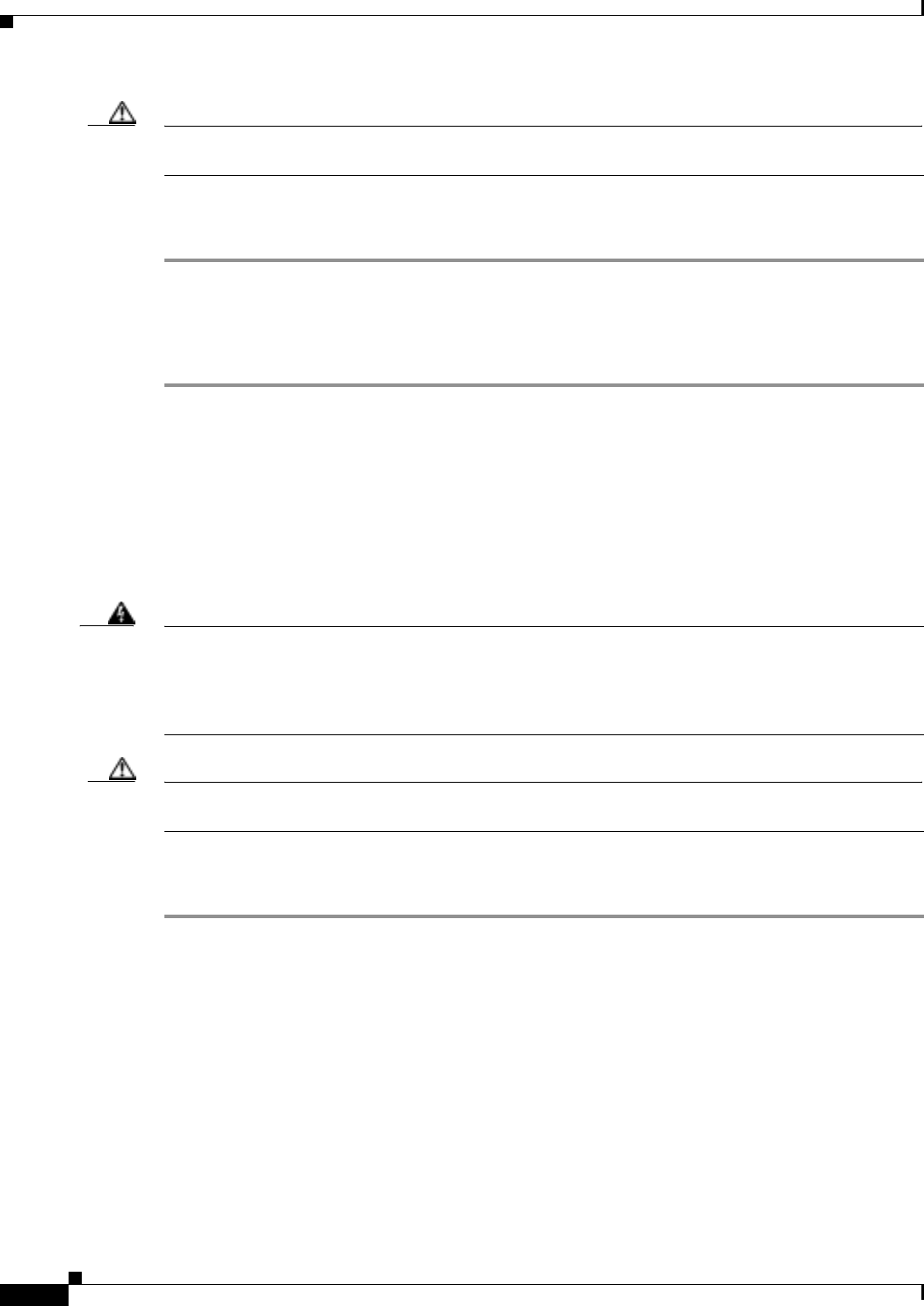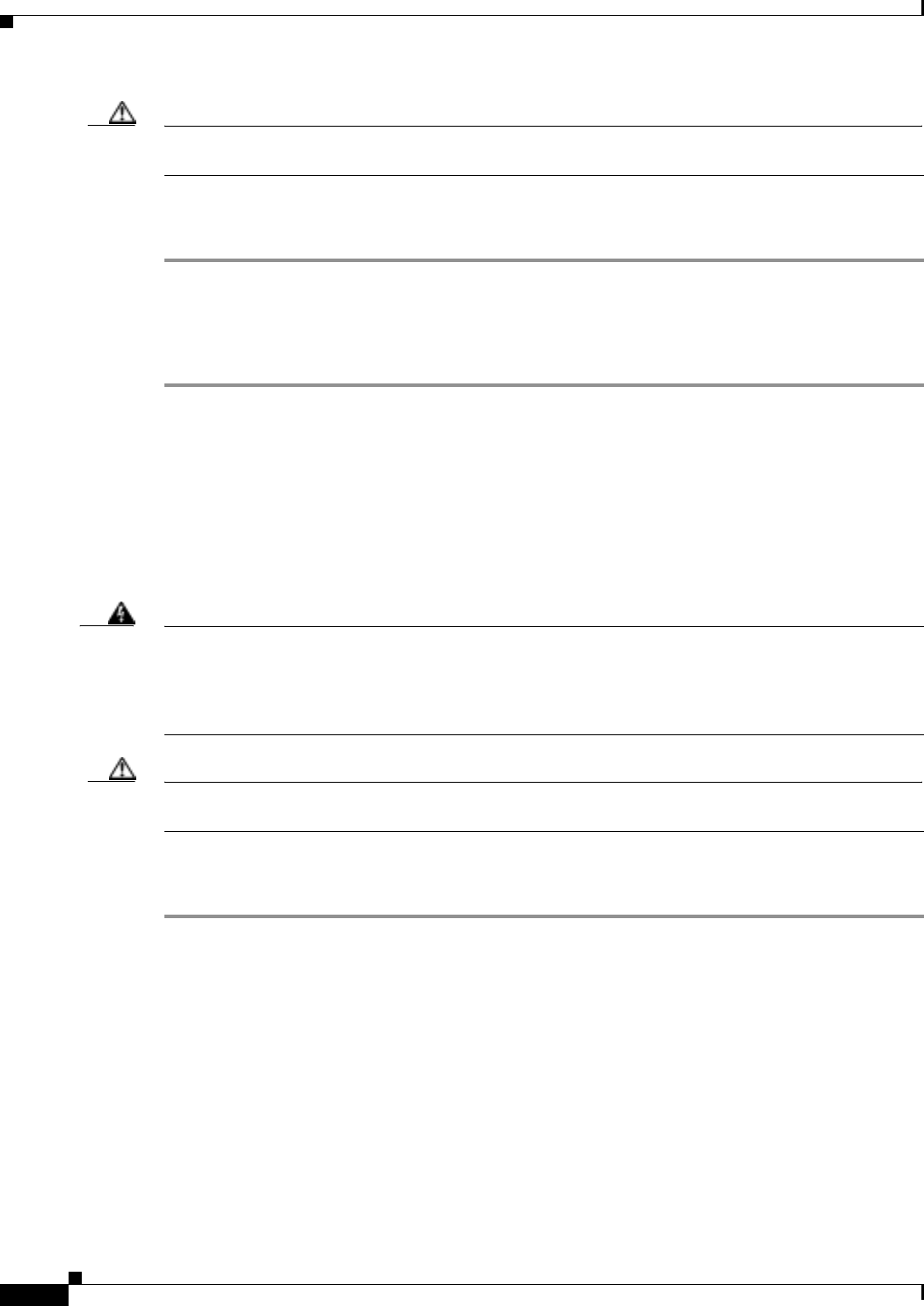
2-82
Cisco ONS 15327 Troubleshooting Guide, R3.4
March 2004
Chapter 2 Alarm Troubleshooting
Alarm Procedures
Caution Always use the supplied electrostatic discharge wristband when working with a powered ONS 15327.
Plug the wristband cable into the ESD jack located between the top high-speed and XTC slots.
Procedure: Clear the LOS (BITS) Alarm
Step 1 Verify the wiring connection from the BITS clock pin fields on the ONS 15327 MIC to the timing source.
Step 2 If wiring is correct, verify that the BITS clock is operating properly.
Step 3 If the alarm does not clear, log onto http://www.cisco.com/tac for more information or call TAC to report
a service-affecting problem (1-800-553-2447).
2.6.111 LOS (DS-1)
• Major (MJ), Service Affecting (SA)
A DS-1 LOS alarm for a DS-3 port or a DS-1 port occurs when the XTC port is in service but no signal
is being received. The cabling is not correctly connected to the card, or no signal exists on the line.
Possible causes for no signal on the line include upstream equipment failure or a fiber cut.
Warning
Invisible laser radiation might be emitted from the end of the unterminated fiber cable or connector.
Do not stare into the beam directly with optical instruments. Viewing the laser output with certain
optical instruments (for example, eye loupes, magnifiers, and microscopes) within a distance of 100
mm might pose an eye hazard. Use of controls or adjustments or performance of procedures other than
those specified might result in hazardous radiation exposure.
Caution Always use the supplied electrostatic discharge wristband when working with a powered ONS 15327.
Plug the wristband cable into the ESD jack located between the top high-speed and XTC slots.
Procedure: Clear the LOS (DS-1) Alarm
Step 1 Verify cabling continuity to the port.
Step 2 If the cabling is correct, verify that the correct port is in service (IS):
a. Confirm that the OC-N card shows a green LED in CTC or on the physical card.
A green LED indicates an active card. An amber LED indicates a standby card.
b. To determine whether the OC-N port is in service, double-click the card in CTC to display the card
view.
c. Click the Provisioning > Line tabs.
d. Verify that the State column lists the port as in service (IS).
e. If the State column lists the port as OOS, click the column and choose IS. Click Apply.
Step 3 If the correct port is in service, use an optical test set to confirm that a valid signal exists on the line.