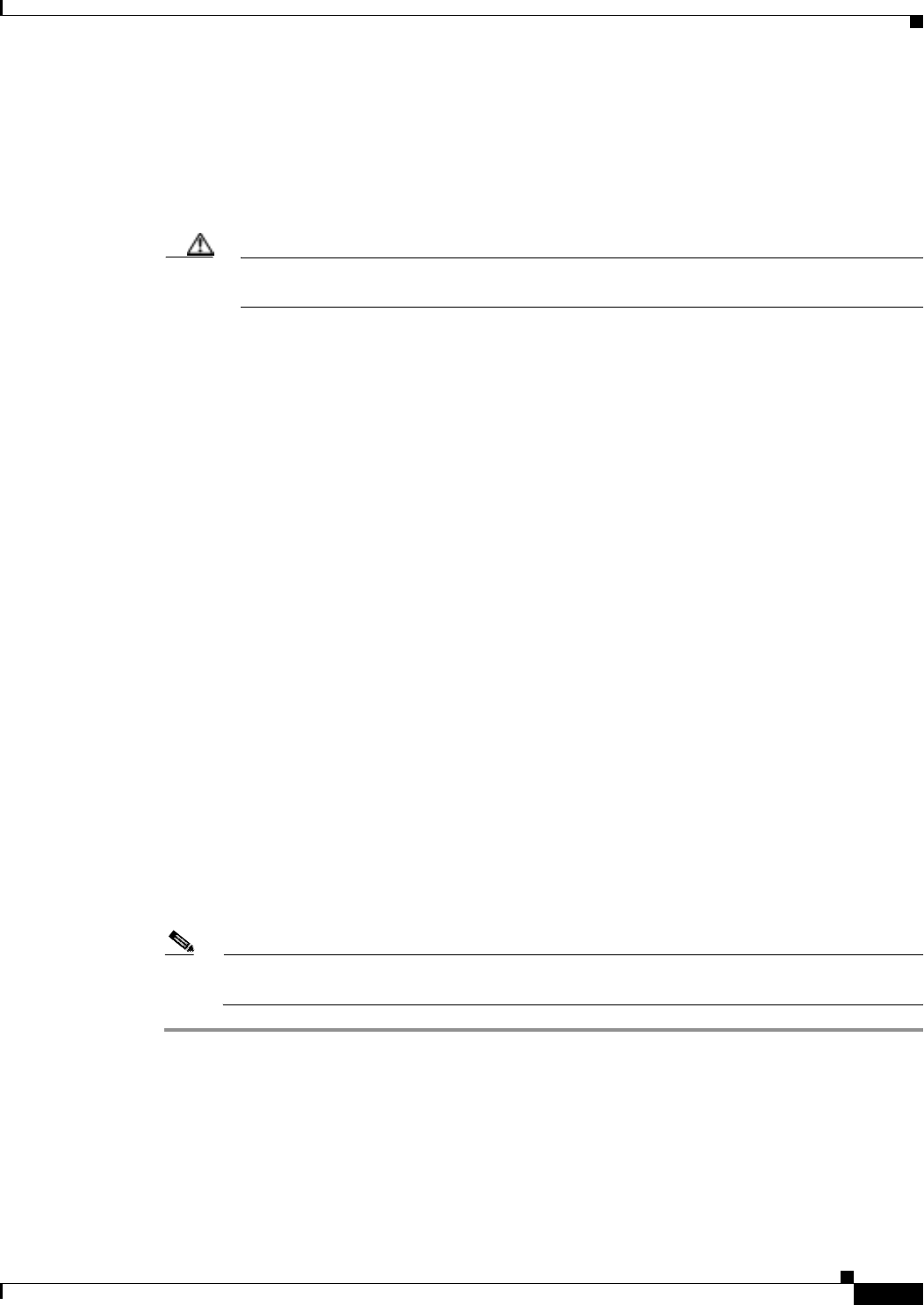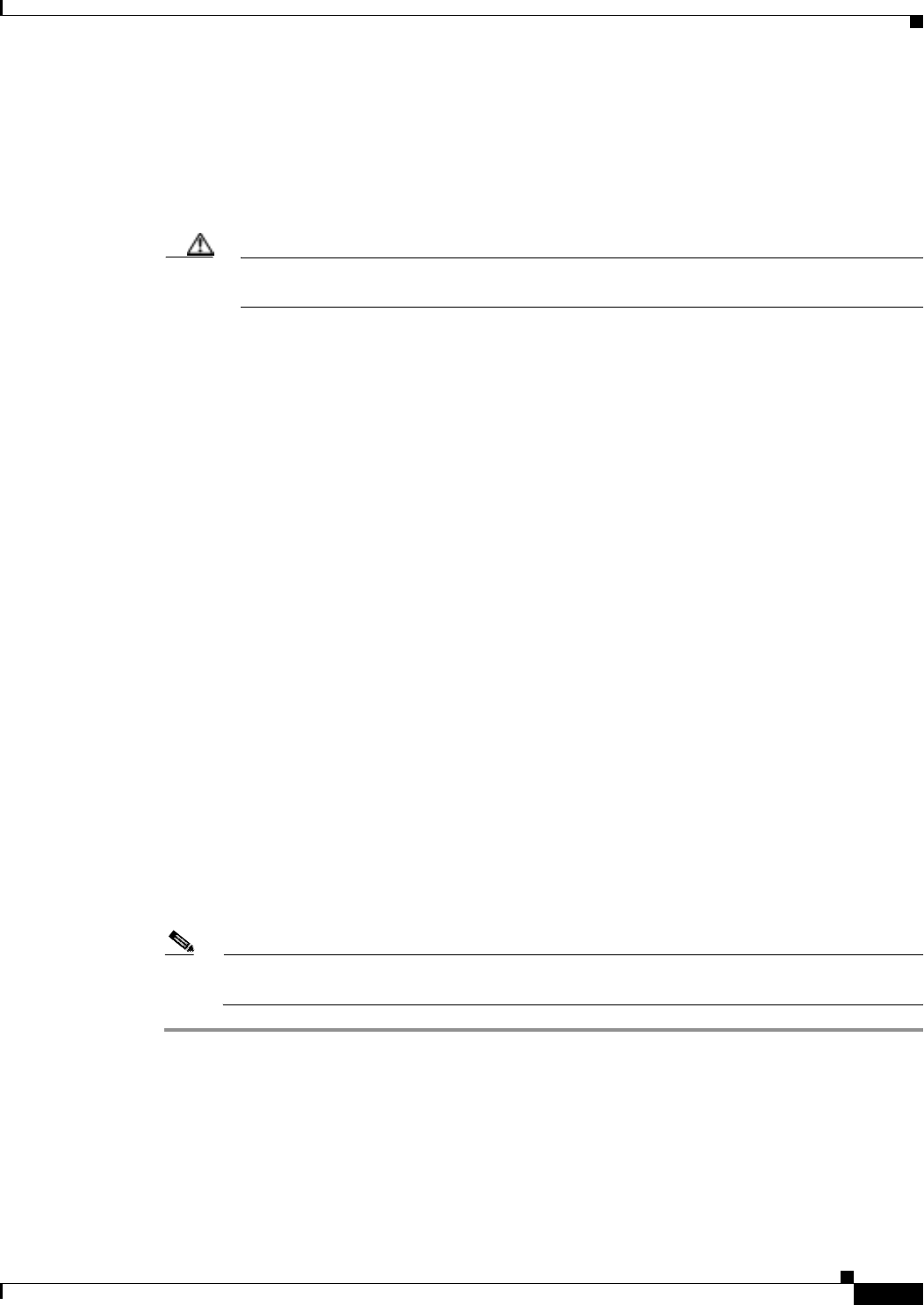
2-49
Cisco ONS 15327 Troubleshooting Guide, R3.4
March 2004
Chapter 2 Alarm Troubleshooting
Alarm Procedures
e. If the State column lists the port as OOS, click the column and click IS from the drop-down menu.
Click Apply.
Step 7 If the OC-N card is in service, use an optical test set to verify whether signal failures are present on fiber
terminations.
For specific procedures to use the test set equipment, consult the manufacturer.
Caution Using an optical test set disrupts service on the OC-N (traffic) card. It might be necessary to
externally switch traffic carrying circuits over to a protection path.
Step 8 If no signal failures on terminations exist, measure power levels to verify that the budget loss is within
the parameters of the receiver. See the “Optical Card Transmit and Receive Levels” section on page 1-77.
Step 9 If budget loss is within parameters, ensure that fiber connectors are securely fastened and properly
terminated. For more information refer to the “Install the Fiber-Optic Cables” procedure in the
Cisco ONS 15327 Procedure Guide.
Step 10 If fiber connectors are properly fastened and terminated, complete the “Reset the Active XTC Card in
CTC” procedure on page 2-129.
Verify that the active card you reset is now standby. The ACT/STBY LED of this card should be amber,
and the newly active XTC card LED should be green.
If the alarm clears when the ONS 15327 switches to the standby XTC, the user can assume that the
original active XTC is the cause of the alarm.
Step 11 If the XTC replacement does not clear the alarm, delete the problematic DCC termination:
a. Click the Provisioning > SONET DCC tabs.
b. Highlight the problematic DCC termination.
c. Click Delete.
d. Click Yes at confirmation dialog box.
Step 12 Recreate the DCC termination using the “Provision SONET DCC Terminations” procedure in the Cisco
ONS 15327 Procedure Guide.
Step 13 Verify that both ends of the DCC have been recreated at the optical ports.
Step 14 If the alarm has not cleared, call TAC (1-800-553-2447). If the TAC technician tells you to reseat the
card, complete the “Remove and Reinsert (Reseat) the Standby XTC” procedure on page 3-3. If the TAC
technician tells you to remove the card and reinstall a new one, follow the “Physically Replace a Card”
procedure on page 2-130.
Note When replacing a card with an identical type of card, no additional CTC provisioning is
required.