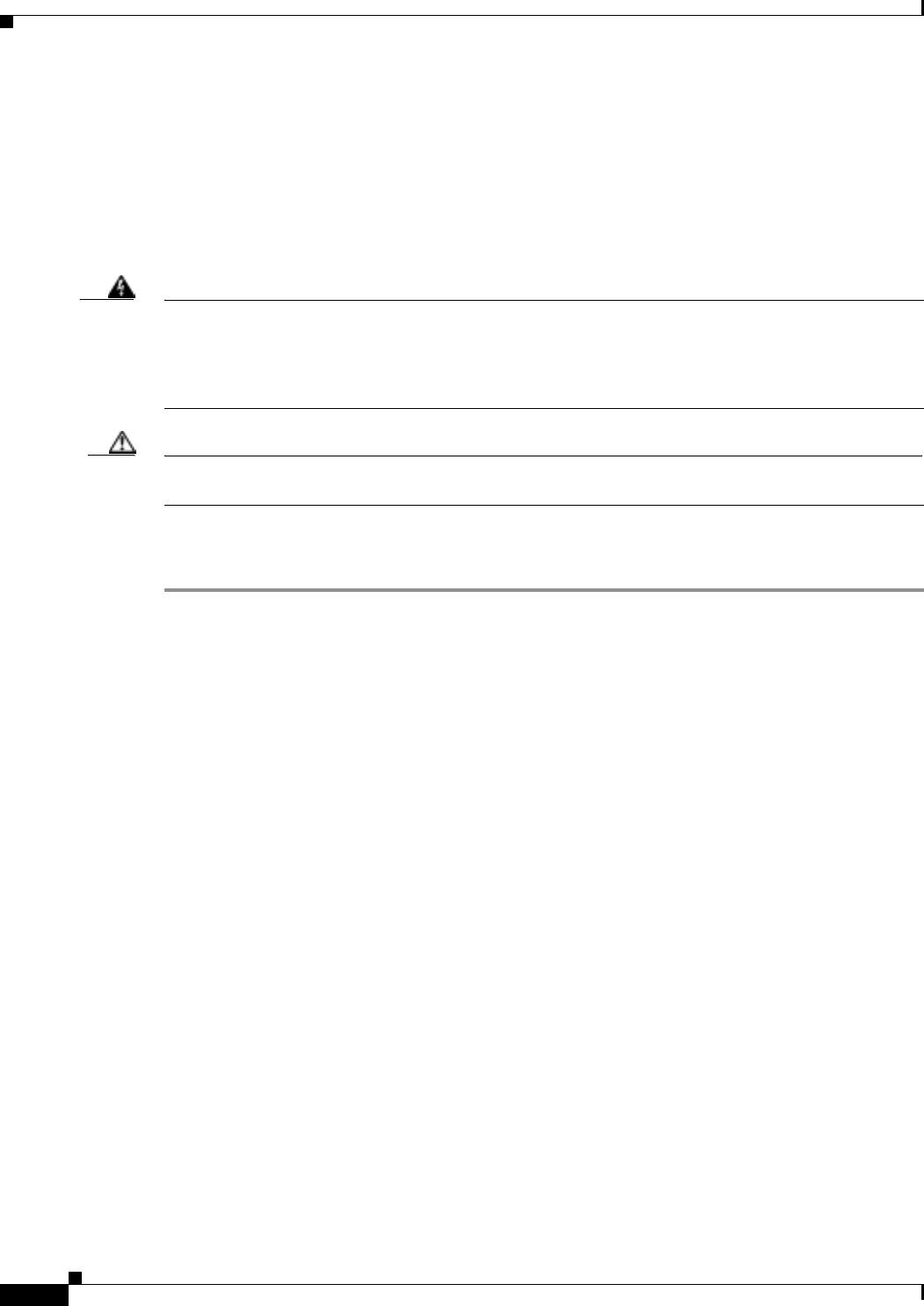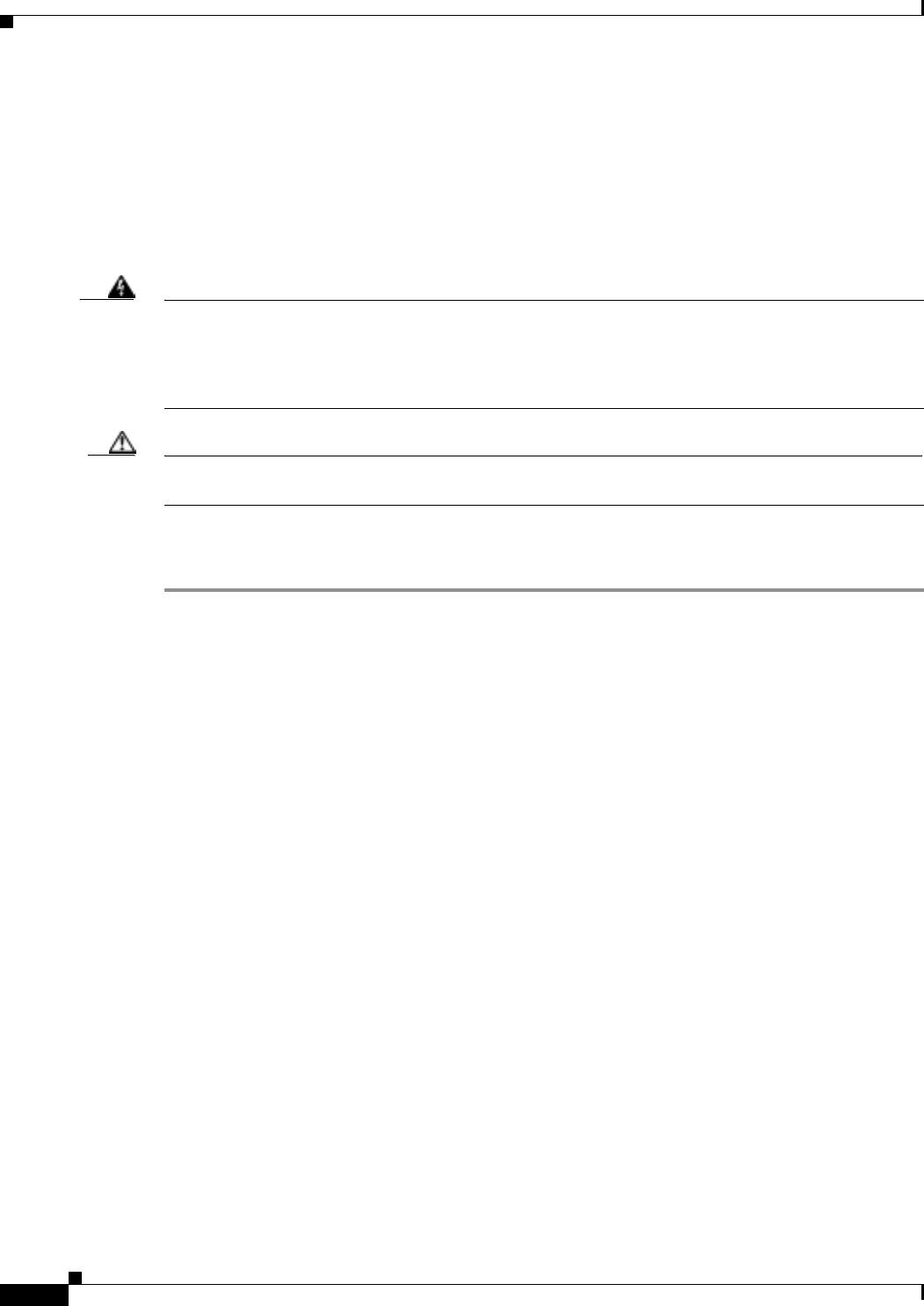
2-58
Cisco ONS 15327 Troubleshooting Guide, R3.4
March 2004
Chapter 2 Alarm Troubleshooting
Alarm Procedures
2.6.61 FAILTOSWS
• Not Alarmed (NA), Non-Service Affecting (NSA)
The Failure to Switch to Protection Span (FAILTOSWS) condition signals an APS span switch failure.
FAILTOSWS clears when one of the following actions occur: a higher priority event such as an external
switch command occurs; the next span switch succeeds; or an SD condition (see page 2-104) or SF
condition (see page 2-106) causing an APS switch clears.
Warning
Invisible laser radiation might be emitted from the end of the unterminated fiber cable or connector.
Do not stare into the beam directly with optical instruments. Viewing the laser output with certain
optical instruments (for example, eye loupes, magnifiers, and microscopes) within a distance of 100
mm might pose an eye hazard. Use of controls or adjustments or performance of procedures other than
those specified might result in hazardous radiation exposure.
Caution Always use the supplied electrostatic discharge wristband when working with a powered ONS 15327.
Plug the wristband cable into the ESD jack located between the top high-speed and XTC slots.
Procedure: Clear the FAILTOSWS Condition
Step 1 Perform the EXERCISE SPAN command on the reporting card:
a. Click the Maintenance > BLSR tabs.
b. Determine whether the card you would like to exercise is the west card or the east card.
c. Click the row of the affected span under the East Switch or West Switch column.
d. Select Exercise Span in the drop-down menu.
Step 2 If the condition does not clear, in node view, click View > Go to Network View.
Step 3 Look for alarms on OC-N cards that make up the ring or span and troubleshoot these alarms.
Step 4 If clearing other alarms does not clear the FAILTOSWS condition, log into the near-end node and click
the Maintenance > BLSR tabs.
Step 5 Record the OC-N cards listed under West Line and East Line. Ensure that these OC-N cards are active
and in service (IS):
a. Confirm that the OC-N card shows a green LED in CTC or on the physical card.
A green LED indicates an active card. An amber LED indicates a standby card.
b. To determine whether the OC-N port is in service, double-click the card in CTC to display the card
view.
c. Click the Provisioning > Line tabs.
d. Verify that the State column lists the port as in service (IS).
e. If the State column lists the port as OOS, click the column and choose IS. Click Apply.
Step 6 If the OC-N cards are active and in service, verify fiber continuity to the ports on the recorded cards.
Step 7 If fiber continuity to the ports is correct, verify that the correct port is in service:
a. Confirm that the OC-N card shows a green LED in CTC or on the physical card.
A green LED indicates an active card. An amber LED indicates a standby card.