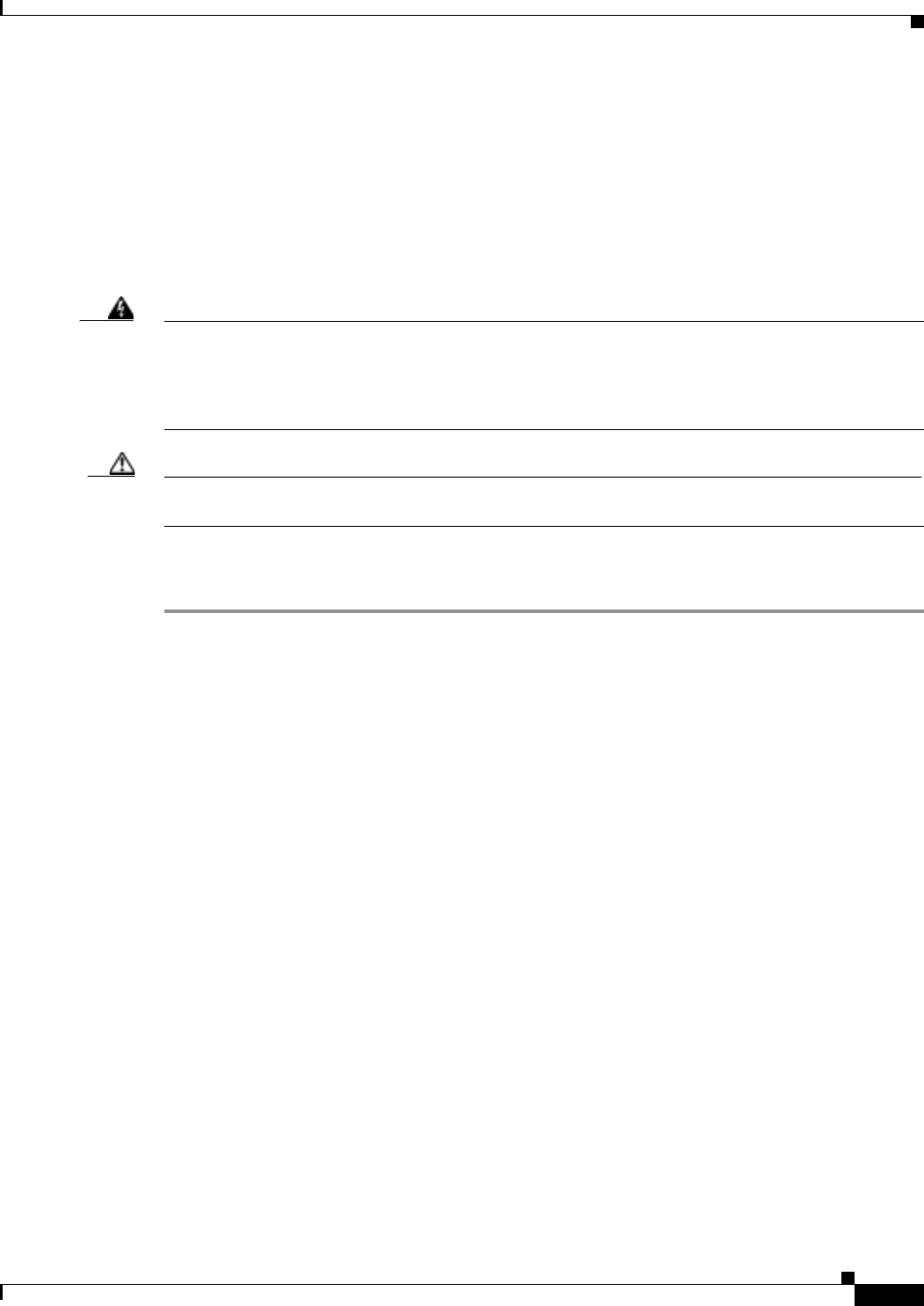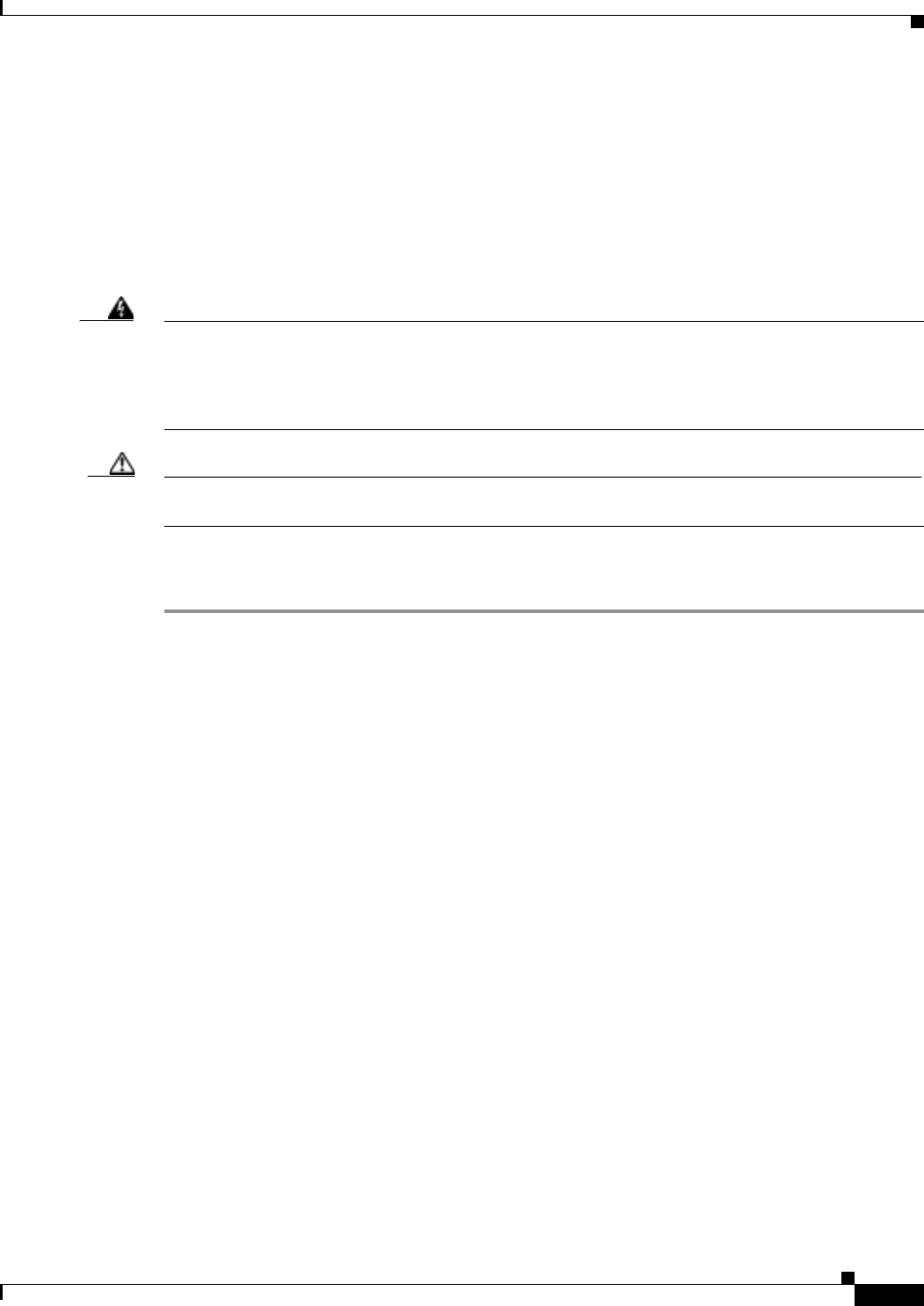
2-31
Cisco ONS 15327 Troubleshooting Guide, R3.4
March 2004
Chapter 2 Alarm Troubleshooting
Alarm Procedures
2.6.31 CARLOSS (EQPT)
• Major (MJ), Service Affecting (SA)
A Carrier Loss on the LAN Equipment (CARLOSS) alarm occurs when the ONS 15327 and the
workstation hosting CTC do not have a TCP/IP connection. The problem involves the LAN or data
circuit used by the RJ-45 (LAN) connector on the XTC card. The CARLOSS alarm does not involve an
Ethernet circuit connected to an Ethernet port. The problem is in the connection and not CTC or the
ONS 15327.
Warning
Invisible laser radiation might be emitted from the end of the unterminated fiber cable or connector.
Do not stare into the beam directly with optical instruments. Viewing the laser output with certain
optical instruments (for example, eye loupes, magnifiers, and microscopes) within a distance of 100
mm might pose an eye hazard. Use of controls or adjustments or performance of procedures other than
those specified might result in hazardous radiation exposure.
Caution Always use the supplied electrostatic discharge wristband when working with a powered ONS 15327.
Plug the wristband cable into the ESD jack located between the top high-speed and XTC slots.
Procedure: Clear the CARLOSS (EQPT) Alarm
Step 1 Verify connectivity by pinging the ONS 15327 that is reporting the alarm:
a. If you are using a Microsoft Windows operating system, from the Start Menu choose
Programs > Accessories > Command Prompt.
b. If you are using a Sun Solaris operating system, from the Common Desktop Environment (CDE)
click the Personal Application tab and click Terminal.
c. For both the Sun and Microsoft operating systems, at the prompt type:
ping
[ONS 15327 IP address]
For example, ping 192.1.0.2.
If the workstation has connectivity to the ONS 15327, it shows a “reply from [IP Address]” after the
ping. If the workstation does not have connectivity, a “Request timed out” message appears.
Step 2 If the ping is successful, an active TCP/IP connection exists. Restart CTC:
a. Exit from CTC.
b. Reopen the browser.
c. Log into CTC.
Step 3 Verify that the straight-through (Category 5) LAN cable is properly connected and attached to the correct
port.
Step 4 If the straight-through (Category 5) LAN cable is properly connected and attached to the port, verify that
the cable connects the card to another Ethernet device and is not misconnected to an OC-N card.
Step 5 If you are unable to establish connectivity, replace the straight-through cable with a new known-good
cable.
Step 6 If you are unable to establish connectivity, perform standard network or LAN diagnostics. For example,
trace the IP route, verify cable continuity, and troubleshoot any routers between the node and CTC.