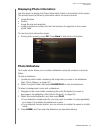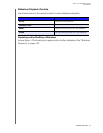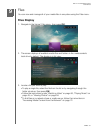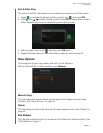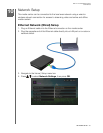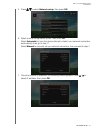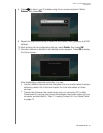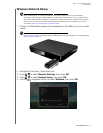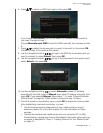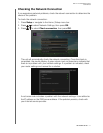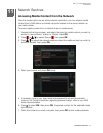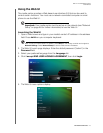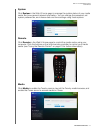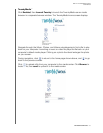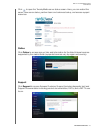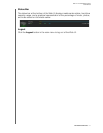WD TV Live Hub Media Center
User Manual
NETWORK SETUP – 70
6. Press / to select an SSID input option, then press OK.
If you choose Auto search, the unit will search for available access points in
your area. Proceed to step 7.
Choose Manually input SSID to input the SSID manually, then proceed to step
8.
7. Press / to select the access point you want to connect to, then press OK.
Proceed to step 10 to continue Auto search.
8. Use the navigation buttons to type in the SSID for the access point you
want to connect to, select Submit, then press OK .
9. Use the navigation buttons to key in the passcode for the access point,
select Submit, then press OK.
10.Use the navigation buttons
to select Automatic (obtains IP address
automatically from the router) or Manual (input static IP address manually), then
press OK. If you selected Manual, follow steps 7-10 under “Ethernet Network
(Wired) Setup” on page 66. When finished, proceed to step 12 below.
11.Once the network is successfully set up, press OK to display the Home screen.
After establishing a network connection, you can:
Use the Internet services integrated into your media center to access
streaming media. Go to the next chapter for more information on these
services.
Transfer files between the media center and your computer (PC or Mac).
Procedures for copying and moving files between the media center and your
computer is described in “Step 3 - Loading Content On Your Media Center”
on page 13.