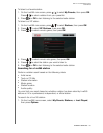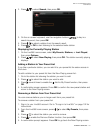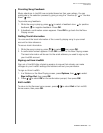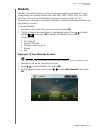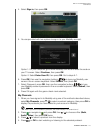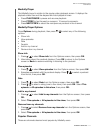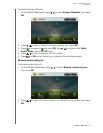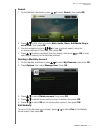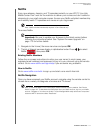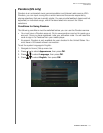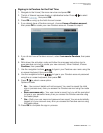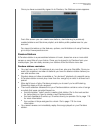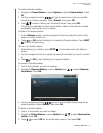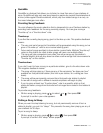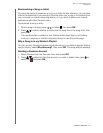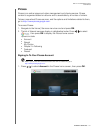WD TV Live Hub Media Center
User Manual
INTERNET SERVICES – 114
Netflix
Enjoy new releases, classics, and TV episodes instantly on your WD TV Live Hub
Media Center. Don’t wait for the mailman to deliver your movies and don’t settle for
streaming to your small computer screen. Access your Netflix unlimited membership
and instantly watch TV episodes and movies on your big screen.*
Note: *Netflix unlimited membership required. US and Canada only.
To access Netflix:
Important: Be sure to update your firmware to the latest version before
following the instructions below. See “System Firmware Upgrade” on
page 170 for further details.
1. Navigate to the Home | Services menu bar and press OK.
2. The list of Internet services display in alphabetical order. Press / to select
Netflix , then press OK.
Existing Netflix Members
Follow the on-screen instructions to enter your user name (in most cases, your
registered email address) and password to log in to your account using the remote
control. Go to www.netflix.com/signinhelp if you encounter any problems.
New to Netflix
Go to www.netflix.com/wdtv to sign up and start a one month free trial.
Netflix Navigation
Once you have accessed your Netflix account, navigate using the remote control to
choose from a variety of categories of movies and TV shows.
Note: To deactivate Netflix on the media player, reset the device to factory defaults. See “Device
Reset” on page 162. To deactivate the media player from your Netflix account, log in to your Netflix
account. Navigate to “Your Account & Help.” Under “Manage Netflix ready devices and computers”
locate the WD TV device and select “Deactivate.”