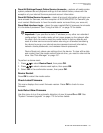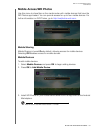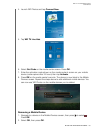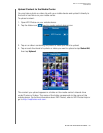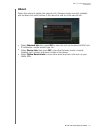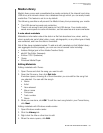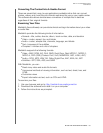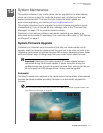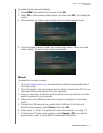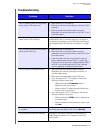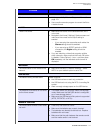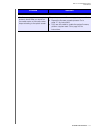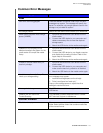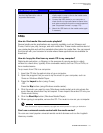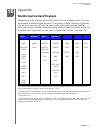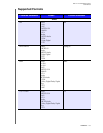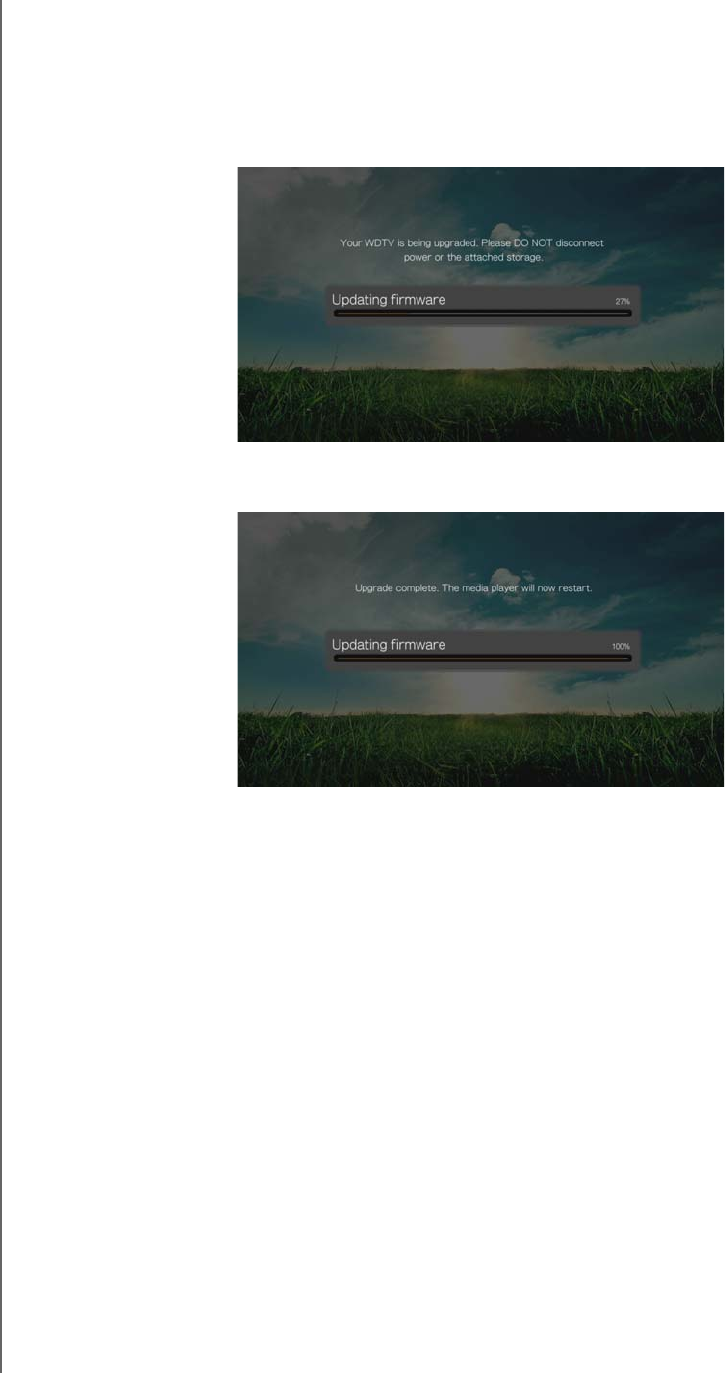
WD TV Live Hub Media Center
User Manual
SYSTEM MAINTENANCE – 171
To update the firmware automatically:
1. Press HOME, then select New Firmware. Press OK.
2. Select OK on the firmware update prompt, and then press OK. This restarts the
system.
3. After restarting, the system automatically enters firmware upgrade mode.
4. Once the update process finishes, the media center restarts. When the media
center restarts, the new firmware loads automatically.
Manual
To update the firmware manually:
1. Go to http://support.wdc.com and download the latest firmware update file for
the media center.
2. Click “Downloads,” then the product name (or photo). Download the WD TV Live
Hub Media Center firmware zip file to your computer.
3. Using an unzip utility, extract the zip file contents to the root directory of a USB
device connected to your computer.
4. Safely remove the USB device from the computer and attach it to the media
center.
5. Connect the USB device to the media center's USB port. If the Sync and
Transfer screen appears, select Cancel, then press OK.
6. Follow steps 1-4 under “To update the firmware automatically:” on page 171.
7. If the Sync and Transfer screen appears, select Cancel or OK if you want to
access video, music, or photo files on the attached USB device.