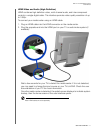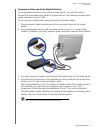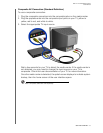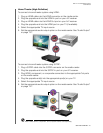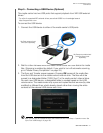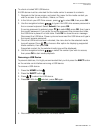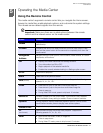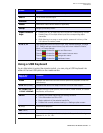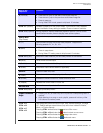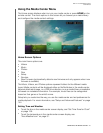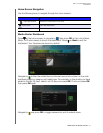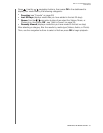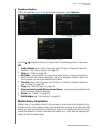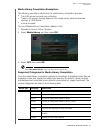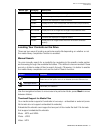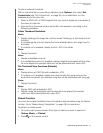WD TV Live Hub Media Center
User Manual
OPERATING THE MEDIA CENTER – 25
P (Previous)
• Press once to jump to the start of the audio/video file.
• Press twice to jump to the previous audio/video/image file.
• Press to page up.
• During Video REV mode, press to skip back 10 minutes.
CTRL + F (Search)
Locates a media file in the current folder. This function is only available
when the Media Library setting is enabled. Does not search subfolder.
CTRL + O (Options)
During playback, displays additional playback options. From an online
media content screen, press to display more service options.
SPACE BAR
(Play/Pause)
Toggles between pause and playback.
+ (FF)
Scans forward through the audio/video playback. Supports the
following speeds: 2×, 4×, 8×, 16×.
N (Next)
• Skips to the next audio, video, or image file.
• Press to page down.
• During Video FF mode, press to skip forward 10 minutes.
CTRL + E (Eject)
Switches to safe mode so you can safely remove a USB device.
M (Mute)
Turns off the volume output
V (Subtitle)
Switches a video’s subtitles (if applicable)
B (Audio)
Switches a video’s audio stream (if applicable)
DELETE
Clears the data entry field.
Z (Zoom)
Zooms in on the currently playing video file or photo.
R (Shuffle)
Enables the shuffle function for Videos and Music files.
L (Repeat)
Repeats the current video or music file.
BACKSPACE
Deletes the currently selected file.
CTRL + S (Setup)
Brings up the Setup menu
Alpha-numeric
keys
• Pressing the any of these keys once inputs the corresponding letter or
number.
• While listening to a song or music playlist, press and hold any of the
0-9 buttons to create a preset.
CTRL + A
CTRL
+ B
CTRL
+ C
CTRL
+ D
User assignable shortcut/function keys. See “Remote Settings” on page
157. Default settings are as follows (only valid when inside the Videos,
Music, or Photos menus):
Pressing
CTRL + A activates the sort and filter menu.
Pressing
CTRL + B activates the select content source menu.
Pressing
CTRL + C activates the change view menu.
Pressing
CTRL + D activates the dashboard menu.
Key or key
sequence
Function