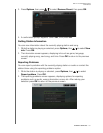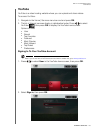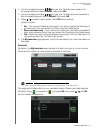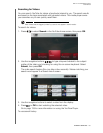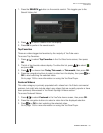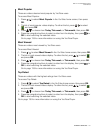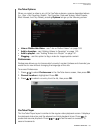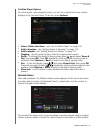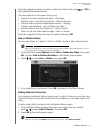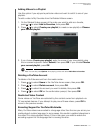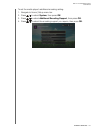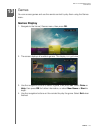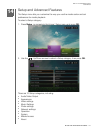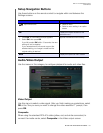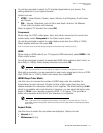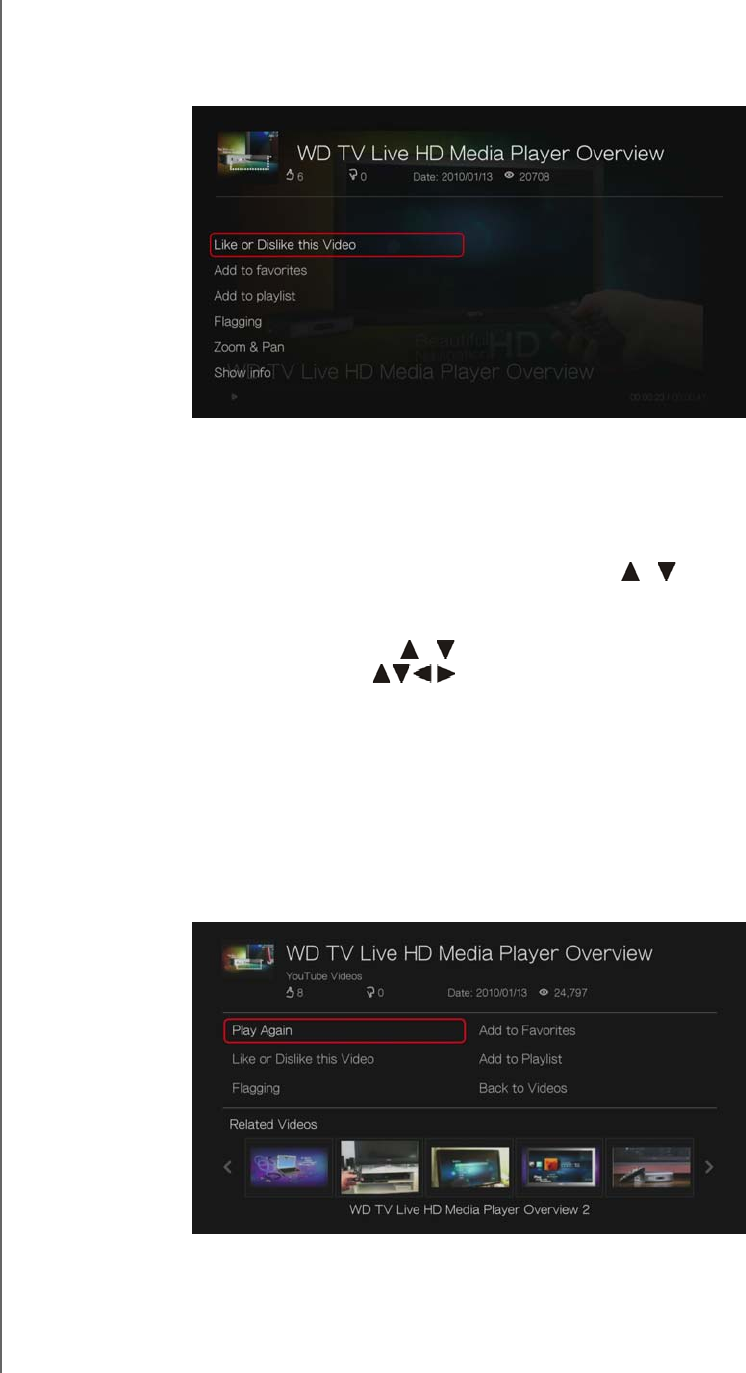
WD TV Live Hub Media Center
User Manual
INTERNET SERVICES – 139
YouTube Player Options
As with a regular video playback screen, you can the customize the way content
displays in the YouTube Player. To do this, press Options.
Like or Dislike this Video - see “Like or Dislike Videos” on page 140.
Add to favorites - see “Adding Videos to Favorites” on page 140.
Add to playlist - see “Adding Videos to a Playlist” on page 141.
Flagging - use this option to flag a video for inappropriate content.
Zoom - To change the display’s viewing scale, press / and select Zoom &
Pan, then press OK. Press OK repeatedly until the preferred viewing scale is
achieved. Press Options or Back to revert to the default viewing scale.
Pan - To pan the display, press / and select Zoom & Pan, then press OK.
Press the navigation buttons repeatedly until the preferred panned view
displays. Press Options or Back to revert to the default viewing scale.
Show info - use this option to view detailed information about the video if
present.
Related Videos
After video playback, the Related Videos screen appears. At the top of the screen,
the video rating (number of highlighted “stars”), upload date, and the number of
times it has been viewed display.
This screen lists videos which might be related to recently played video by subject
matter, making it easier to search for videos based on the same or similar subject.