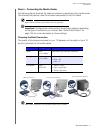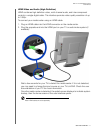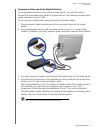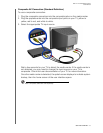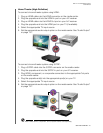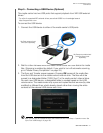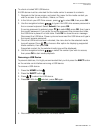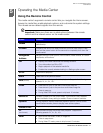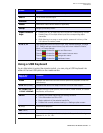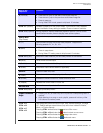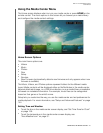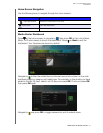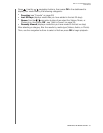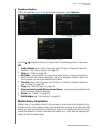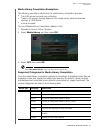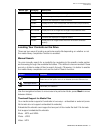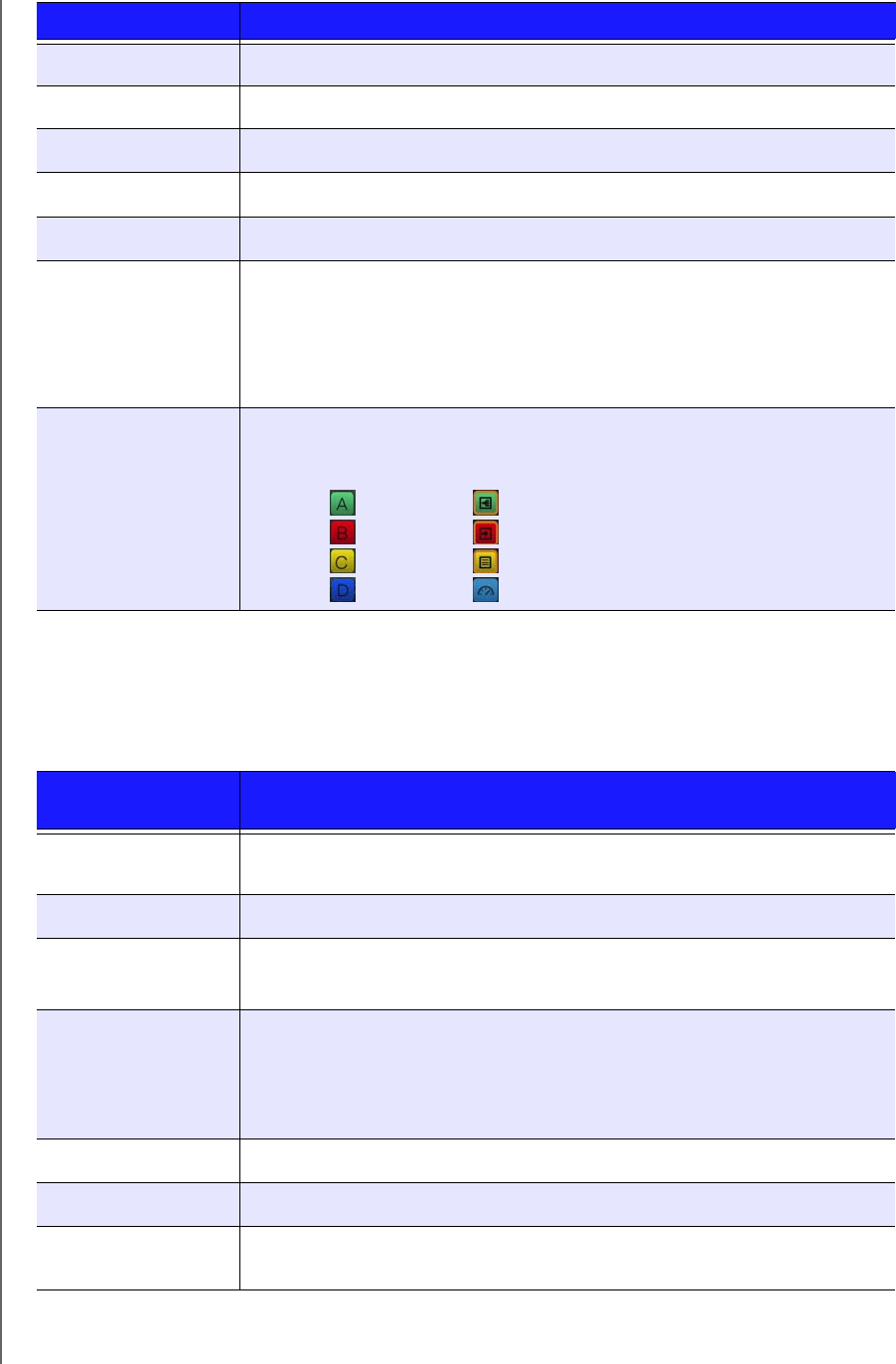
WD TV Live Hub Media Center
User Manual
OPERATING THE MEDIA CENTER – 24
Using a USB Keyboard
As an alternative to using the remote control, you can plug a USB keyboard into
either of the two USB ports on the media center.
EJECT
Switches to safe mode so you can safely remove a USB device.
MUTE
Turns off the volume output
Subtitle
Switches a video’s subtitles (if applicable)
Audio
Switches a video’s audio stream (if applicable)
Setup
Brings up the Setup menu
Alpha-numeric
keys
• Pressing the any of these keys once inputs the corresponding number.
• Pressing keys 2-9 multiple times inputs the corresponding alpha
characters.
• While listening to a song or music playlist, press and hold any of the
0-9 buttons to create a preset.
A, B, C, D
User assignable shortcut/function keys. See “Remote Settings” on page
157. Default settings are as follows (only valid when inside the Videos,
Music, or Photos menus):
Pressing activates the sort and filter menu.
Pressing activates the select content source menu.
Pressing activates the change view menu.
Pressing activates the dashboard menu.
Key or key
sequence
Function
HOME
Displays the main menu and the various options for playback of files and
device setup.
CTRL + P (Power)
Suspends the device into sleep mode and turns off video output.
UP, DOWN, LEFT,
& RIGHT ARROWS
Navigate through Home options, menu screens, media libraries, on-screen
keyboards, and toolbars.
ENTER
• Displays the media directories and Settings screens.
• Turns information bar ON or OFF.
• Begins playback of the selected media file.
• Enables the currently selected setting in a Settings option screen.
S (Stop)
Discontinues playback.
ESC (Back)
Goes back to the previous screen.
- (Reverse)
Scans backward during audio/video playback. Supports the following
speeds: 2×, 4×, 8×, 16×.
Button Function