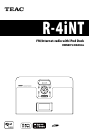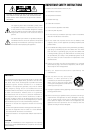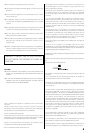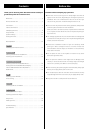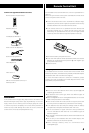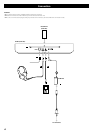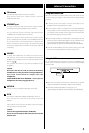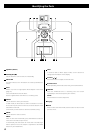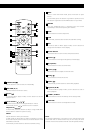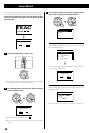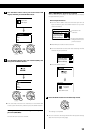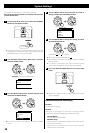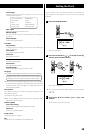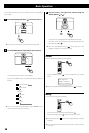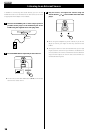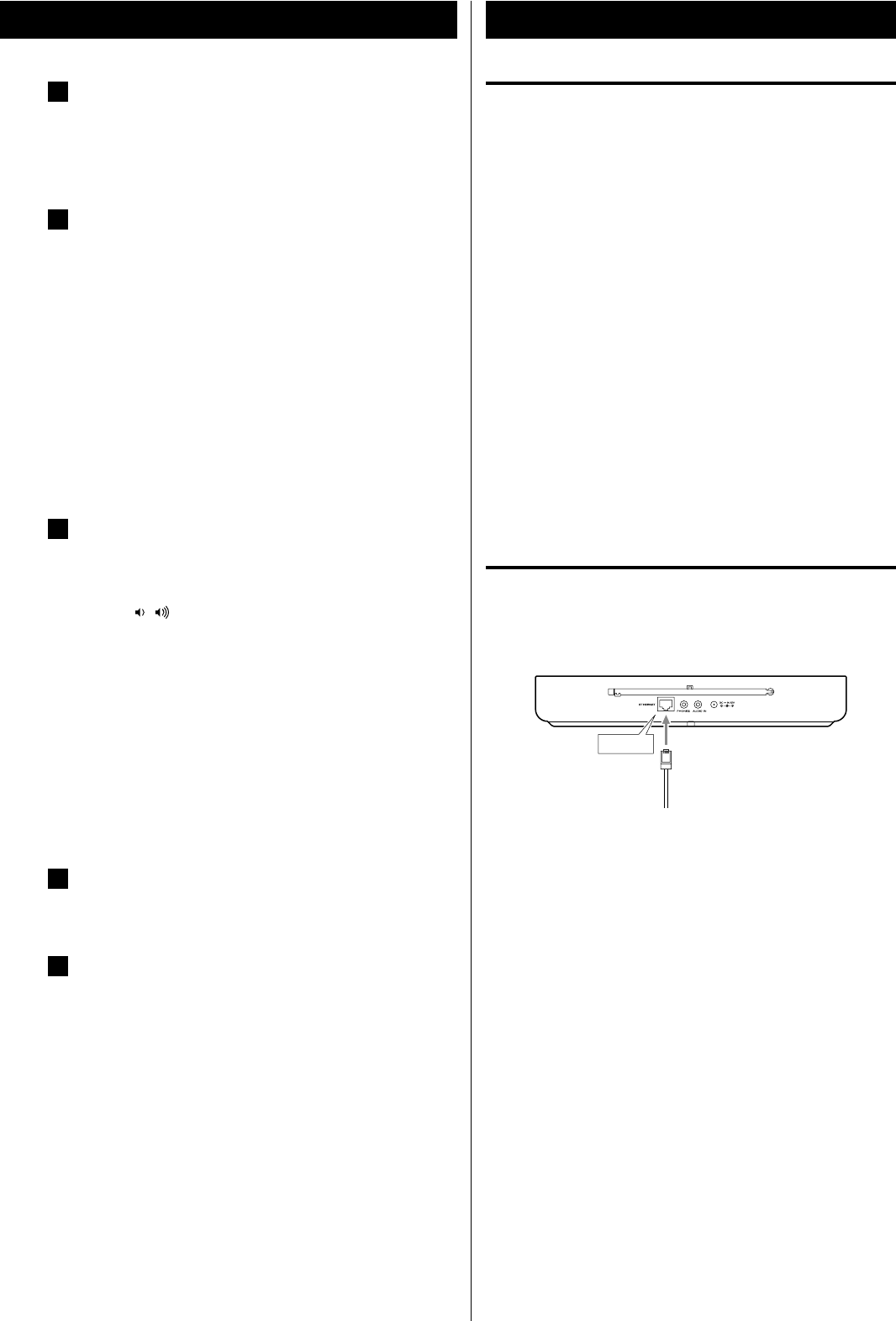
77
A
FM antenna
Extend fully and position for the best reception.
Keep antenna away from metallic objects, electrical
equipment and cords.
B
ETHERNET port
To enjoy the Internet radio and the Music player function,
connect the unit to the broadband internet network.
This unit has both a built-in wireless LAN antenna and a
ETHERNET port for wired internet connection.
Before you continue, make sure that your wireless access
point is enabled and connected to your broadband Internet,
or your LAN cable is connected correctly. For details of the
system working, we recommend you to read the operating
instructions supplied with the wireless access point and LAN
connecting.
C
PHONES
To listen with headphones, first lower the volume level to
the minimum. Then, connect the headphones plug into the
PHONES jack, and adjust the volume by pressing the Volume
buttons (
/ ).
The speakers will make no sound when headphones are
plugged in.
Caution:
Do not turn the unit on or off, or connect or disconnect
headphones from this jack while wearing headphones.
Very loud sound could be output from the
headphones.
AVOID DAMAGING YOUR HEARING - Do not put on
headphones until after plugging them in.
D
AUDIO IN
You can connect a portable audio player to this jack.
E
DC IN
Connect the supplied AC adapter (PS-M1220) to this jack.
Then connect the connector of the power cord to AC
adapter.
After all other connections are complete, connect the power
cord's plug to the AC wall socket.
Caution:
Connect the supplied AC adaptor (PS-M1220).
Do not use any AC adaptors other than the one included
with this unit.
Using the wireless LAN
When you connect the power cord into the wall socket for the
first time, select your region of the wireless LAN in “Setup wizard”.
(page 10)
< A wireless access point (Wi-Fi) must be connected to your
broadband Internet, preferably via a router.
< If your wireless network is configured to use Wired Equivalent
Privacy (WEP) or Wi-Fi Protected Access (WPA) data encryption,
you need to know the WEP or WPA code to communicate with
the network for getting the Internet radio.
< If your wireless network is configured for trusted stations you will
need to enter the R-4iNT’s MAC address into your wireless access
point. To find the R-4iNT’s MAC address, see page 12 to 13.
(“System Settings” w “Network” w “View settings” w “MAC address”)
< To enter the MAC address into your wireless access point, read
the instructions supplied with the wireless access point.
Using the LAN
To use a wired Internet connection, connect the ETHERNET port
of this unit to the ethernet network using a commercially available
ethernet cable.
ETHERNET
< Make sure the internet environment is ready and the network
settings is available for LAN (ADSL is highly recommended).
< To find the R-4iNT’s MAC address, see page 12 to 13.
(“System Settings” w “Network” w “View settings” w “MAC address”)
Internet Connection