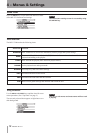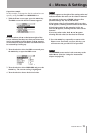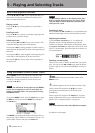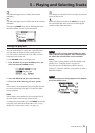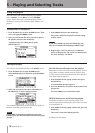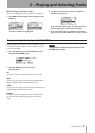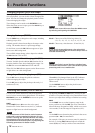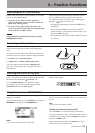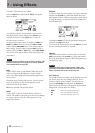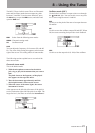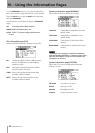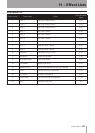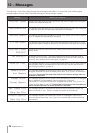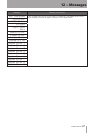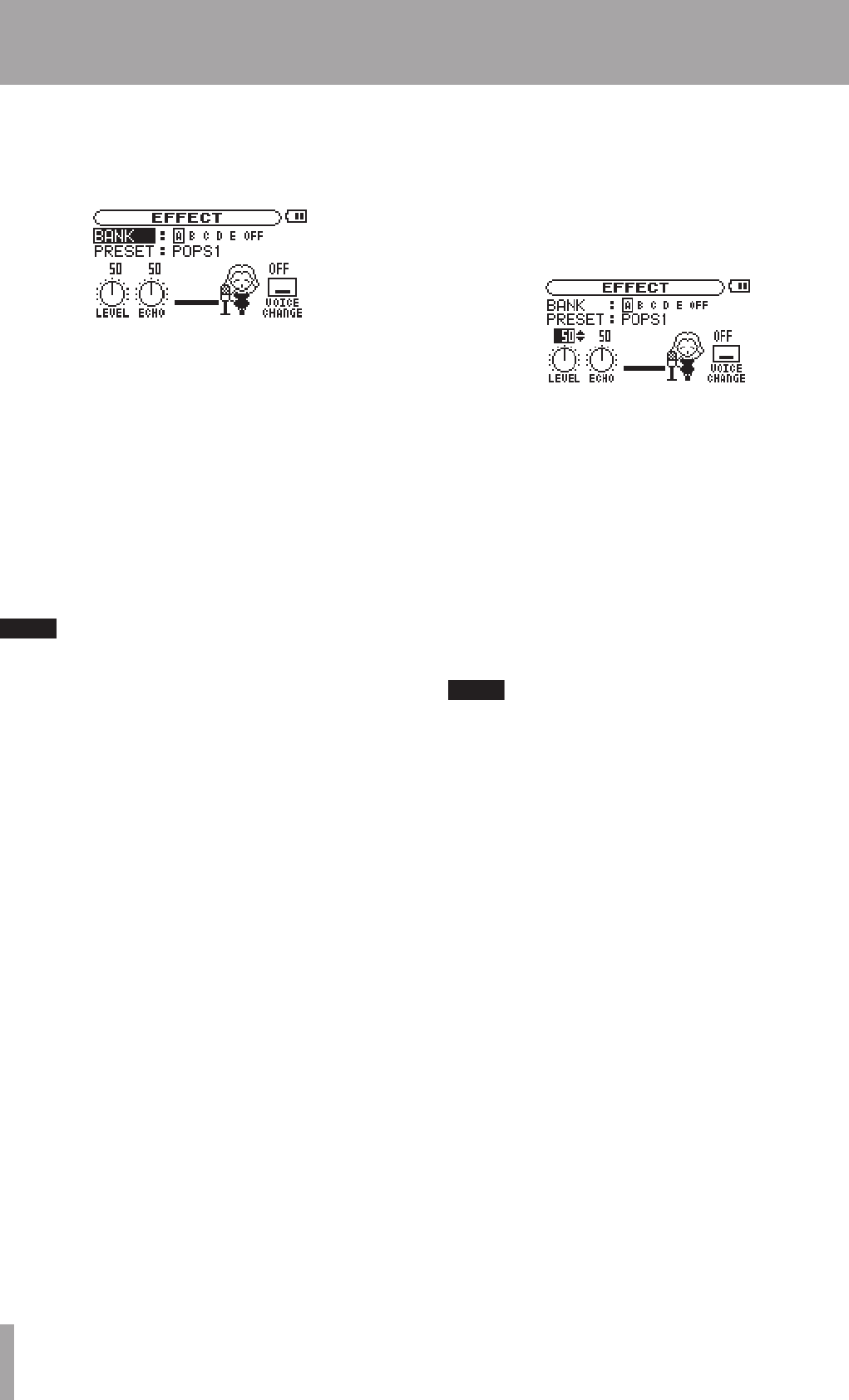
20 TASCAM MP-VT1
The MP-VT1 has built-in mic effects.
Press the MENU key and select the EFFECT. The display
shows as below.
As with other screens, use the wheel to select items
and adjust setting values and press the ENTER key to
confirm selections. Use the MENU key to return to
previous items or screens.
As shown in the figure above, in addition to BANK and
PRESET, the EFFECT screen also shows the LEVEL and ECHO
knobs, and the VOICE CHANGE icon. These all have adjust-
able settings. Turn the wheel when the EFFECT screen is
open to select the LEVEL or ECHO knobs, or the VOICE CHANGE
icon. These items appear darker when selected just like
menu items.
NOTE
Each preset has a different set of effect modules. See
the Effect presets list on page 25 for which modules
are included with each preset.
BANK
Choose effects from 5 banks (A to E). When one of the
banks is selected, the FX indicator is shown in light
letters on a dark background at the bottom right of the
Home screen.
Each bank can be loaded with a preset. Load a favorite
preset to the banks so that you can quickly switch
effects between the five banks.
OFF can be selected to bypass the effects.
PRESET
Choose from 18 presets with a different selection of
effects. The module icon(s) shown on the screen changes
as a preset selected. (See the “Effect presets list” on
page 25 for details.)
LEVEL knob
Use this to adjust the effect output level. Select the knob
and press the ENTER key. When the number above the
knob appears light on a dark background, you can adjust
it using the wheel to a value between 0 (no sound from
the effect) and 100.
Pressing the MENU key exits the parameter setting and
returns to the LEVEL knob item.
To return to the Home screen, press the MENU key when
the item (not the parameter) is selected.
ECHO knob
Adjusts the selected effect. Turn the wheel to select the
ECHO knob and press the ENTER key. When the number
above the knob appears light on a dark background, you
can adjust the value.
NOTE
Although this knob is always labeled “ECHO,” the
parameter controlled is different for some effects.
Please try them out to hear what they do!
Voice Change icon
The sound from the mic inputs can be raised or lowered
one octave using the voice change function. This is
useful to achieve special sounds. Turn the wheel to
select the Voice Change icon and press the ENTER key.
When the setting above the icon appears light on a dark
background, you can adjust it as follow:
DOWN lowers the input pitch one octave
OFF does not change the input pitch
UP raises the input pitch one octave
7 – Using Effects